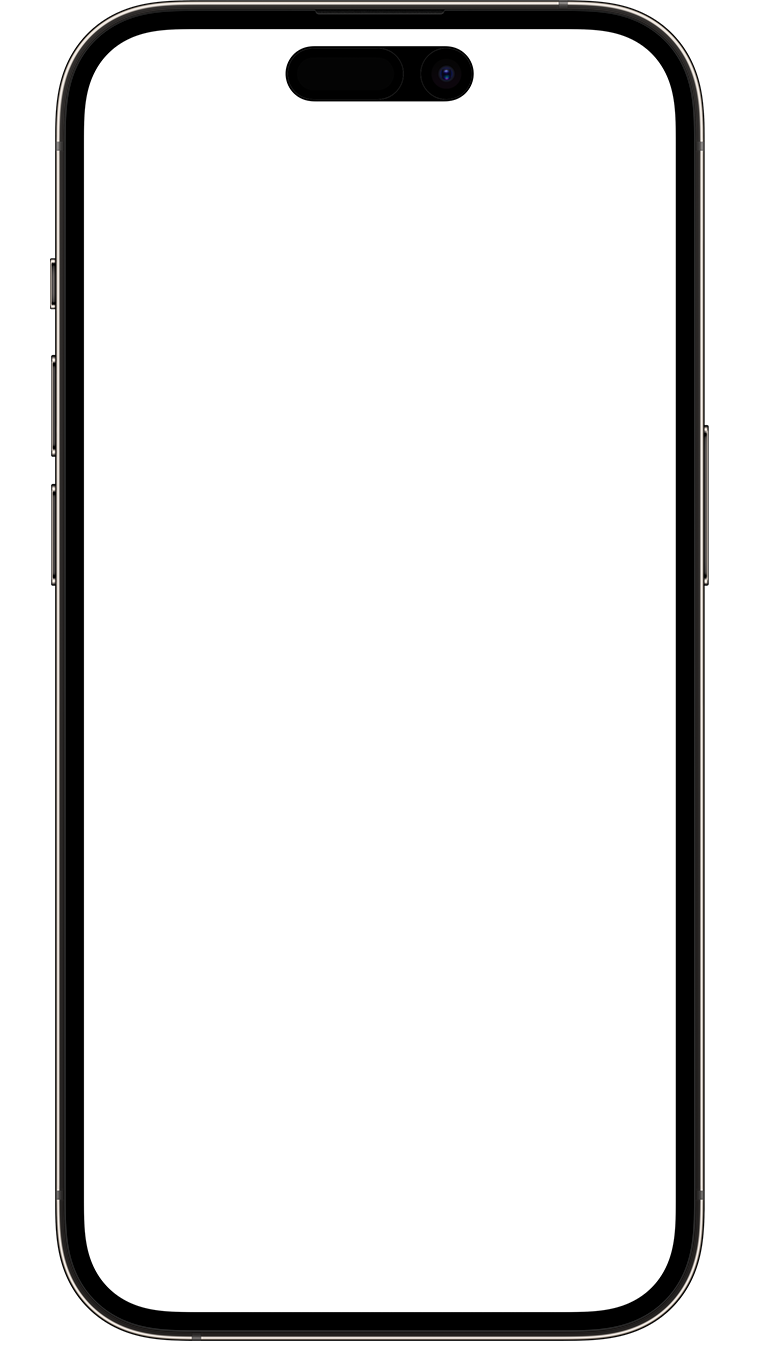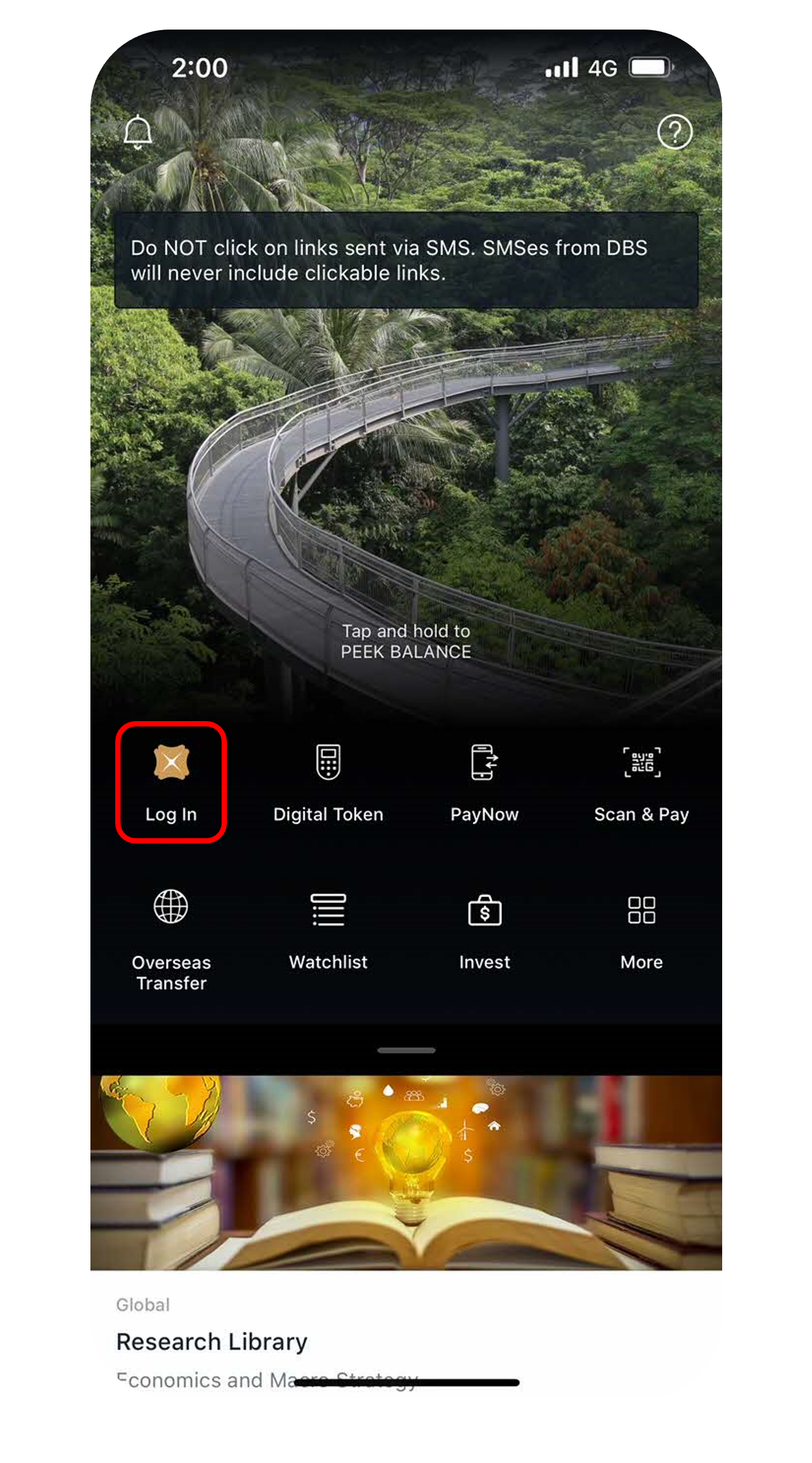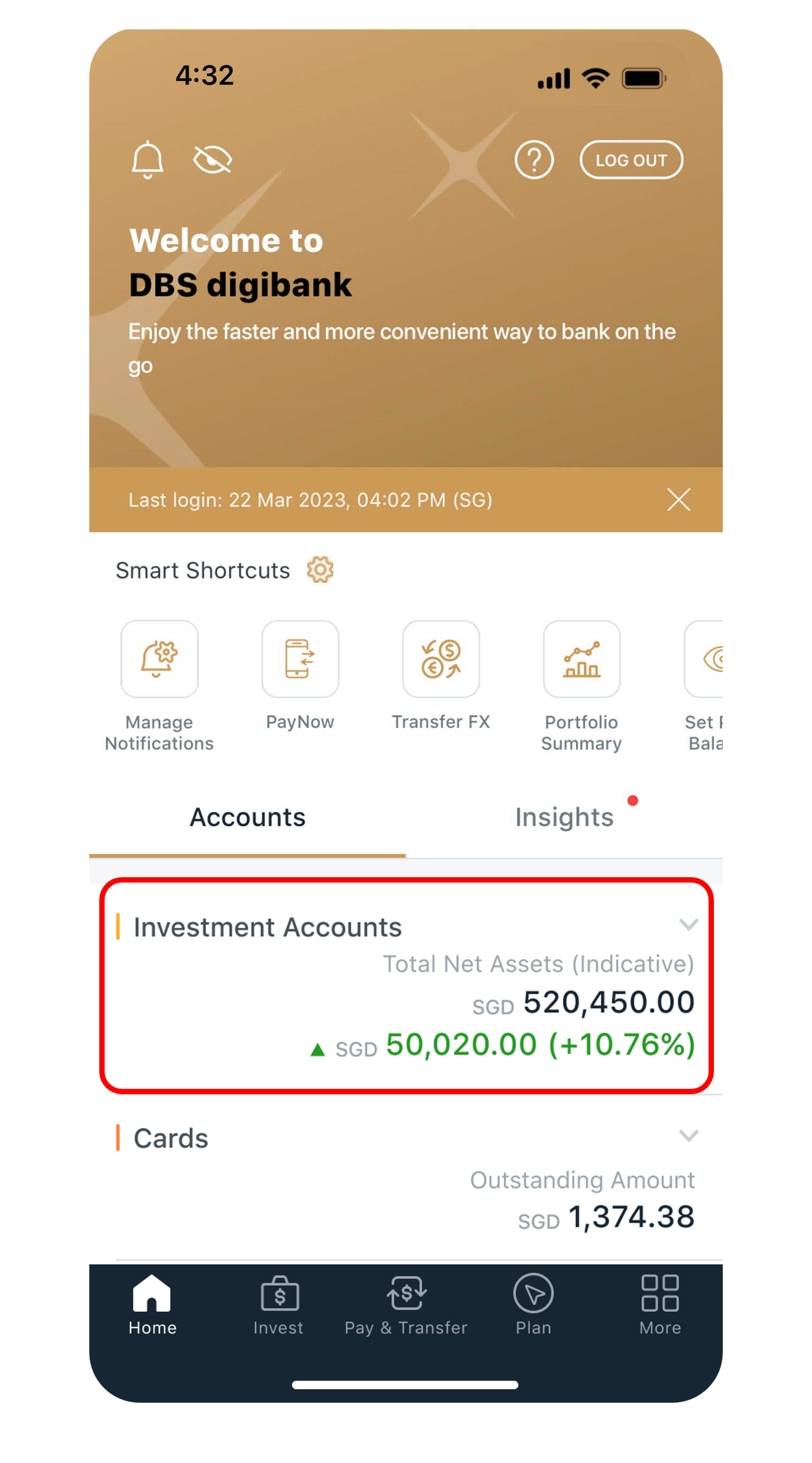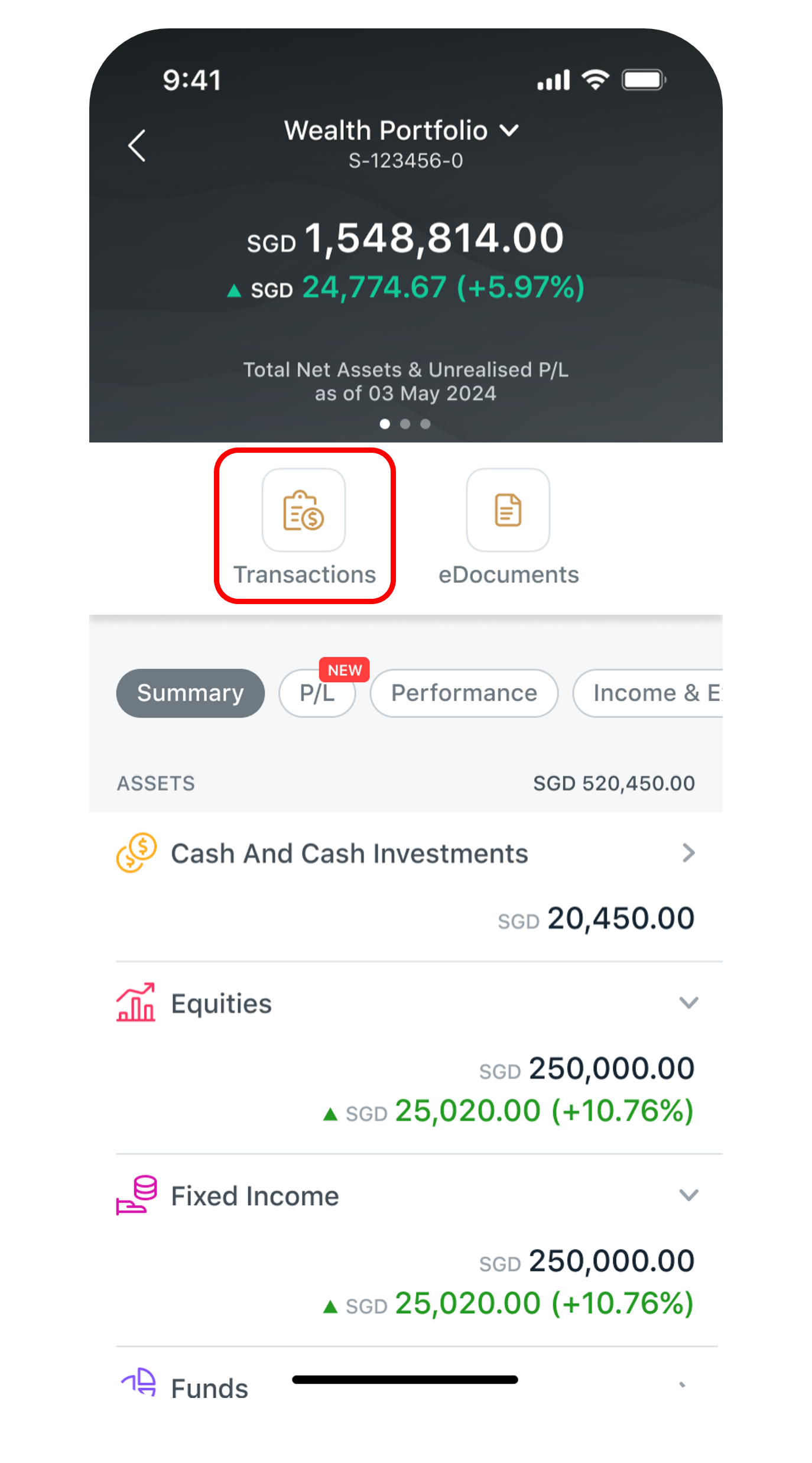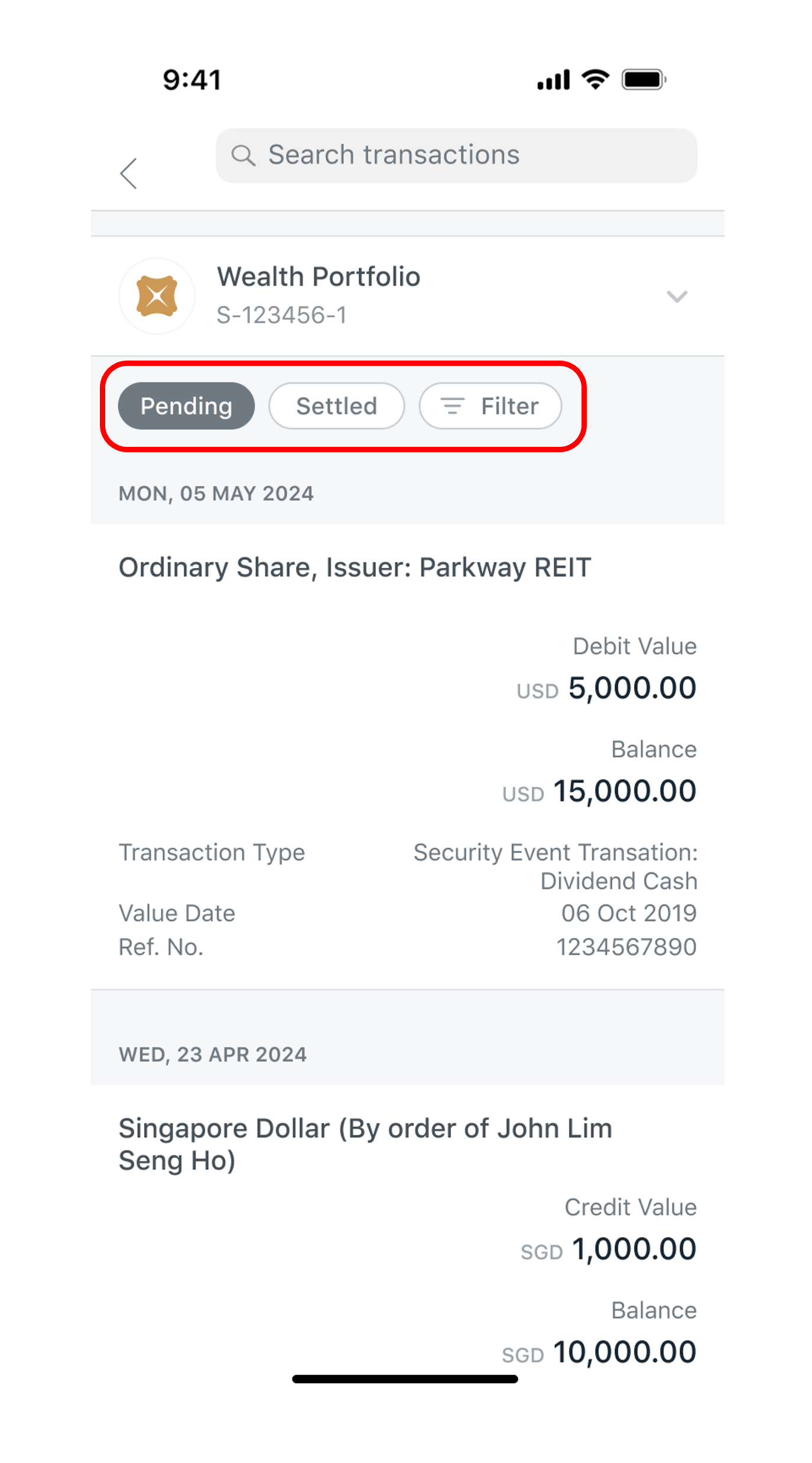View Portfolio Transaction History
View the list of pending and settled transactions of your Portfolio easily on DBS digibank.
Part of: Guides > Your Guide to DBS digibank (Wealth)
How to view Portfolio transaction history
digibank mobile
digibank online
- Log in to DBS digibank with your User ID and PIN.
- Complete the Authentication Process.
- Select Wealth Management from the top menu.
- Under the Portfolios tab, select Transactions.
- For orders accepted and pending for settlement, you can find the transaction under Pending Settlement tab.
-
For settled transactions, you can check them under Settled tab.
At the same time, the debit/credit amount will be reflected in your Portfolio Holdings page.
- You can also download a copy of your transaction history by clicking on the Download button.
More information
- After submitting an order for Online Funds Investment, the order status can be found under Invest > Funds / Unit Trust > Order Status.
- After submitting an order for Online Equity Trading, the order status can be found under Invest > Equity > Order Status.
Was this information useful?