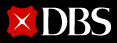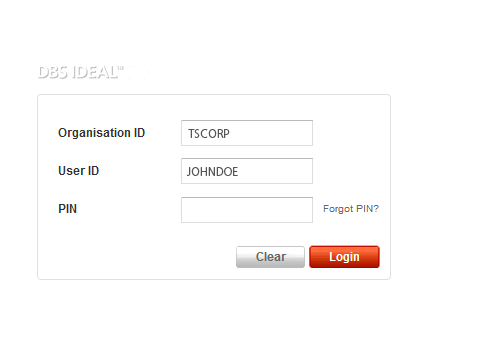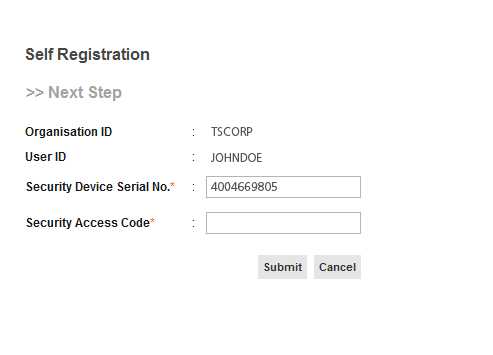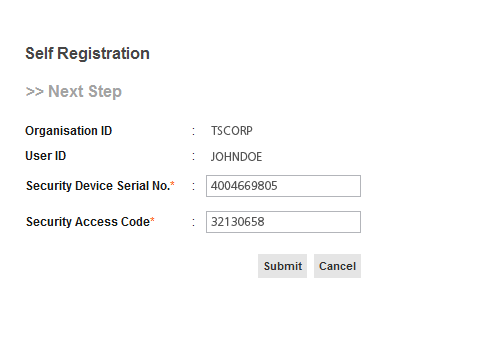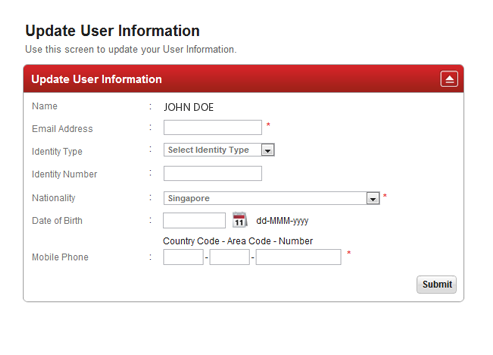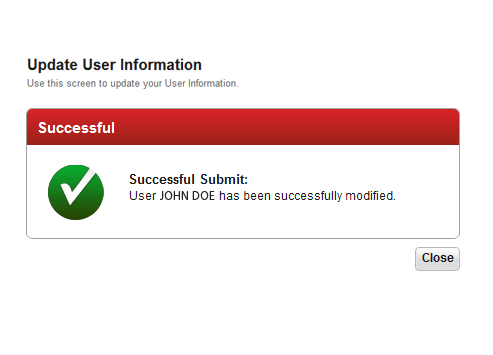1/6
-
On the IDEAL™ login page, key in your

Organisation ID
1
User ID
1
PIN
2
Click Login to proceed
1 Organisation ID and User ID are found in the Welcome Letter.
2 PIN is found in the PIN Mailer mailed separately.
-
Change login PIN by entering your

Old PIN

New desired PIN


Re-enter new desired PIN
Click Submit to proceed

Your chosen PIN needs to be between 6 to 9 digits.
Your PIN cannot contain 3 consecutive identical digits.
Your PIN also cannot contain running numbers. -
Register your Security Device by entering
-

Security Device Serial Number




Serial number can be found on the back of your Security Device. Omit dashes when entering serial number.
-
-
Register your Security Device by entering

Security Access Code (SAC)




Click Submit to proceed

Press
 once on your device to obtain the SAC.
once on your device to obtain the SAC. -
Update the following User Information

Email address

Nationality

Mobile phone number

Click Submit to proceed
-
Complete!
You have successfully activated your IDEAL™ User Access. Subsequently, login to IDEAL™ with your existing login credentials and updated PIN.