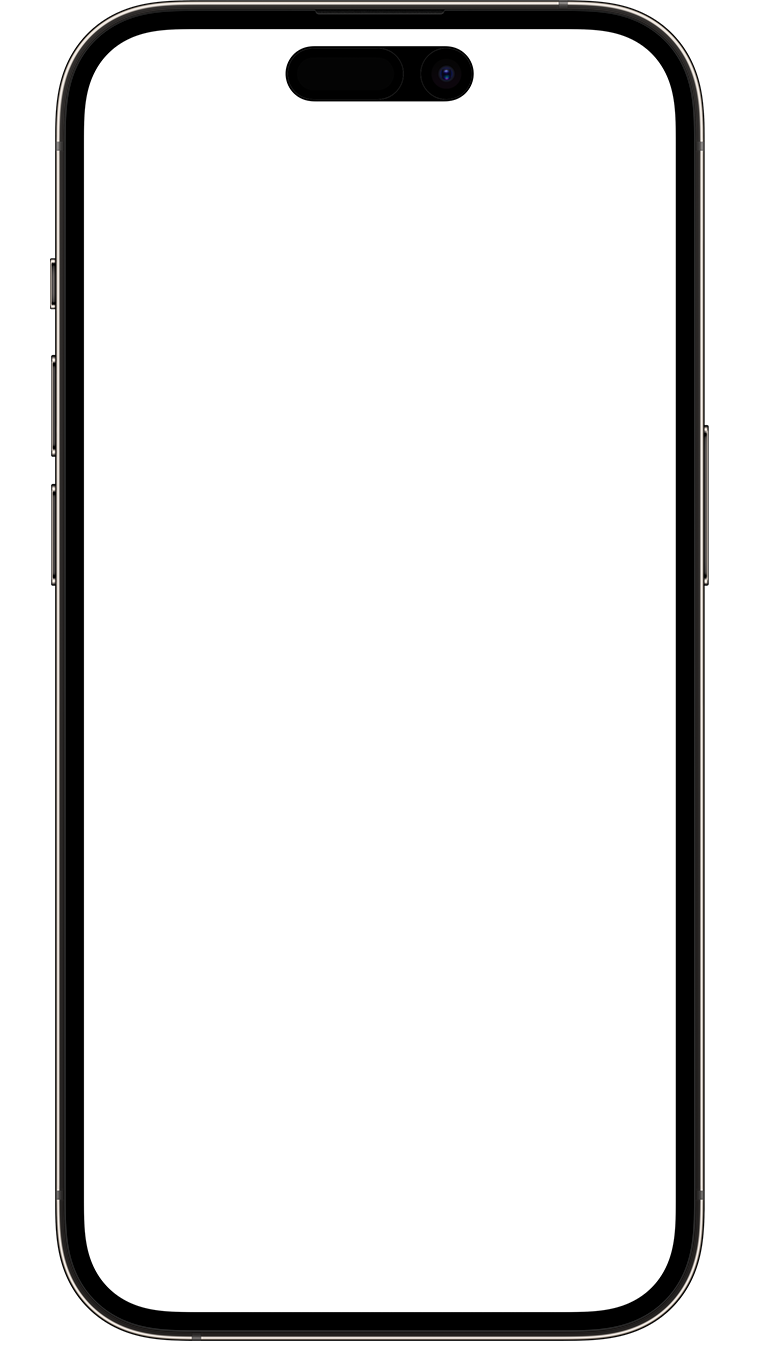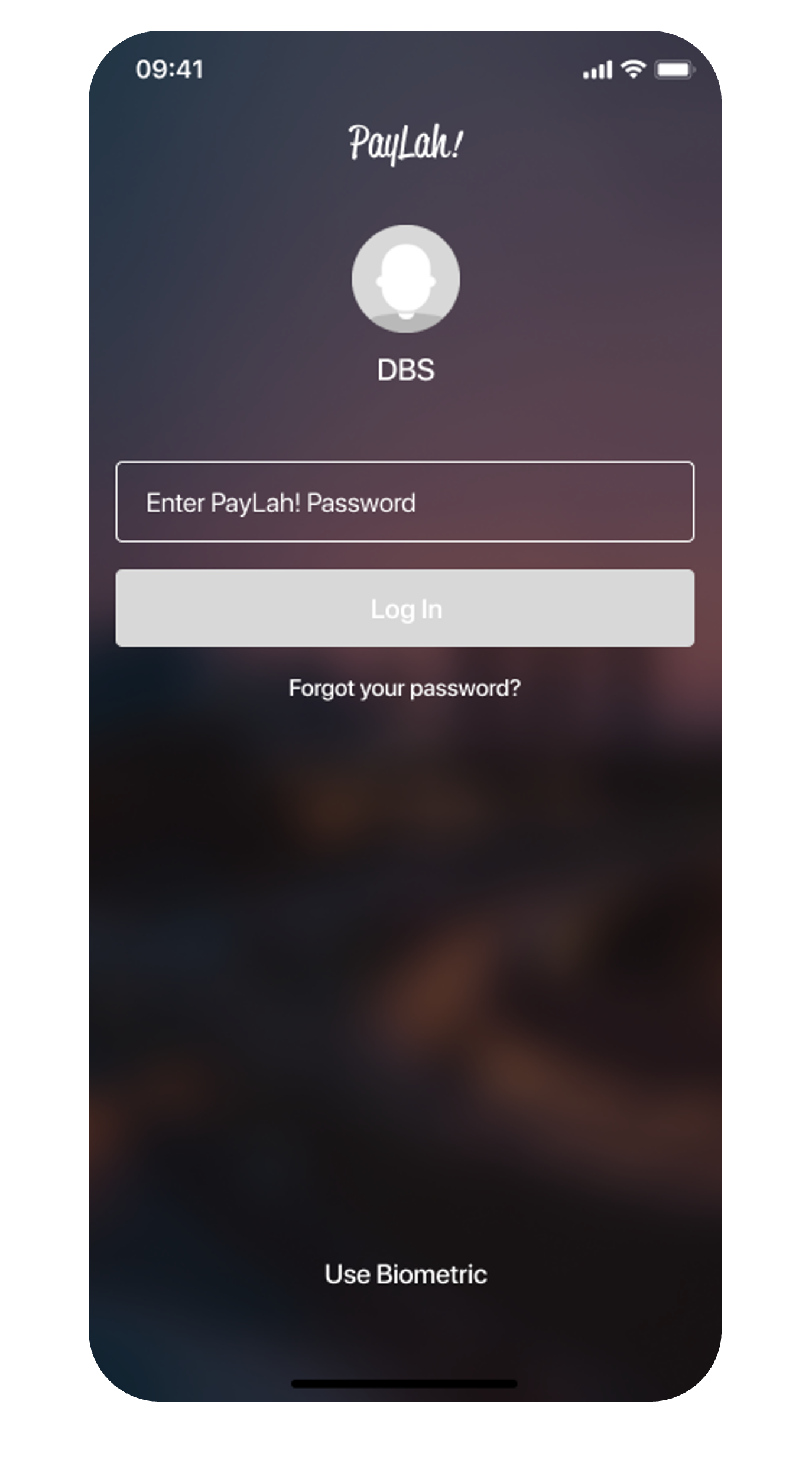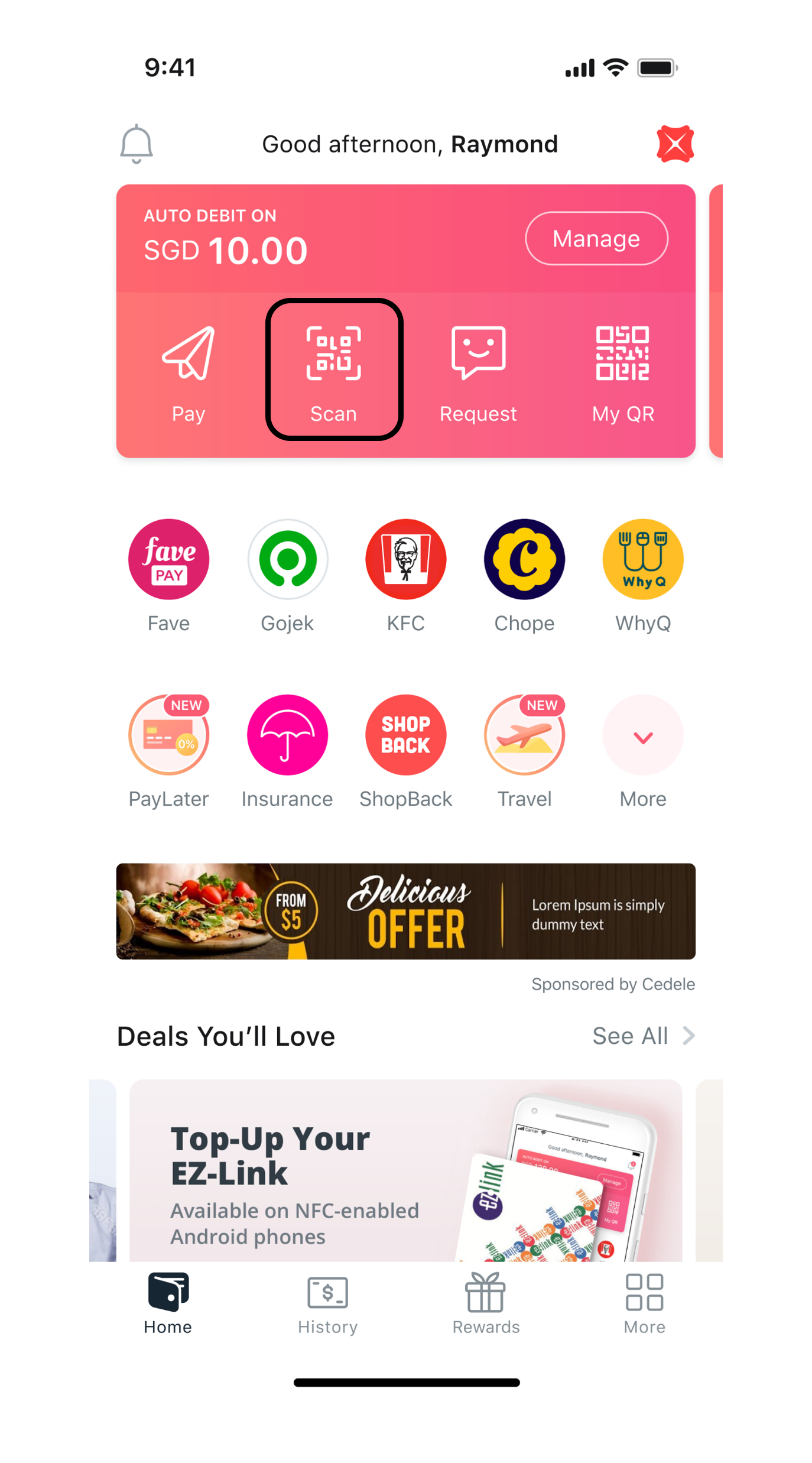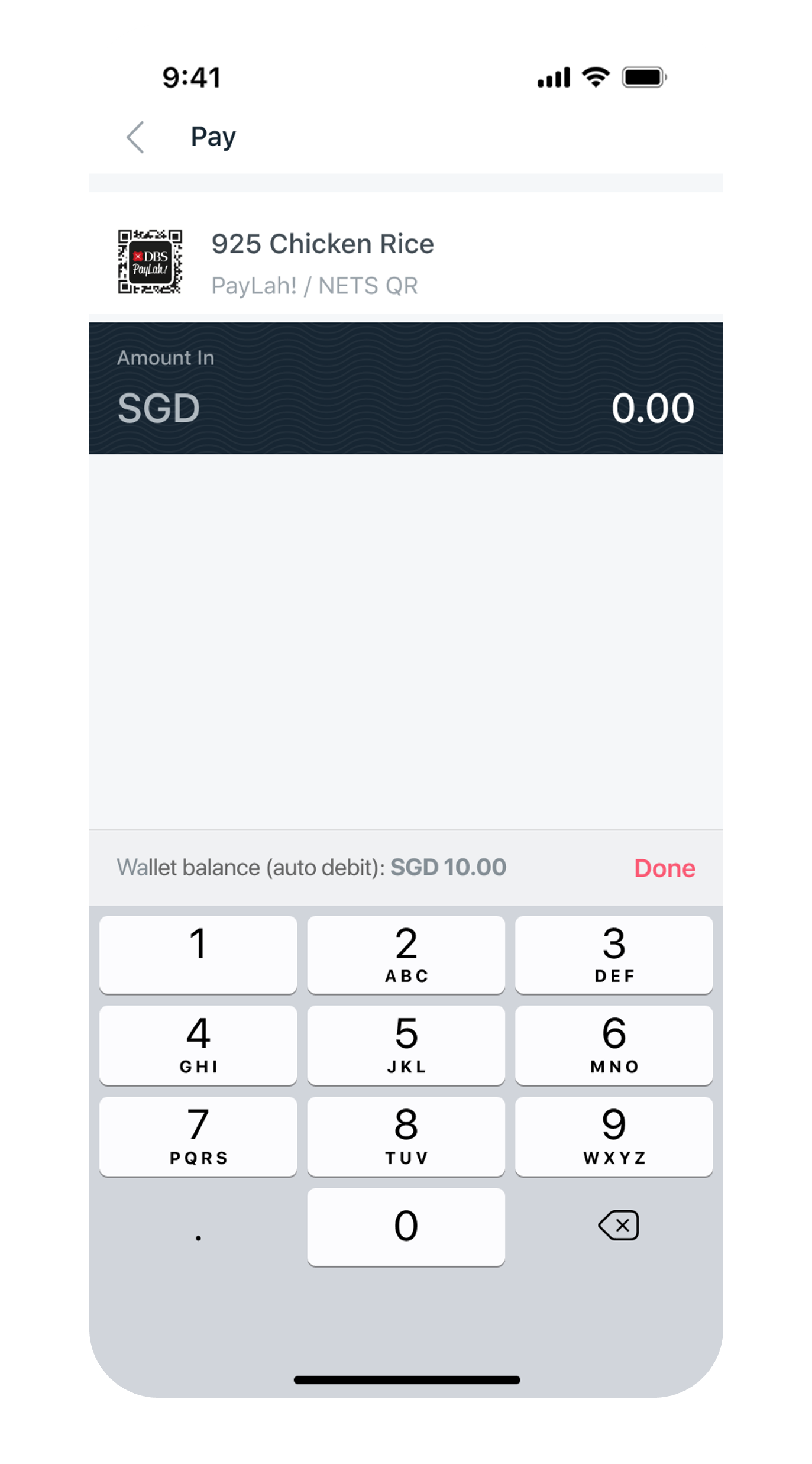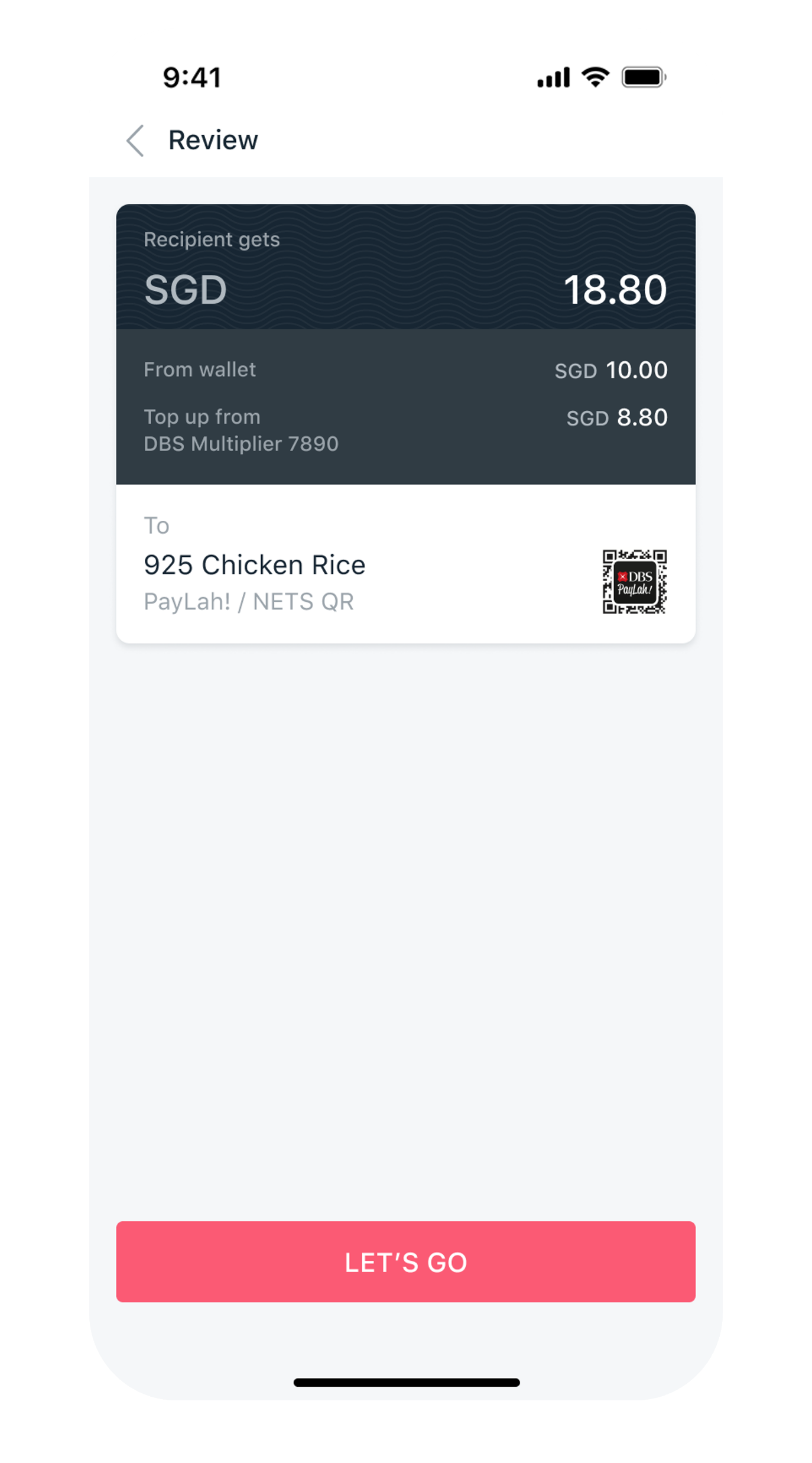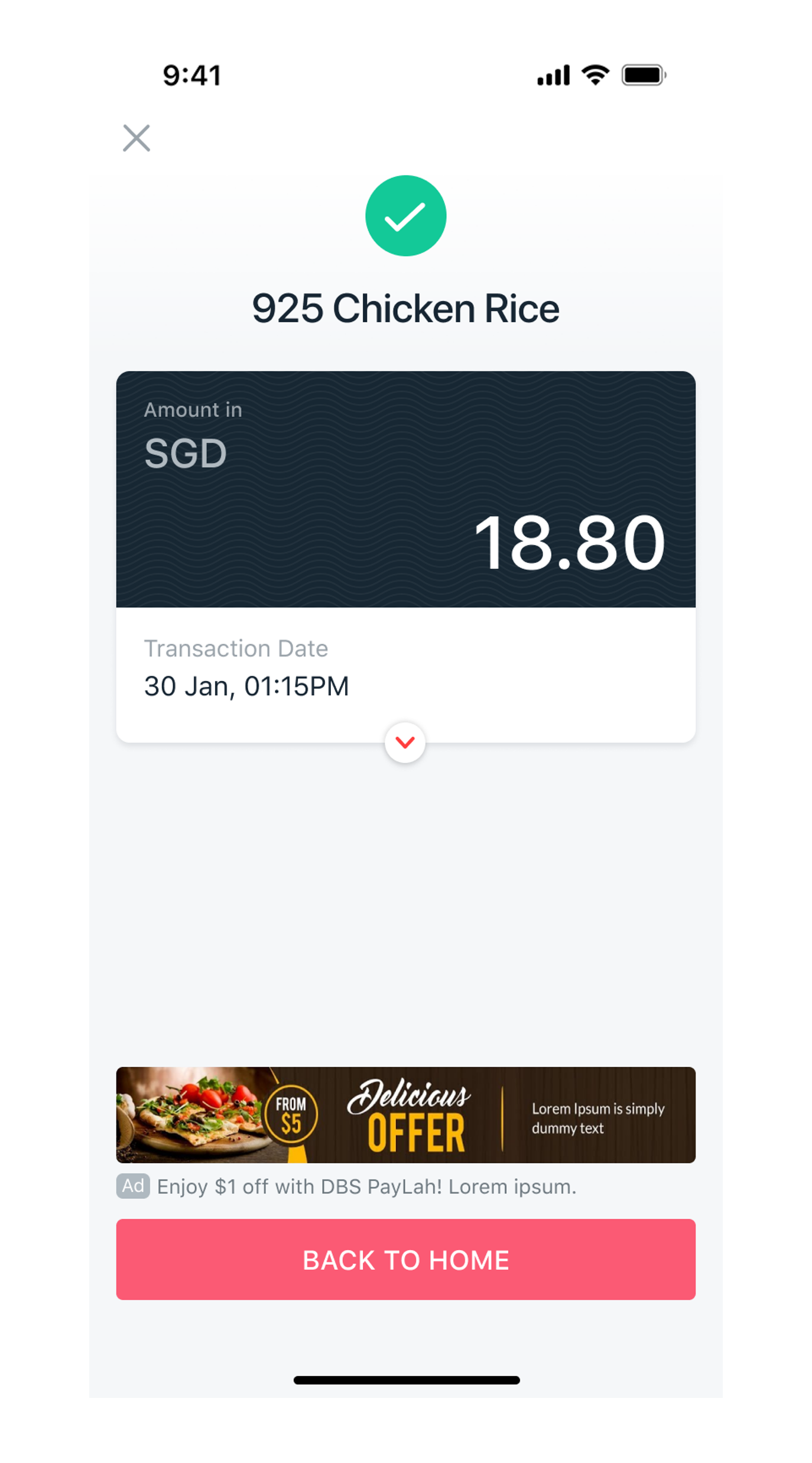Scan & Pay using DBS PayLah!
Learn how to make payments to participating merchants simply by scanning the NETS, PayNow, FavePay and/or SG QR codes using your DBS PayLah!
Part of: Guides > Your Guide to DBS PayLah!
Important information
- The Scan and Pay function can be used at merchants who accept DBS PayLah!, NETS, PayNow, FavePay, SG and/or QR code(s). Simply look out for the logos below.

How to Scan & Pay using DBS PayLah!
DBS PayLah!
Was this information useful?