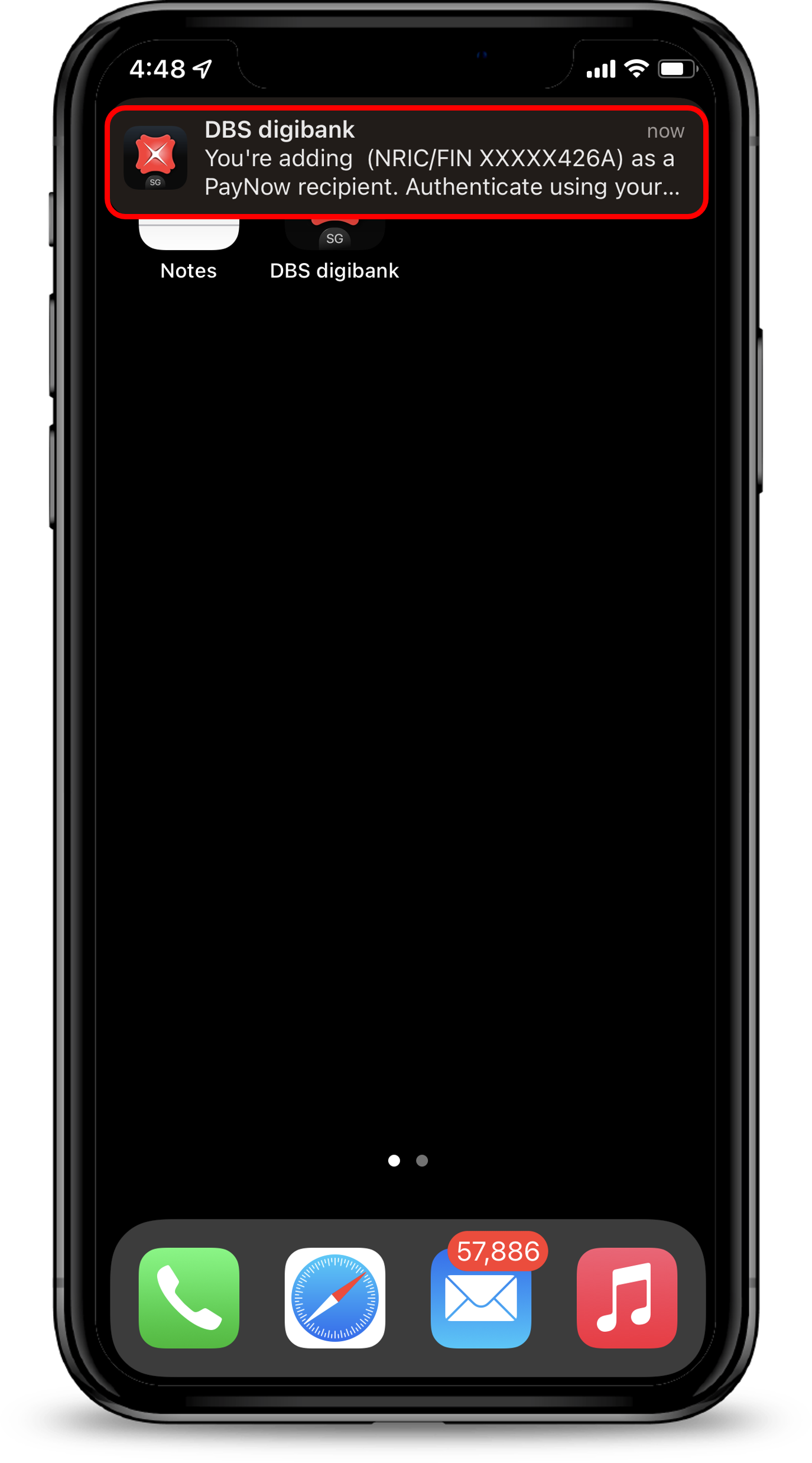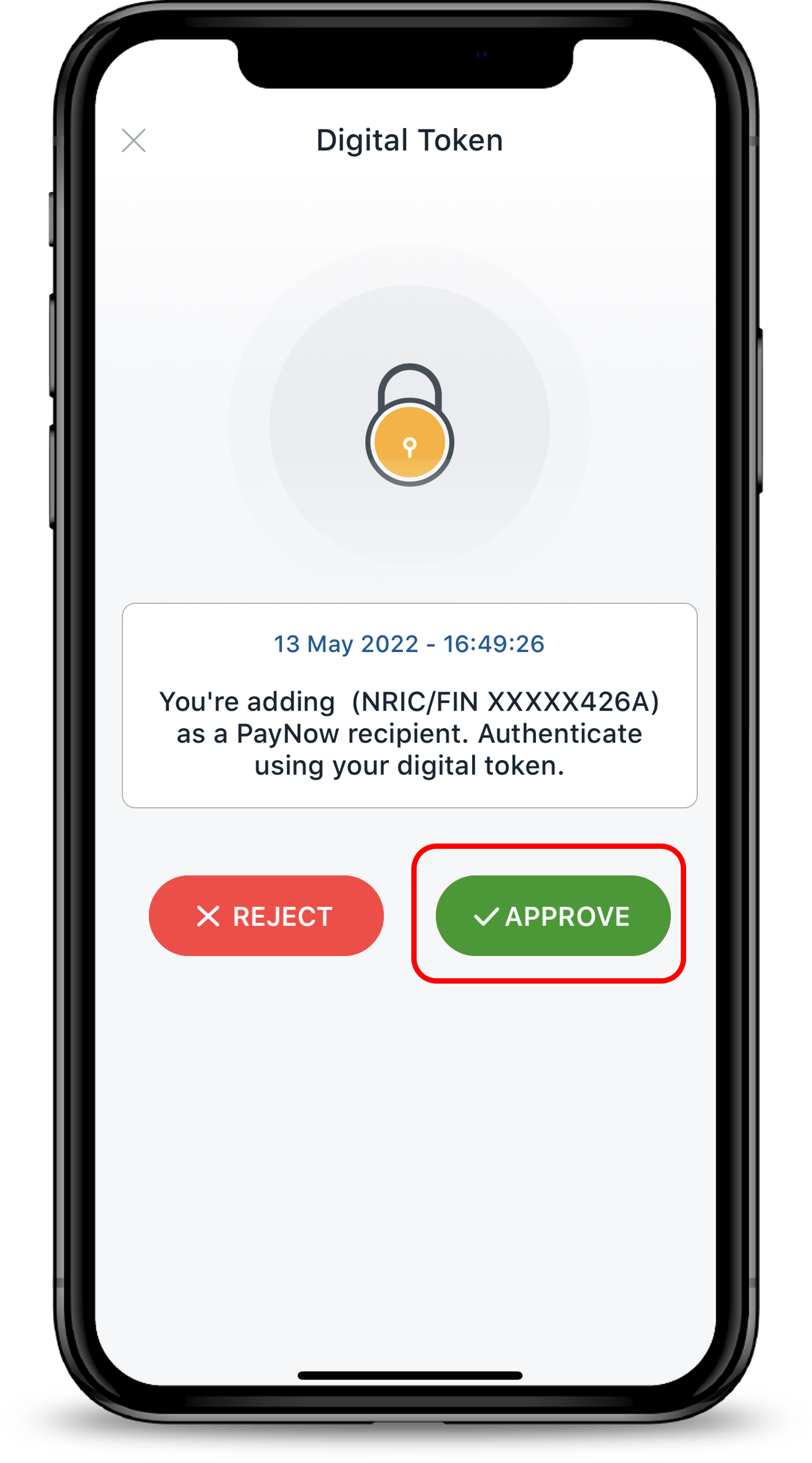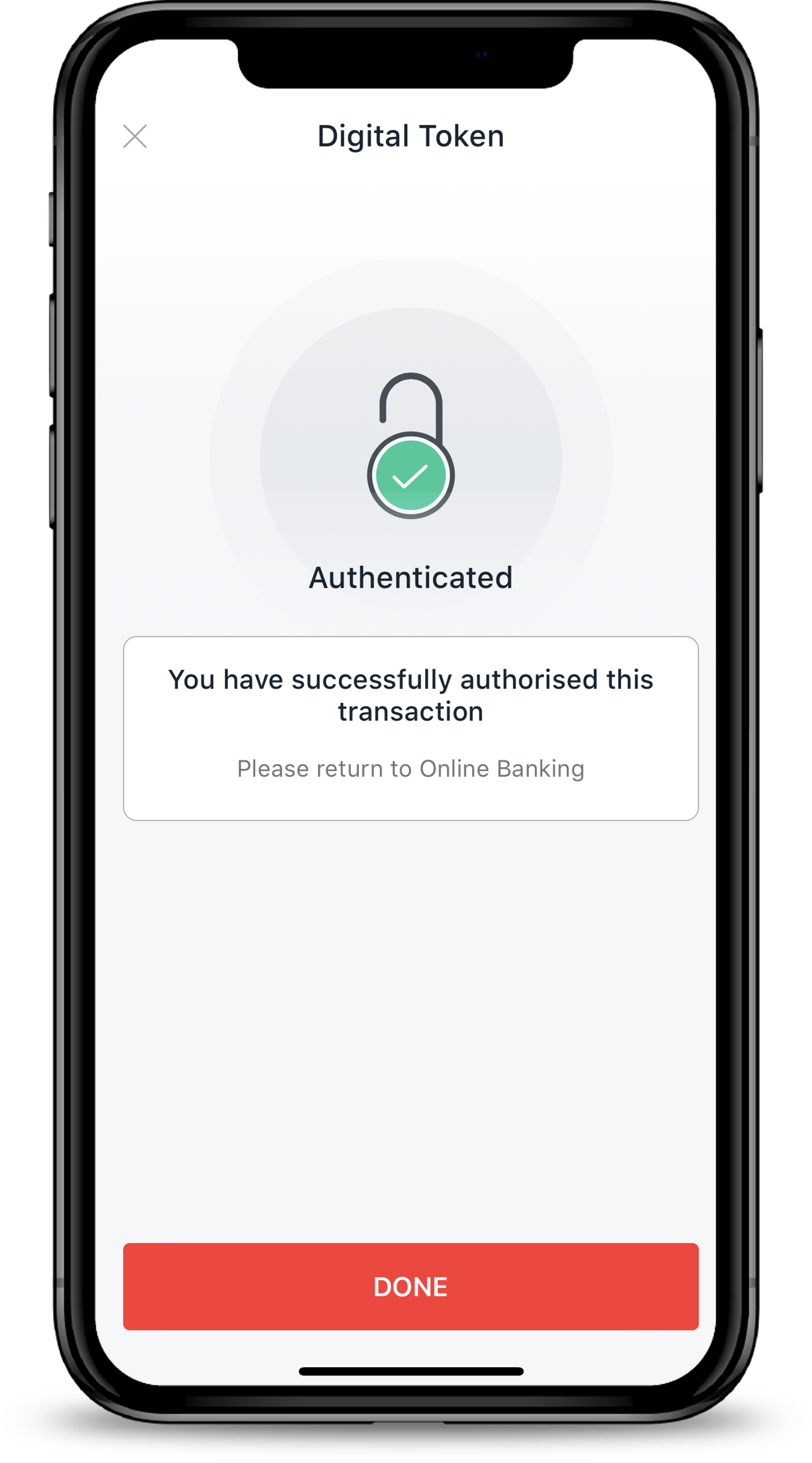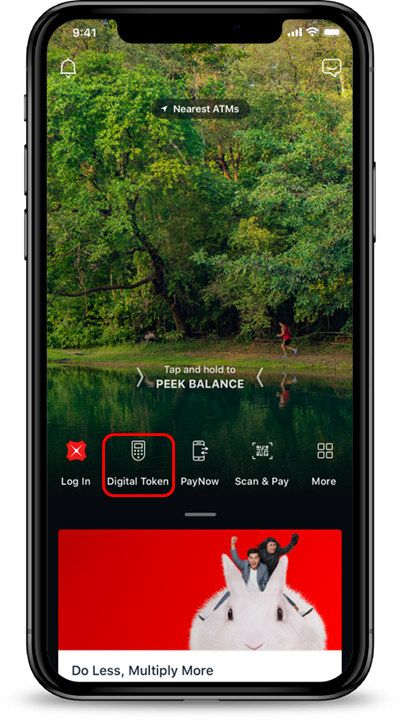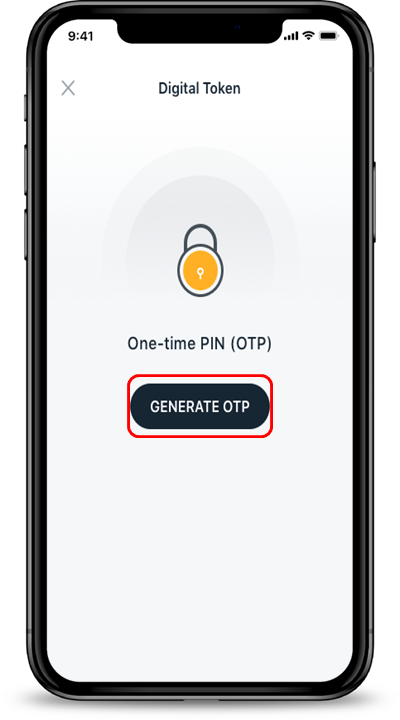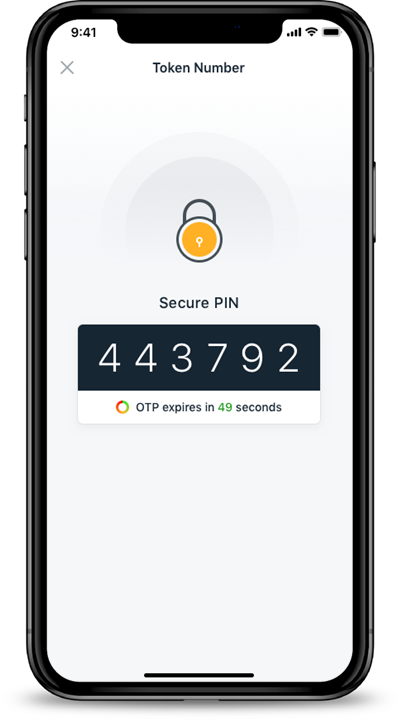Authenticate transactions with your Digital Token
Learn how to authenticate your transactions using your Digital Token.
 Part of: Guides > Guide to your Digital Token
Part of: Guides > Guide to your Digital TokenFor digibank mobile transactions
- Authentication is done seamlessly in the background.
- You no longer have to wait for SMS OTPs or look for your physical token and just proceed with your transaction.
For digibank online, eNets and eCommerce* transactions
Your options to authenticate your transactions using your Digital Token:* Note: We are upgrading our system for a better digital token authentication experience. Until further notice, you will receive an SMS OTP to complete your eCommerce payments at 3D Secure merchants instead of authenticating via your digital token.
Tap on push notification
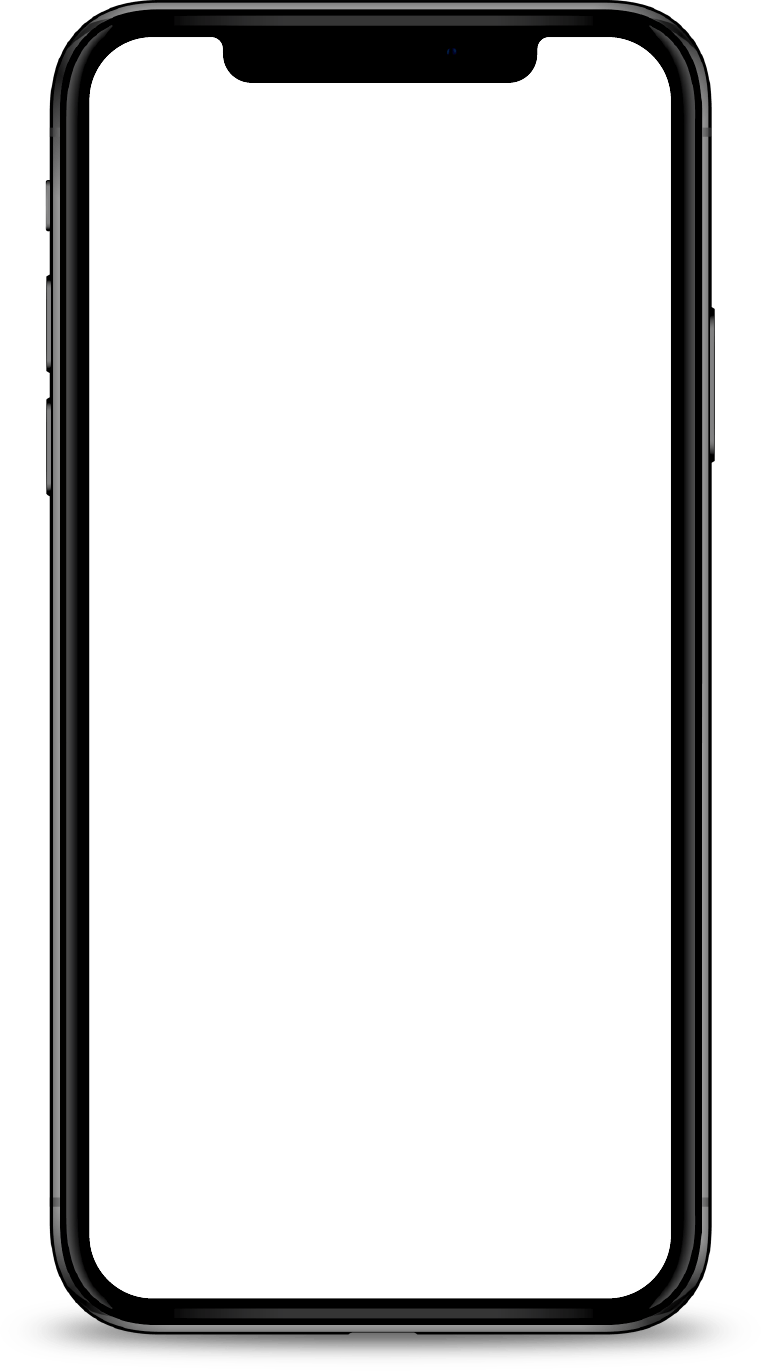
Authenticate via Push Notification
3 steps to authenticate your transaction using your Digital Token
Click on numbers to view screens.
- Push notifications may not be received if you are in a low network coverage area.
- If you do not receive the push notification, Launch your digibank app instead.
Launch digibank app
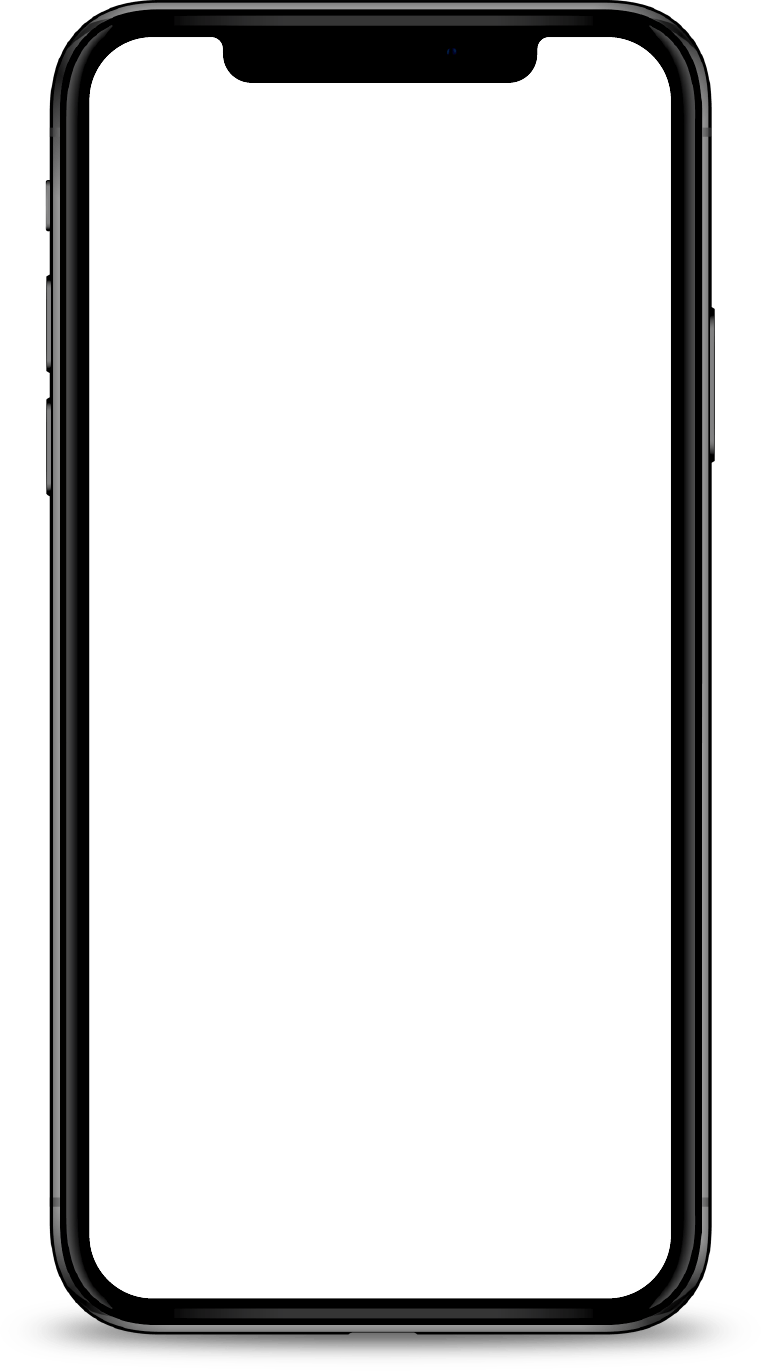
Authenticate via digibank app
3 steps to authenticate your transaction using your Digital Token
Click on numbers to view screens.
If you do not see the Approve button, usually due to poor internet connectivity, follow the steps below:
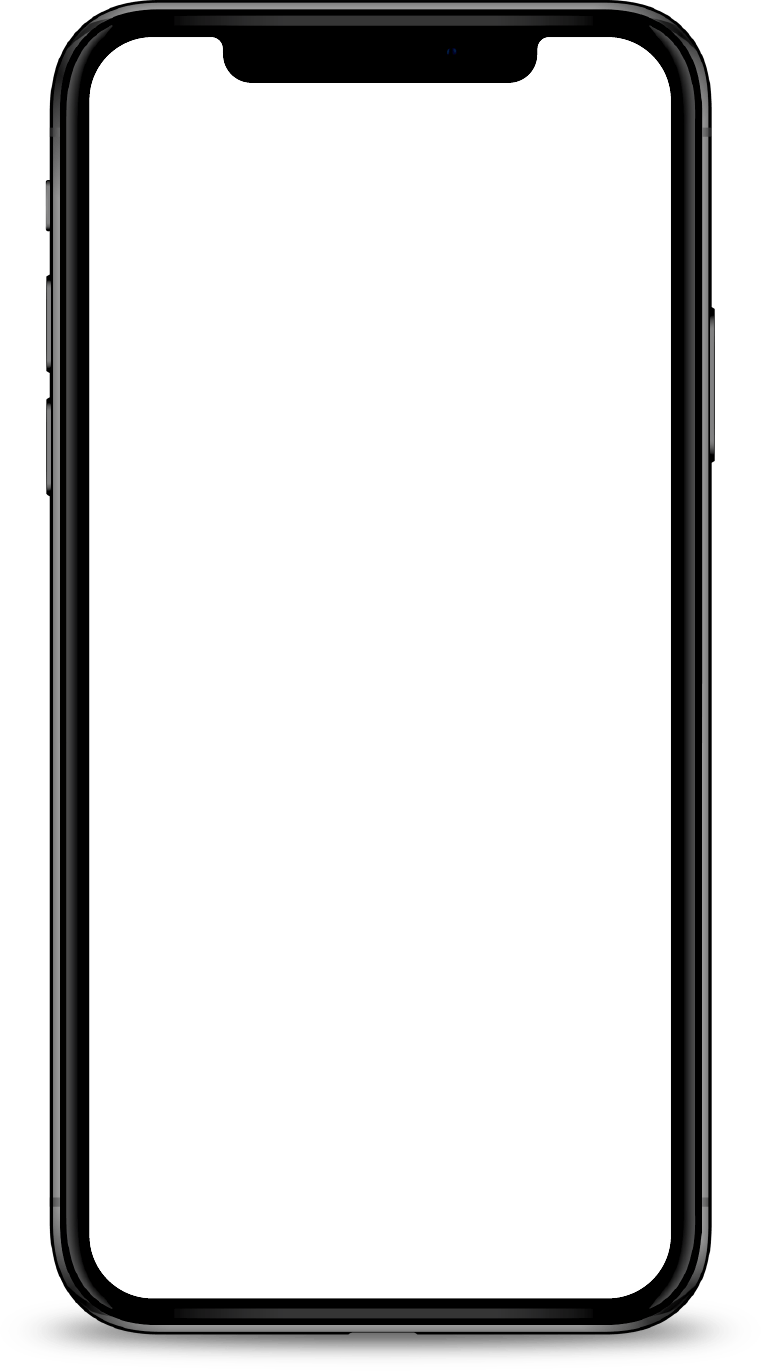
Authenticate via Enter OTP manually
3 steps to authenticate your transaction using your Digital Token
Click on numbers to view screens.
Related articles
Was this article helpful?
We welcome your feedback
Thanks for your feedback!
We’ll continue to work towards serving you better.
Need more help?
Contact support and we'll try to resolve your issue quickly.
Contact Customer Support