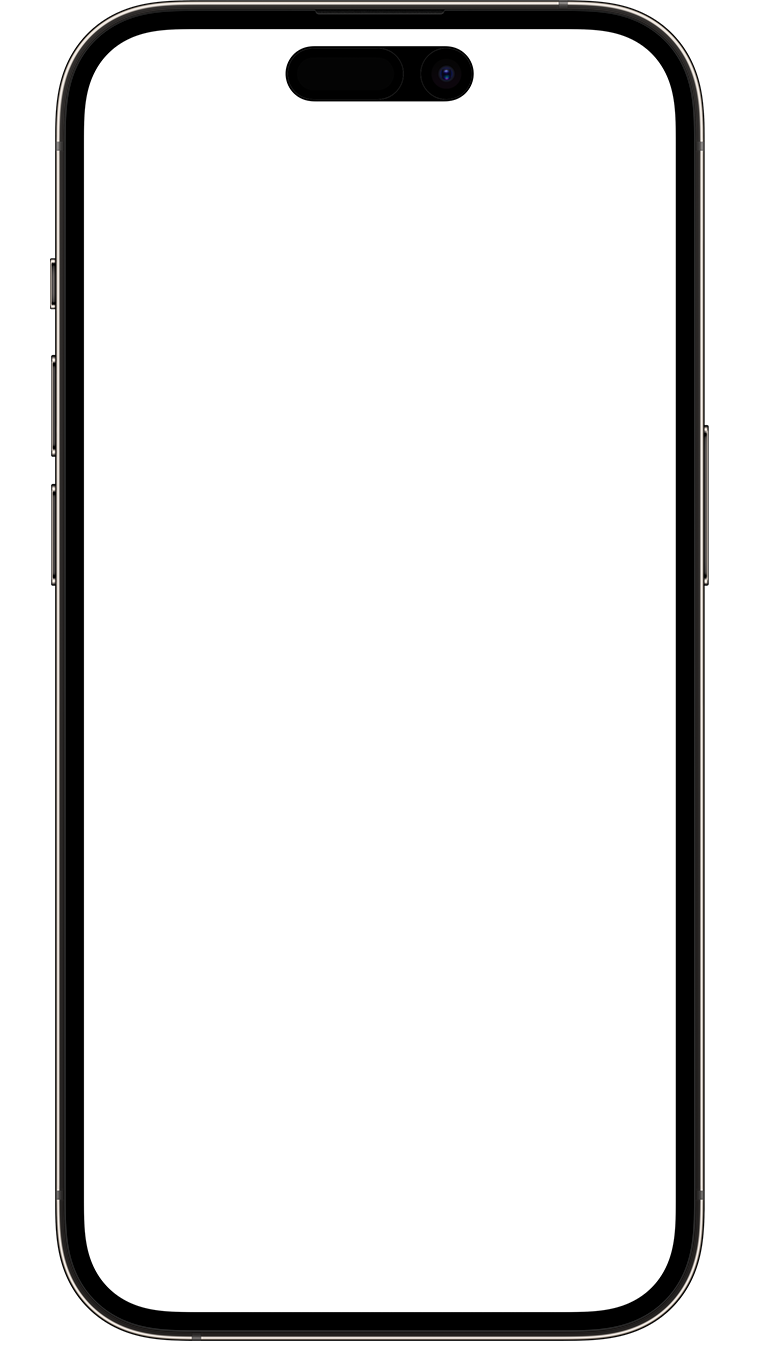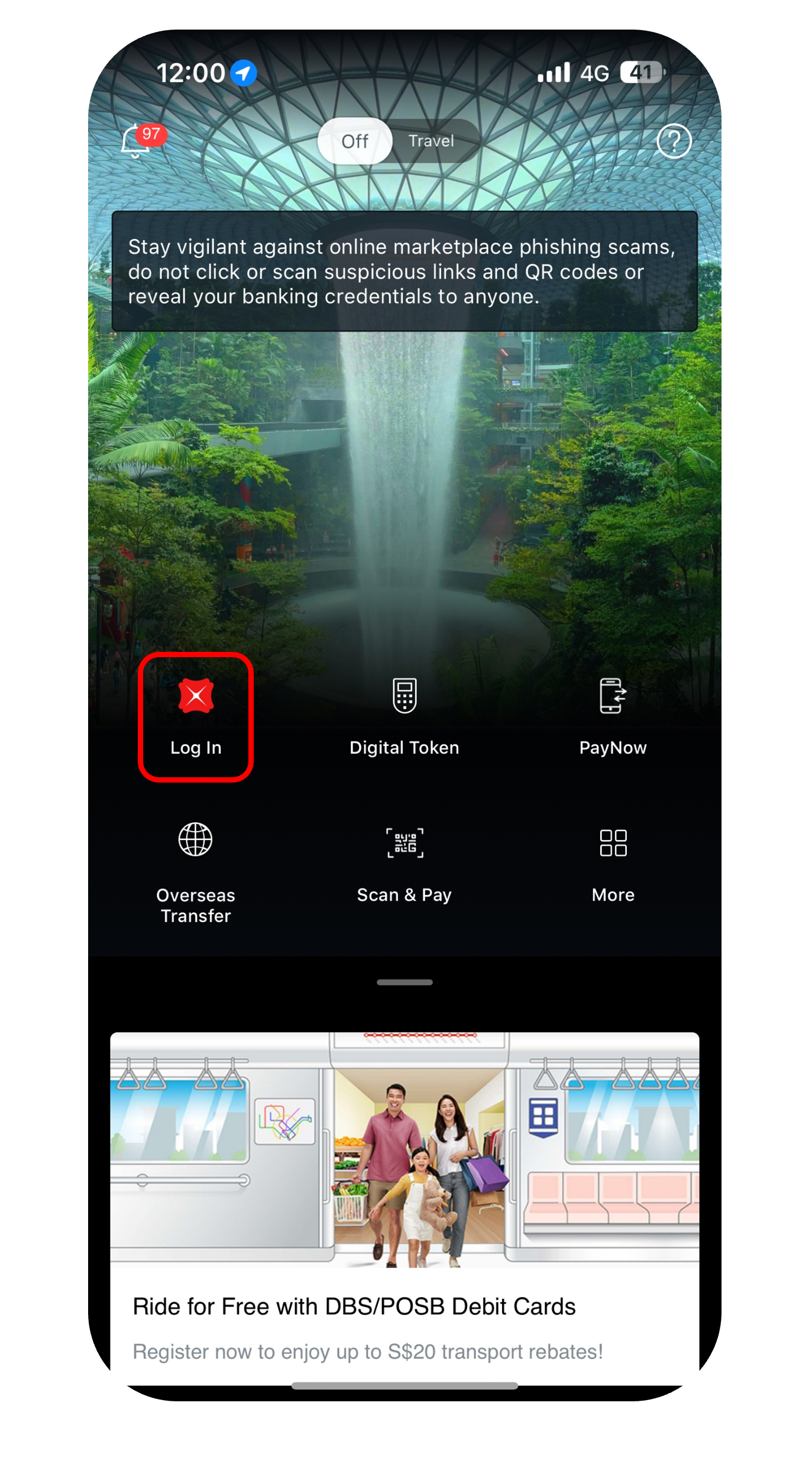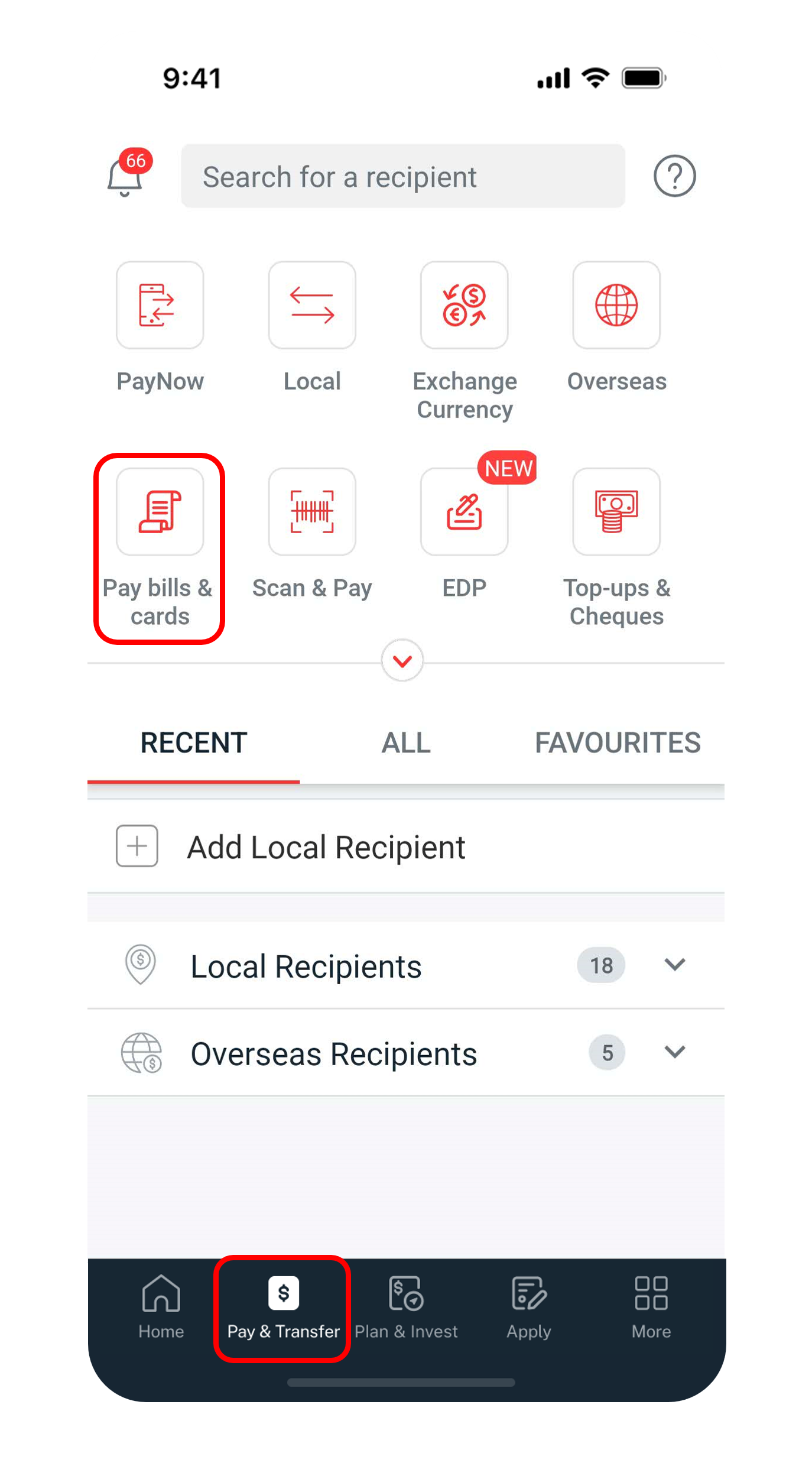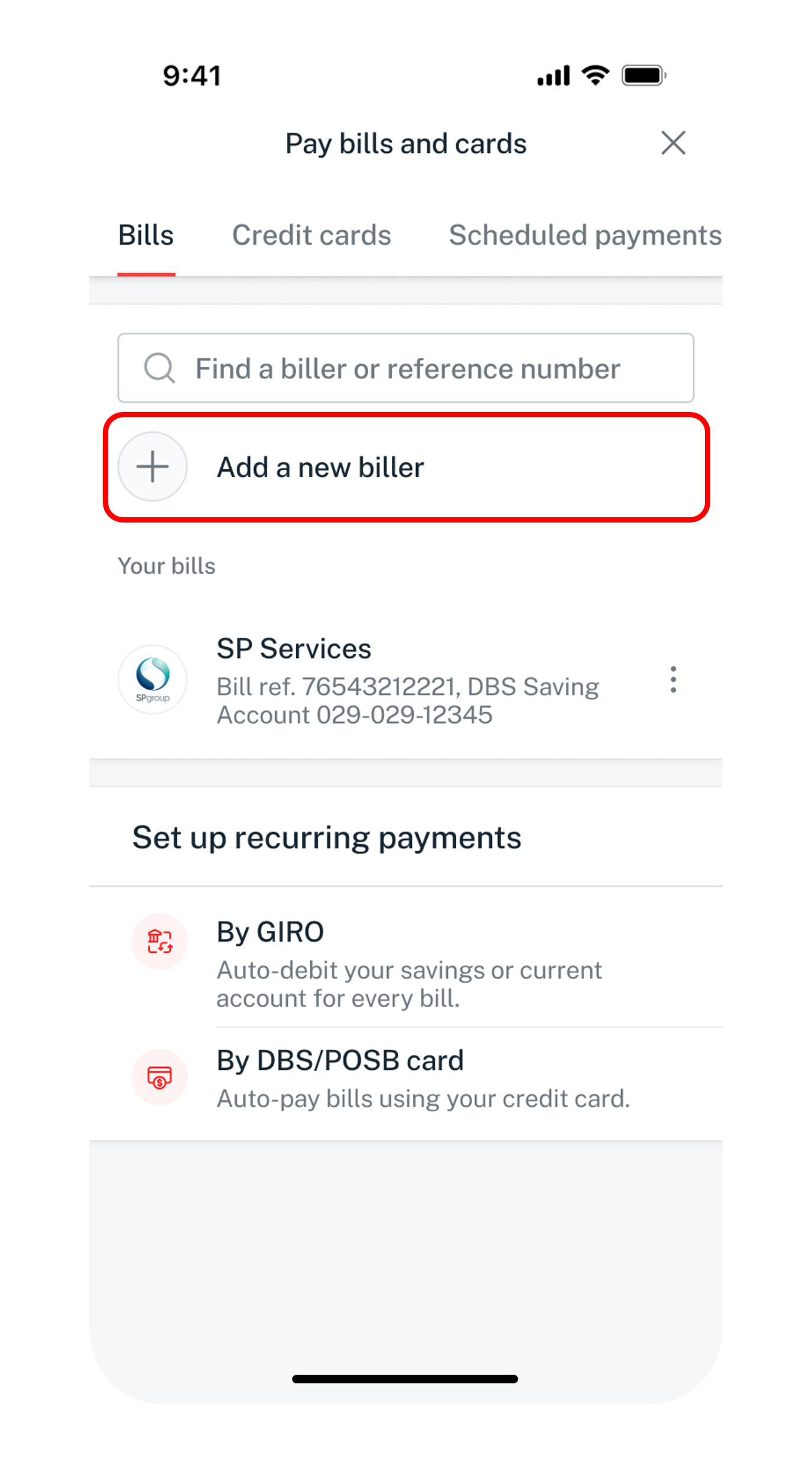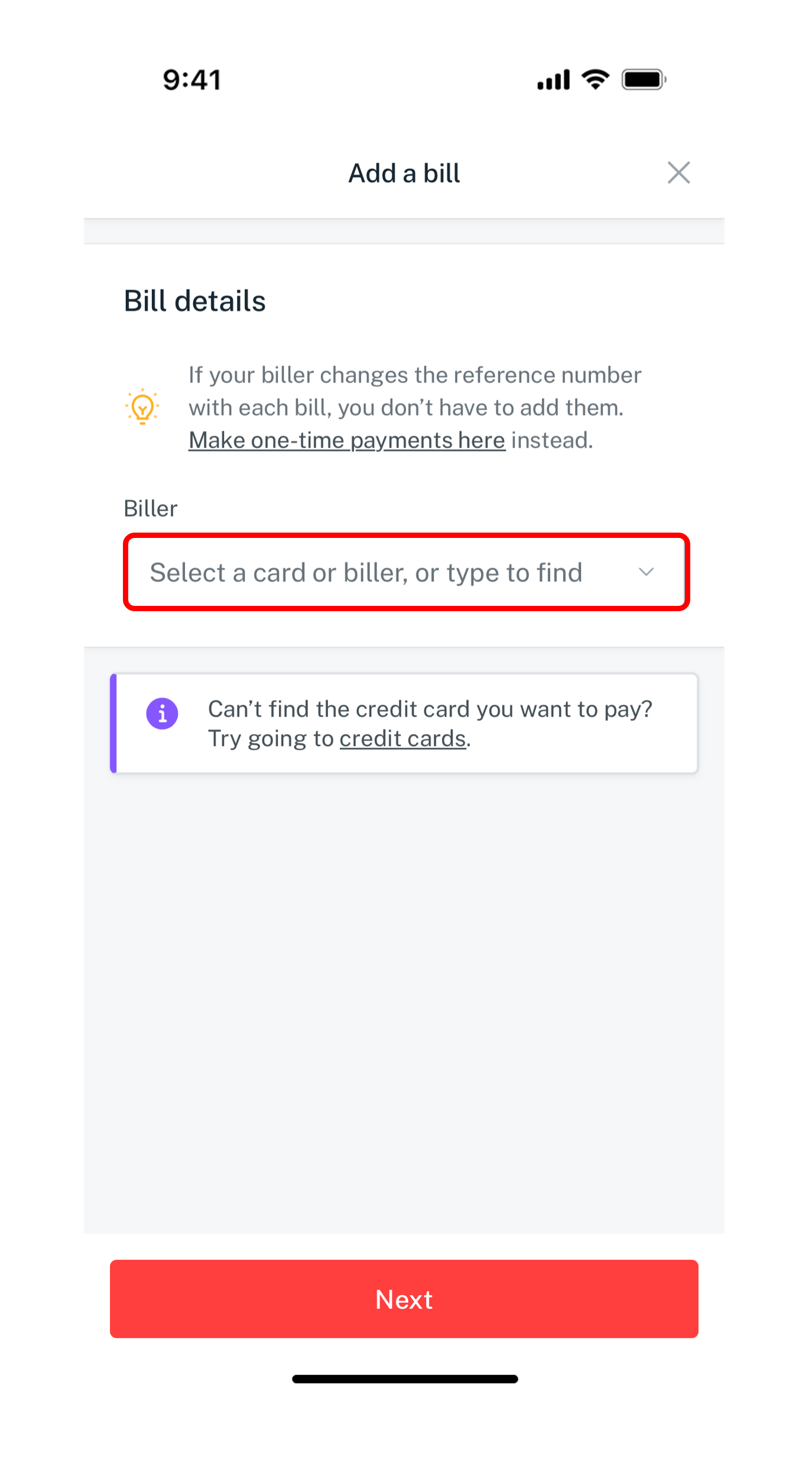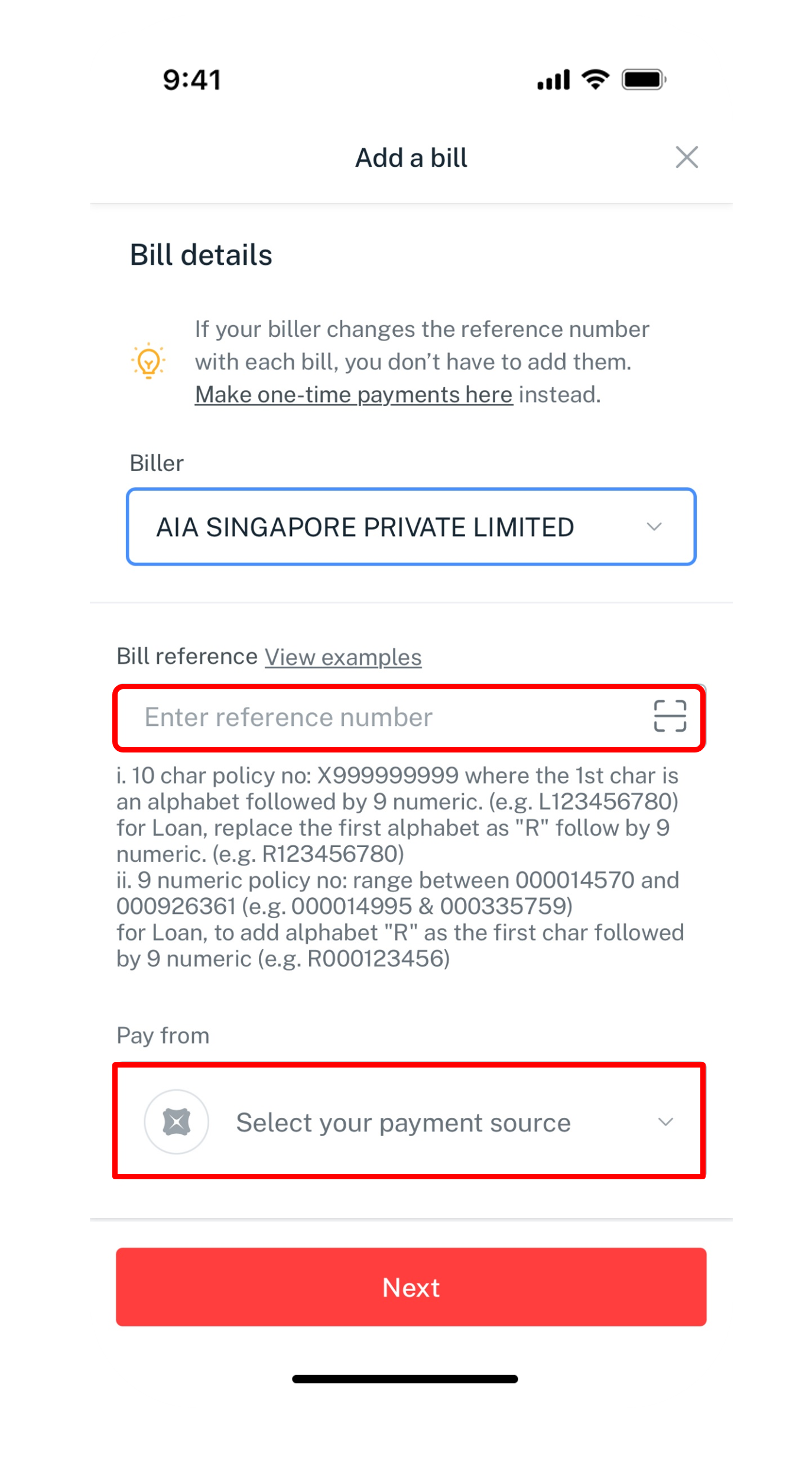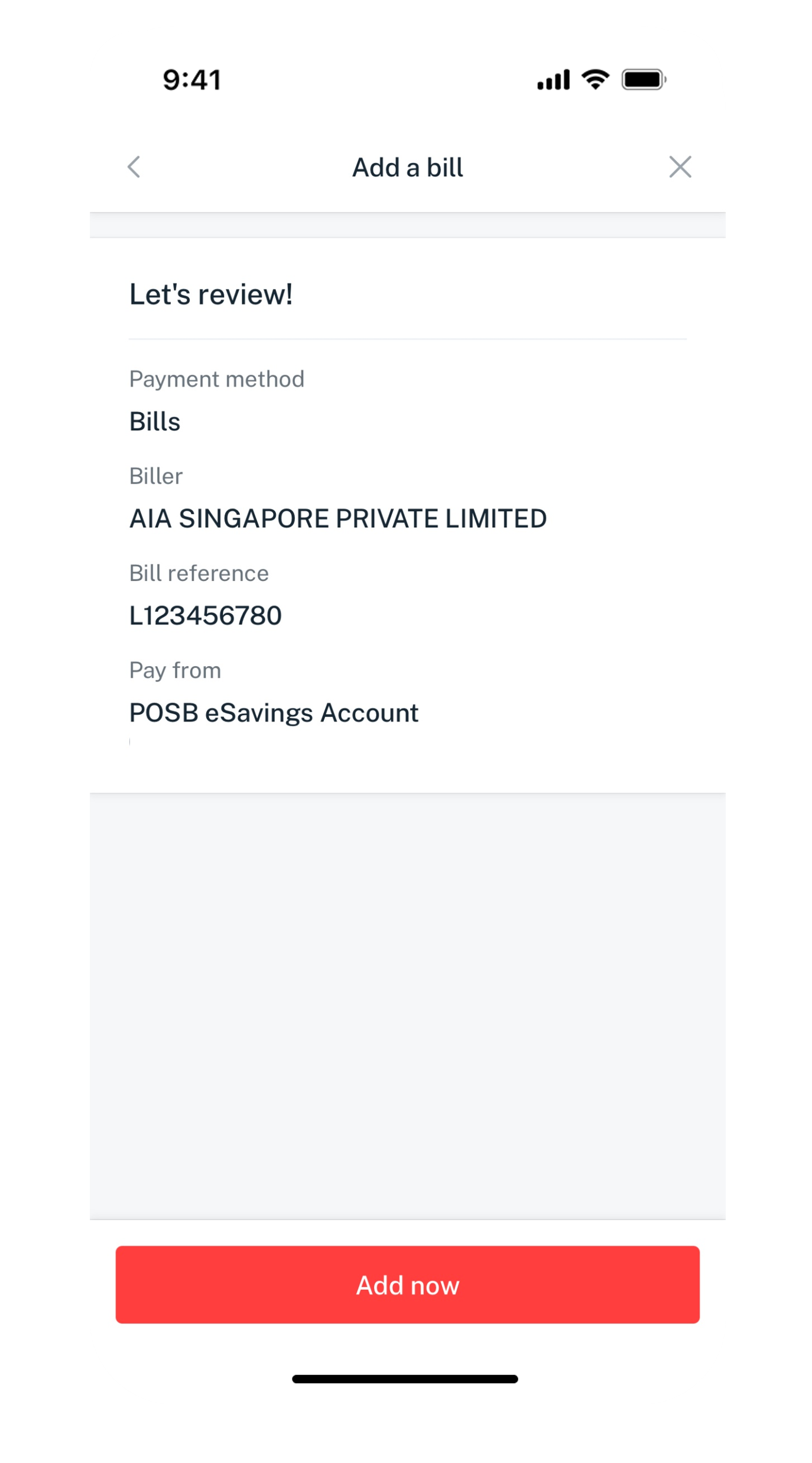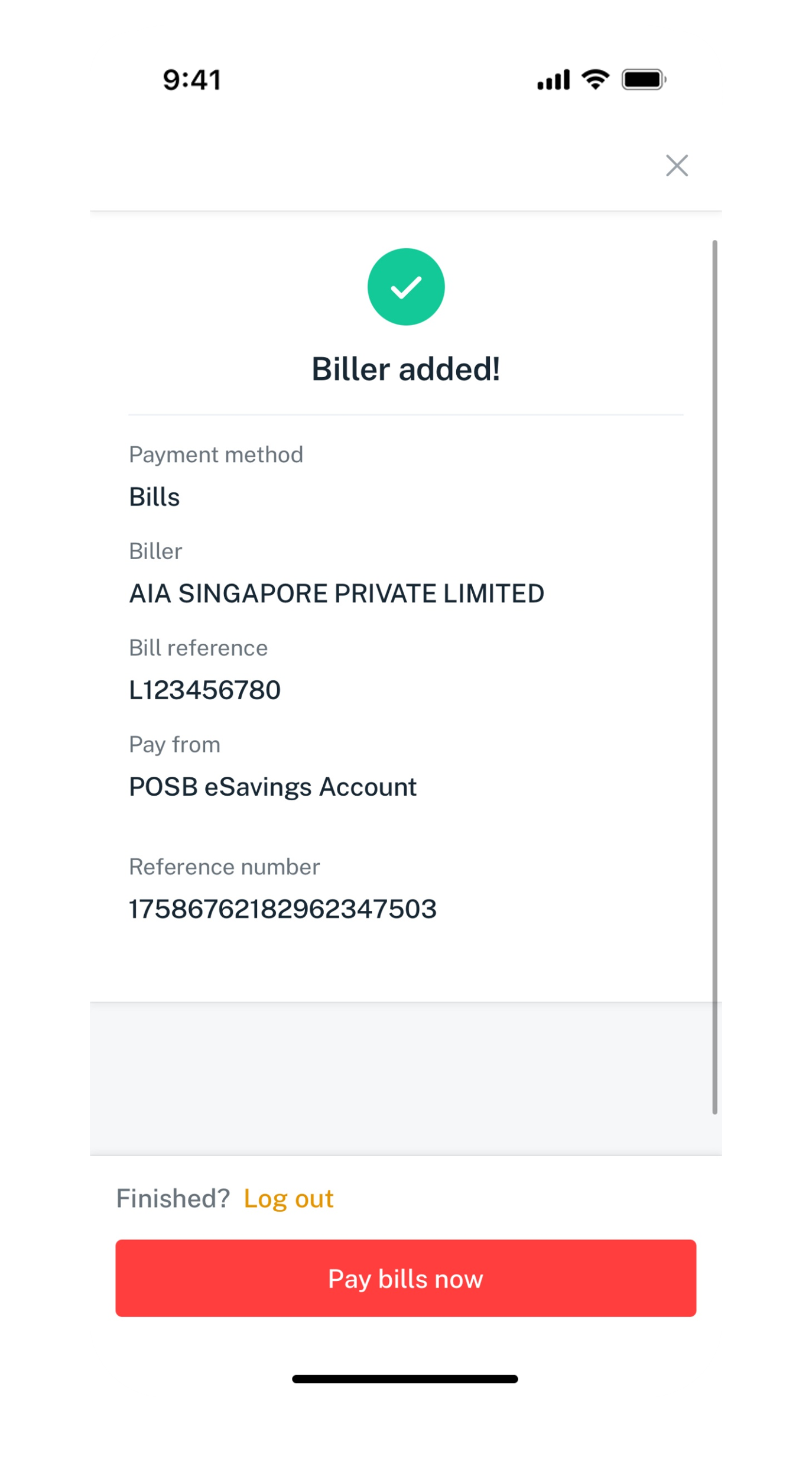Add Bill Payment Organisation
Find out how you can add a new bill payment organisation using digibank.
Part of: Guides > Your Guide to digibank
How to Add Bill Payment Organisation
There are various channels which you may Add Bill Payment Organisation with us. The most convenient method would be via digibank mobile.
digibank mobile
digibank online
- Log in to digibank online with your User ID & PIN.
- Complete the Authentication Process.
- Click on Pay and Transfer on the top menu and select Add a recipient or bill, followed by Billing organisation.
- Select the Billing organisation, enter your Bill reference number and select the Account to pay from. Click Next.
- Verify your details and click Add now to add your Bill Payment Organisation.
Was this information useful?