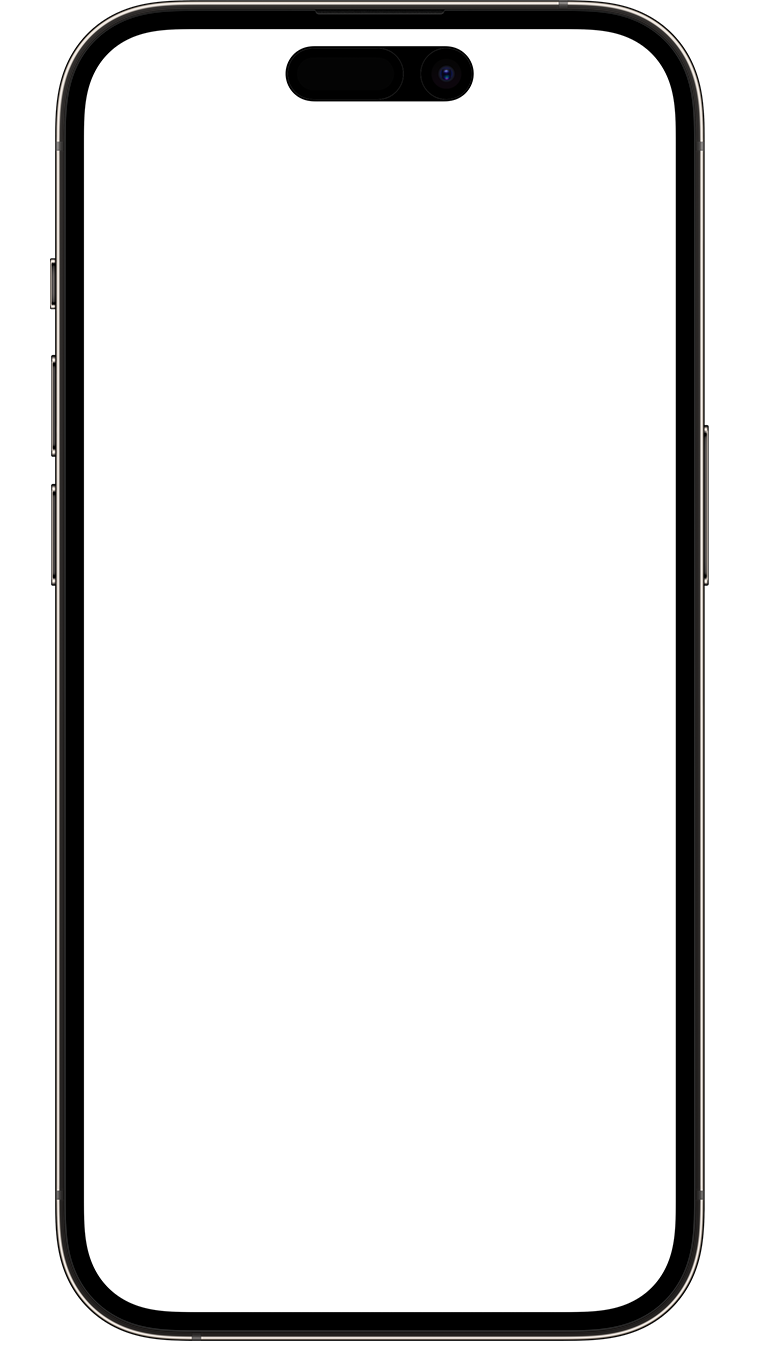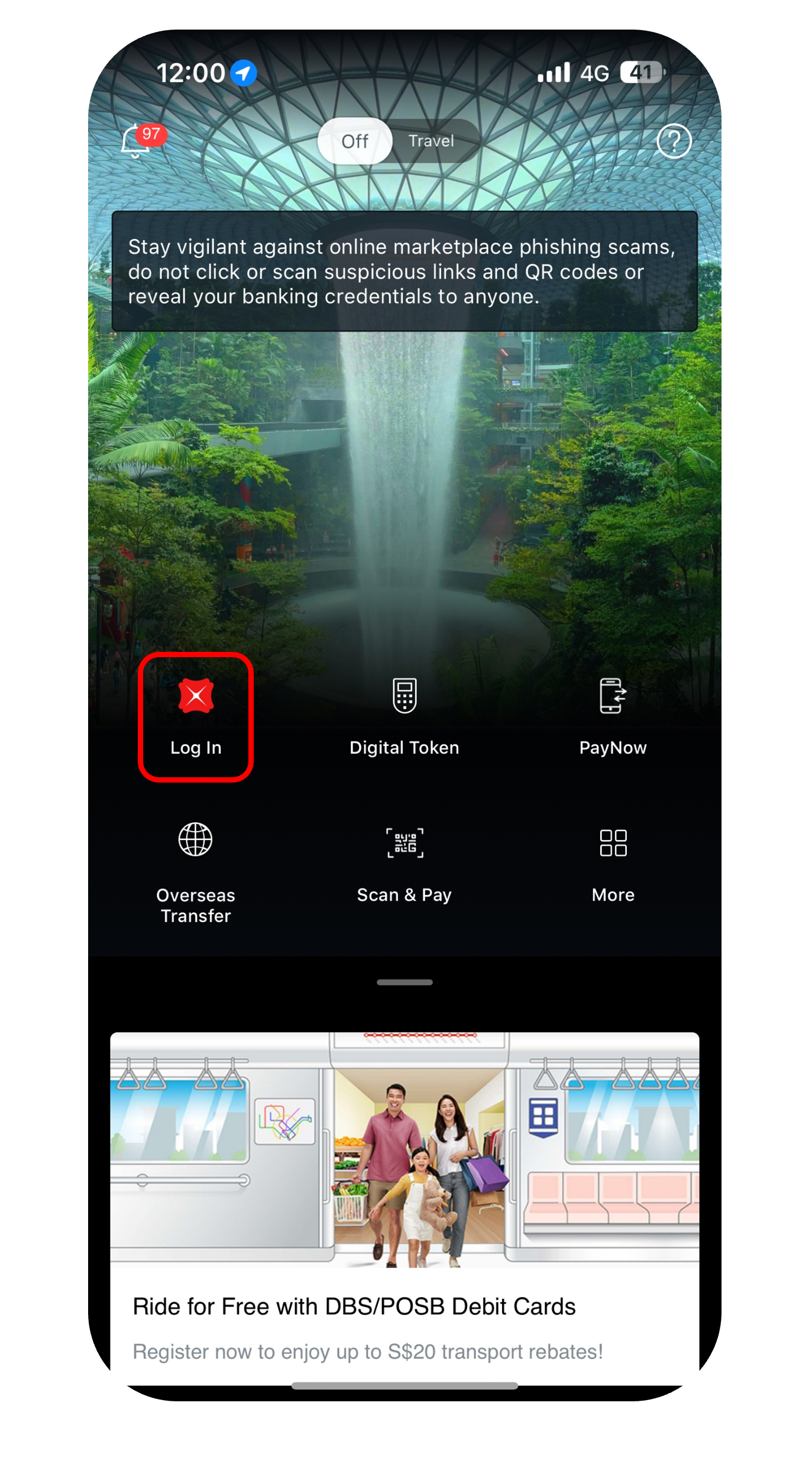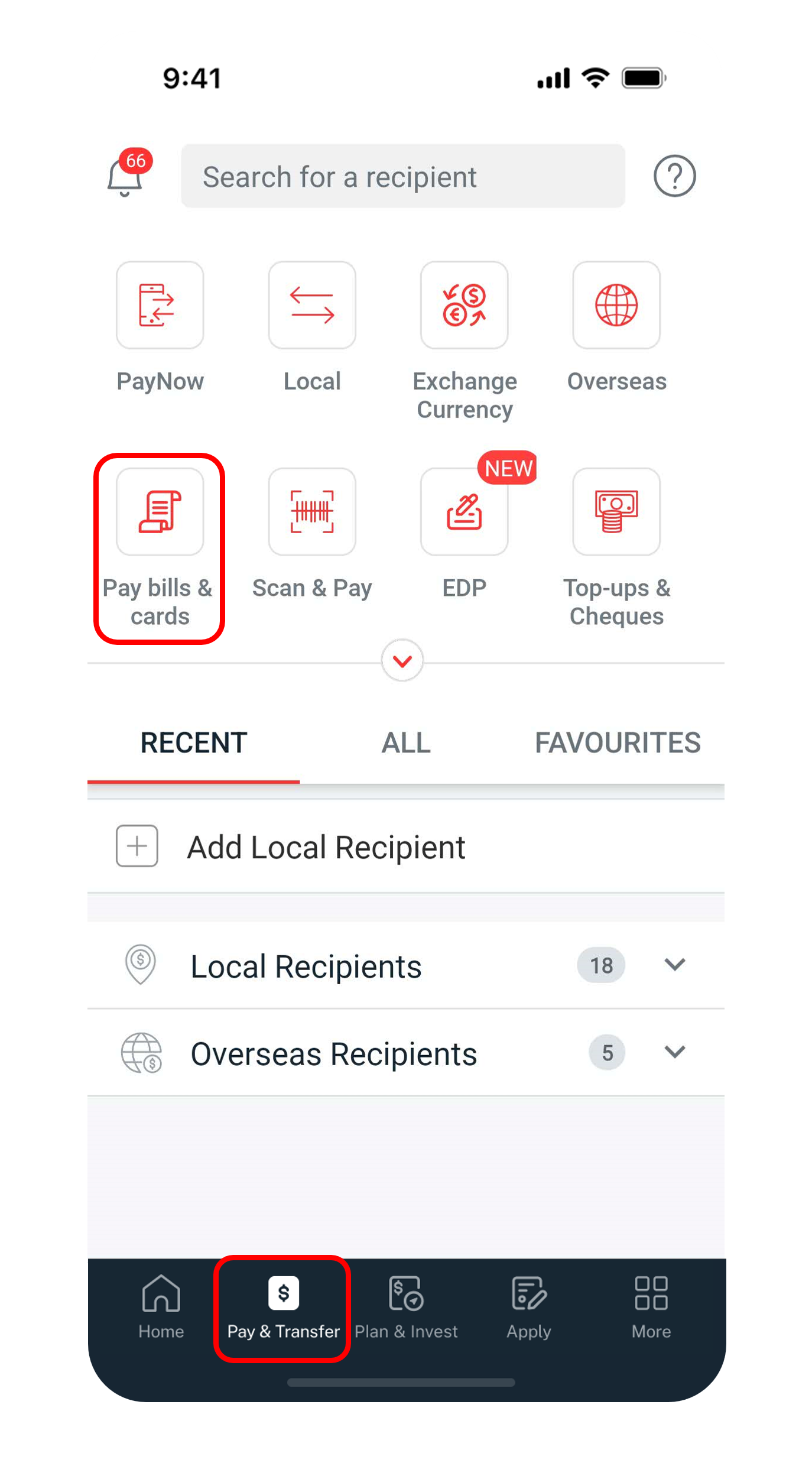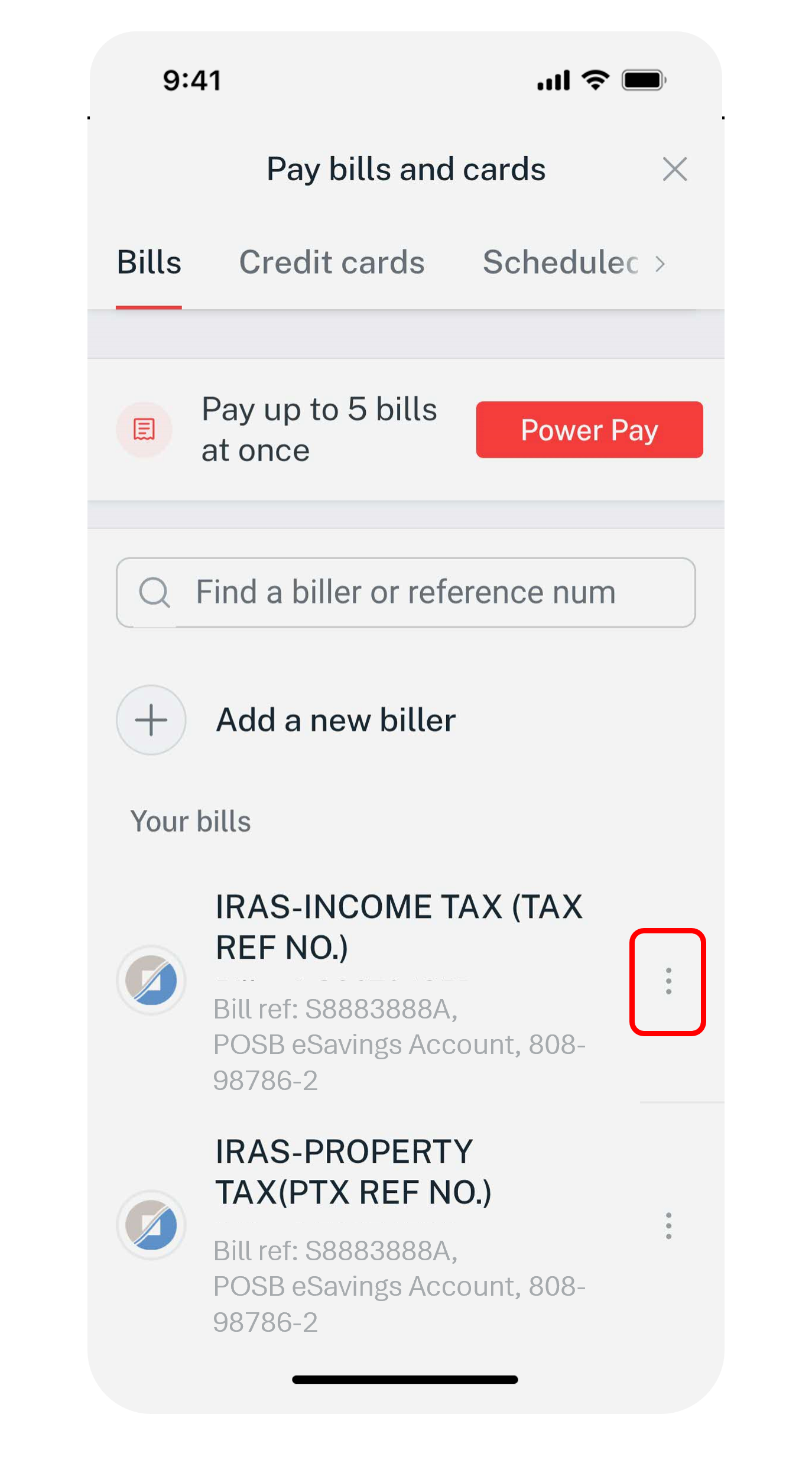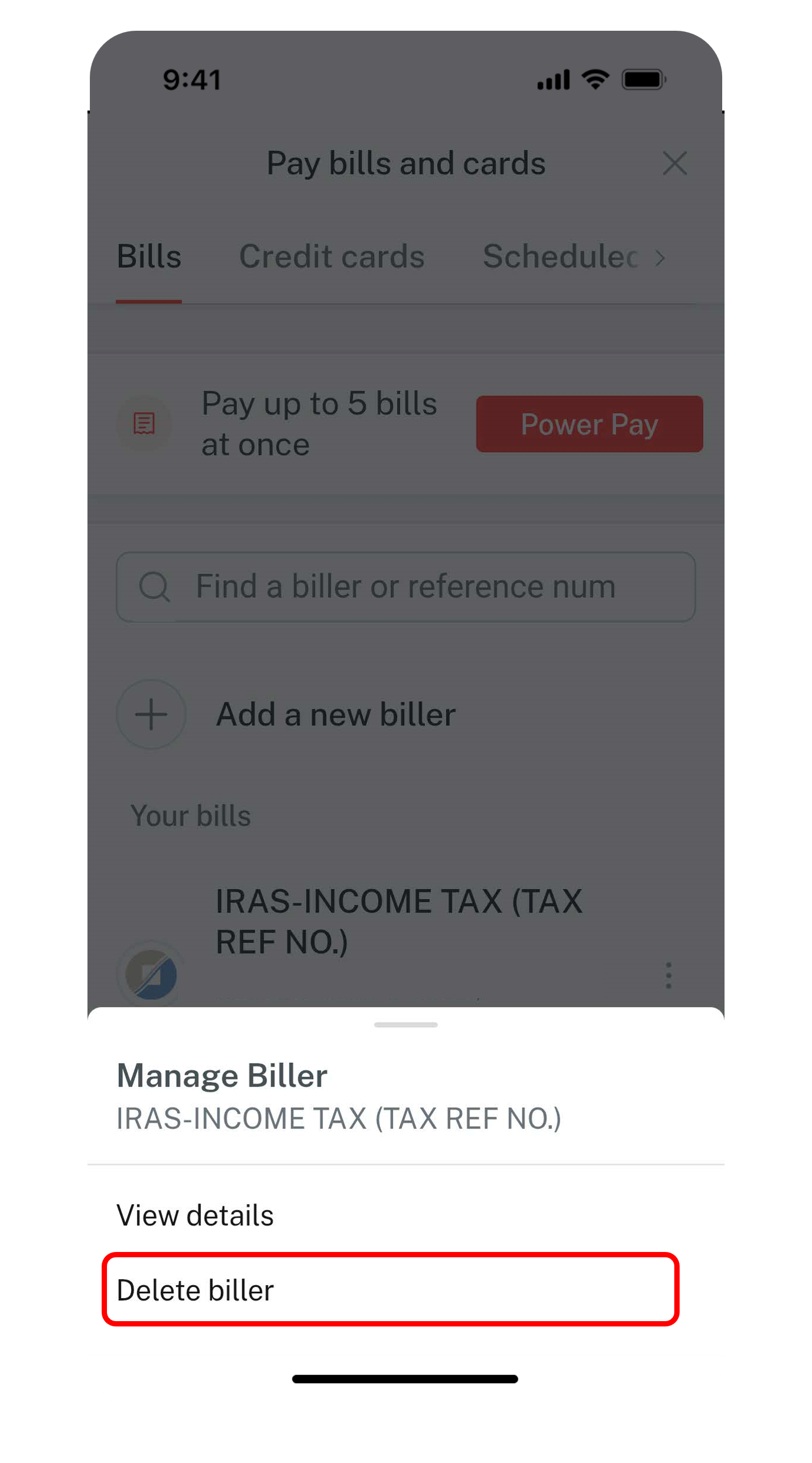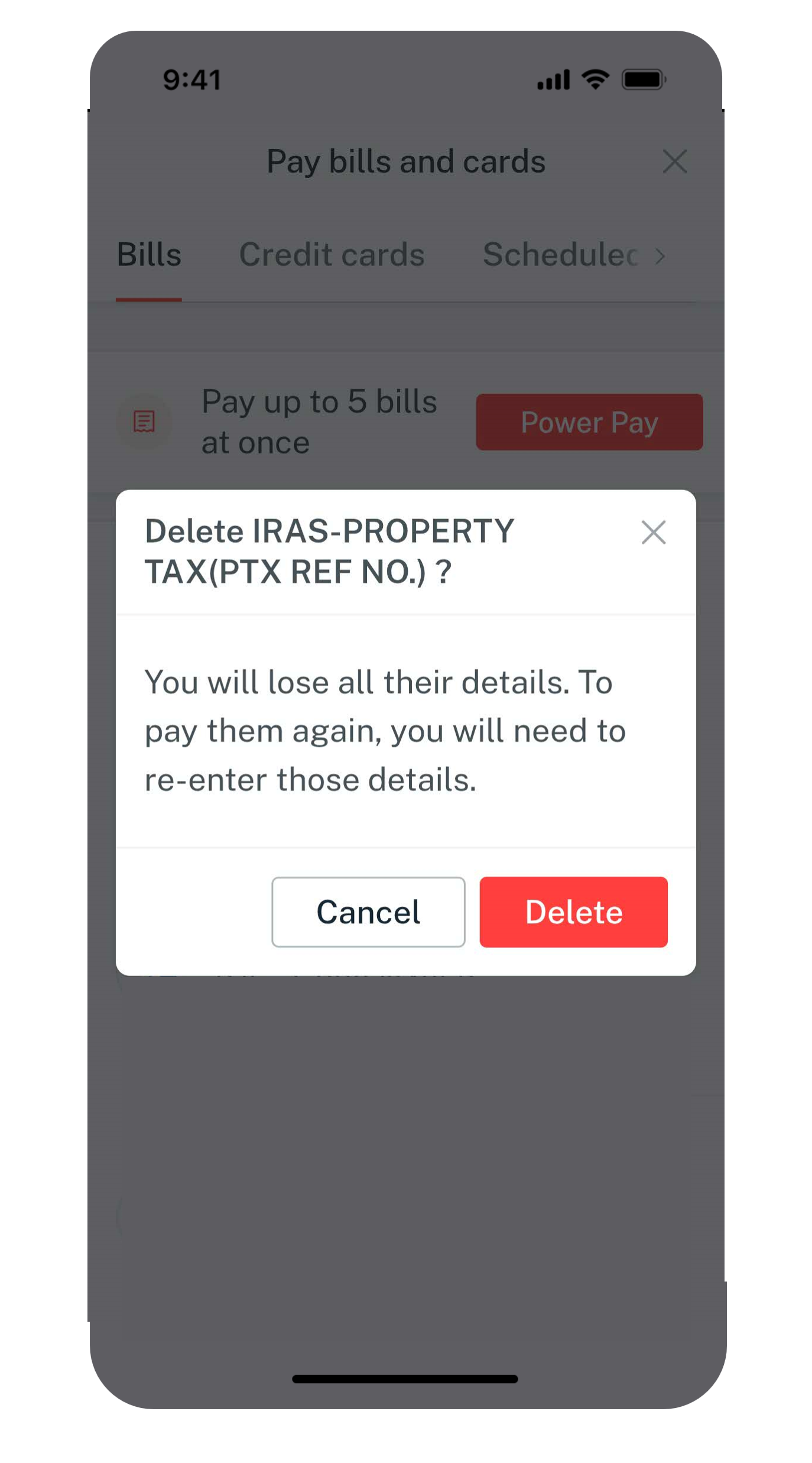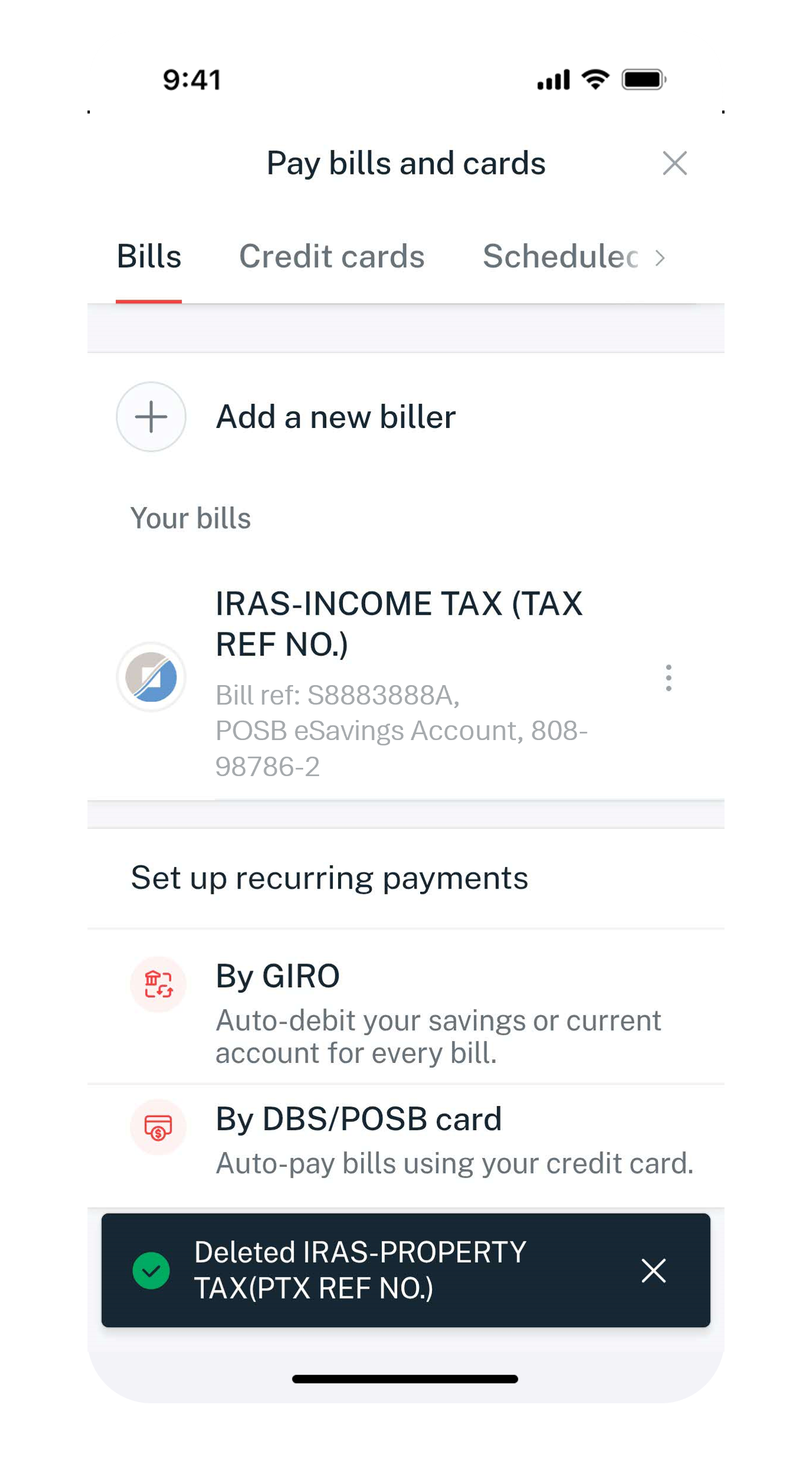Remove Bill Payment Organisation
Find out how you can delete an existing bill payment organisation using digibank.
Part of: Guides > Your Guide to digibank
How to remove bill payment organisation
There are various channels which you may remove bill payment organisation with us. The most convenient method would be via digibank mobile.
digibank mobile
digibank online
- Log in to digibank online with your User ID & PIN.
- Complete the Authentication Process. Click Pay and transfer on the top menu and under Services, click on Pay bills & cards.
- Click on the kebab icon (⋮) located on the right of the Billing Organisation that you want to remove and select your Delete biller.
- Click on Delete to confirm your deletion request.
Was this information useful?