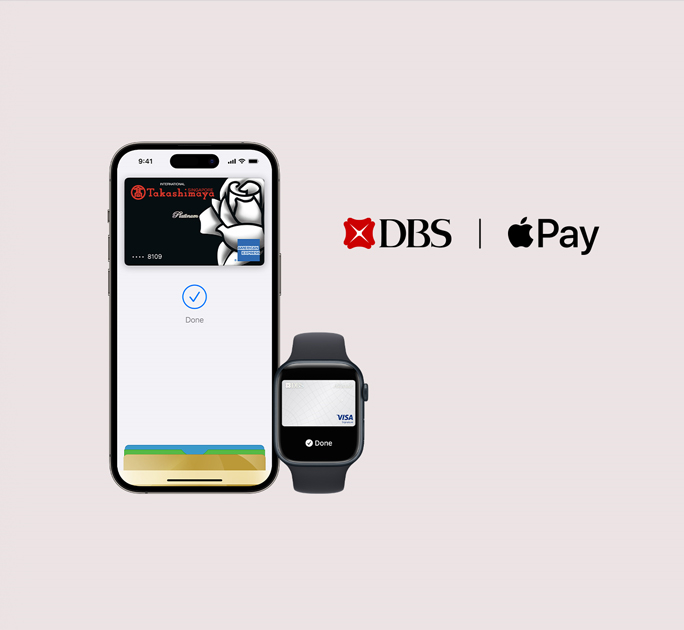Google Pay™
Mobile Wallet Security Feature
When you attempt to add your DBS/POSB card to a mobile wallet, you'll receive a notification prompting you to enable the “Mobile Wallets” toggle in the Payment Controls section of your digibank app (this toggle is off by default). After enabling it, you'll receive an OTP via SMS to complete the addition. The “Mobile Wallets” toggle will automatically turn off after 10 minutes, so please complete the process within this timeframe.
On your device, please remember to allow notifications from digibank app to receive push notifications:
- Go to Settings on your mobile device
- Select Notifications
- Select digibank app
- Tap Allow Notifications
General
Yes, you can. DBS/POSB Cardmembers ("Cardmembers") can now use any eligible DBS/POSB Visa, American Express & Mastercard® Debit and Credit Card ("Card") with Google Pay to pay at in store merchants with Near Field Communication (NFC) contactless readers. You can use Google Pay anywhere you pay contactless.
Additionally, you can speed through checkout online with select merchants via Google Pay with just a few quick clicks in apps and on the web. No need to enter your payment info.
As a Cardmember, you can also get real-time notifications and details of your purchases when you use Google Pay. Notifications of your transactions made with Google Pay on your Card will be sent.
All DBS/POSB Visa, American Express & Mastercard® Credit and Debit Cards are eligible for Google Pay.
Google Pay works on Android™ devices running Android 7.0 or higher. To use Google Pay for in store payments, ensure that your device supports Near Field Communication (NFC) and Host Card Emulation (HCE) functions. You can make in-app or online payments with Google Pay even if your device does not have NFC capabilities.
You may add multiple eligible DBS/POSB Cards to your Google Pay on each device. To ensure that you are receiving the many benefits of DBS/POSB Cards, be sure to always select a DBS/POSB Card when paying with Google Pay.
Yes, you may add your eligible DBS/POSB Visa, American Express & Mastercard® Credit and Debit Card to multiple devices, but you will need to set your Card up on each device separately.
To pay with Google Pay, you must first add your eligible Card(s) to the Google Pay app on your compatible Android device.
At a store with Near Field Communication (NFC) contactless readers, simply:
- Unlock your phone from its locked status.
- Place your phone over a contactless reader. You do not even need to open the app.
- You will see a tick mark on the screen and your device will subtly vibrate and emit a soft tone to indicate successful payment.
A notification of your Google Pay transaction will also be sent to you.
With Google Pay, you can pay with a few quick clicks in apps and on the web with select merchants and speed through checkout online. No need to enter your payment info.
Like all Google products, Google Pay comes with strong security protections at its core to continuously and automatically safeguard your account and personal data from security threats. And when you pay in stores, it shares a virtual account number instead of your real card details with the merchant. In other words, it’s got your back so your real card details stay safe.
If your phone is ever lost or stolen, you can lock and erase it from anywhere with Find My Device.
When you use your DBS/POSB card with Google Pay, you’ll continue to enjoy all the same rewards, benefits, and protection that come with it. To learn more about eligibility and enrolling in offers, please visit https://rewards.dbs.com.