Set Up And Activate Your Digital Token With DBS
Your digital token requires an update for you to continue with the transaction. To do so, simply log in to your digibank app for your digital token to be updated automatically.
The digital token update is a security requirement for you to continue transacting securely. As you have not logged in to digibank recently, the update could not be completed automatically.
You can simply log in to your digibank app for your digital token to be updated automatically. No further action is required after that.
As a measure to protect your interest, only limited types of transactions will be allowed if you use other authentication methods such as SMS OTP. High-risk transactions, such as the change of your transaction limits, will not be processed without valid authentication via your digital token.
To minimise any inconvenience to your banking needs, you are advised to update your digital token immediately simply by logging in to your digibank app.
It is possible that your digibank app has not been updated to the latest version. Please update your digibank app and log in to your digibank app again for your digital token to be updated automatically.
If the problem persists, consider deleting and reinstalling your digibank app before logging in again to update your digital token.
With Digital Token, you no longer face the hassle of having to bring along your physical token as it replaces all SMS OTPs or authentication through a seamless and secured journey with just your mobile phone. You may use Digital Token for digibank online, eNets and eCommerce transactions.
No. For security, each customer can only have one device with a Digital Token.
You can still set up your digital token in a few simple steps:
- Launch your digibank app
- Tap on the Digital Token icon
- Tap on the "Set Up Now" button
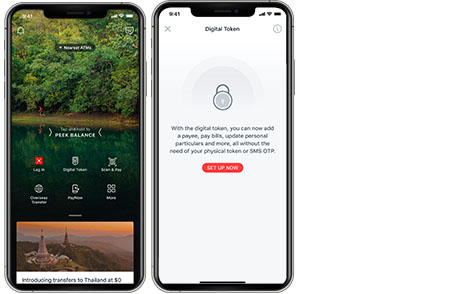
Tap on “Email + SMS OTP” tab on the top of the setup page and follow the on-screen instructions.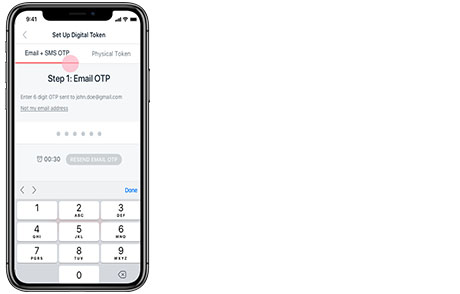
- Tap on “My physical token is damaged/lost” link to request for a registration code.
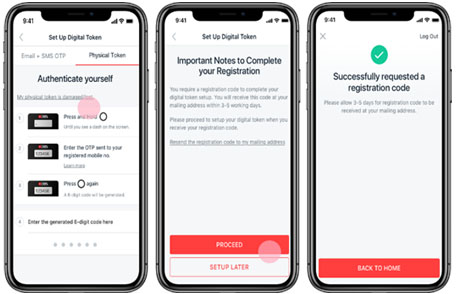
- A registration code will be mailed to your mailing address on our records. Please allow 3-5 working days for the mail to reach you.
- Upon receipt of the registration code, log in to digibank and tap on “Set up now”.
- Enter the registration code and follow on-screen instructions.
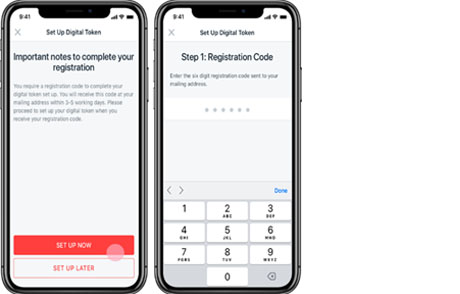
The registration code has been mailed to you. Please allow 3-5 working days from date of request. Meanwhile, please tap on “Set up later” when the prompt appears until you have received your registration code.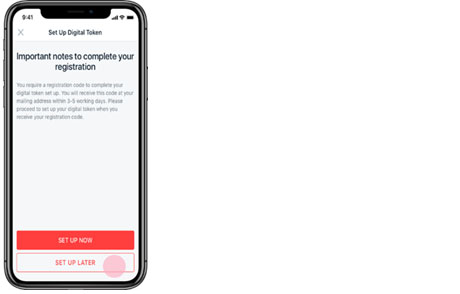
If you have changed mobile devices, you will be prompted to set up your Digital Token when you first log in to digibank app on the new device.
Upon successful set up, the Digital Token on your previous device will be automatically deregistered. For security, each customer can only have one device with a Digital Token.
For digibank mobile transactions, authentication is done seamlessly in the background.
For digibank online, eNets and eCommerce transactions, you may authenticate your transactions by taking the following steps:
1) Tap on the push notification sent to your mobile > Tap on “Approve” button to complete your authentication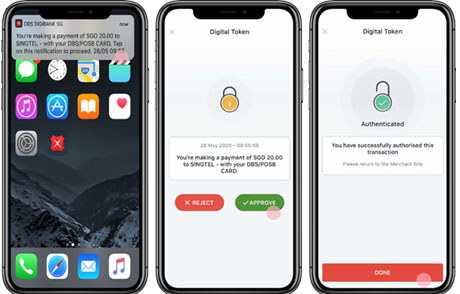
and/or
2) Launch digibank app (Log in is not required) > Tap on “Digital Token” icon > Tap on “Approve” button to complete your authentication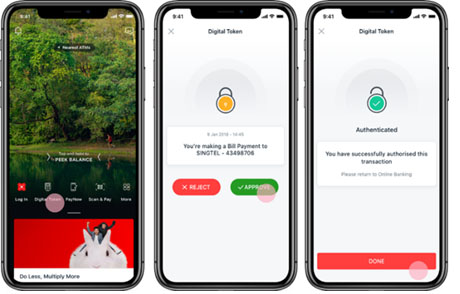
Please ensure that you have enabled push notification and allowed permissions for digibank app to send you such notifications.
For iPhone users, to enable push notification, go to your phone settings > select notifications > select on “DBS digibank SG” > turn on “Allow Notifications”.
For Android users, to enable push notification, go to your phone setting > select notifications > select on “DBS digibank SG” > turn on notifications.
Note: Push notifications may not be received if you are in a low network coverage area.
For Internet Banking transactions, please relaunch your app and try to submit your transaction again.
Alternatively, you may still authenticate manually with an OTP generated from Digital Token with the following steps:
- Tap on “Enter OTP manually” on webpage
- Launch your digibank app (Log in is not required)
- Select on “Digital Token” icon on the dashboard
- Tap the button to generate a 6-digit OTP
- Enter 6-digit OTP as requested
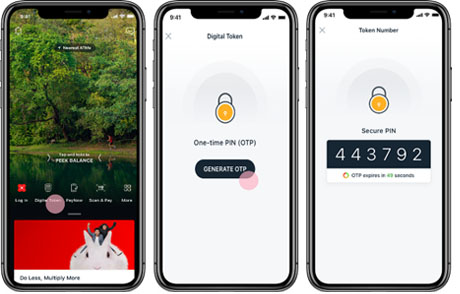
If your phone does not have internet access overseas, you can still authenticate your transaction with an OTP generated from Digital Token transactions via digibank online with the following steps:
- Tap on “Enter OTP manually” on webpage
- Launch your digibank app (Log in is not required)
- Select the “Digital Token” icon
- Tap “Generate OTP” for a 6-digit OTP
- Enter the 6-digit OTP to your webpage

digibank apps are compatible with operating system (OS) versions Apple 15.0, Android 12.0 and above. For optimal app stability and security, please ensure that you update your device OS to the latest version. For more information, click here.
You’re just a few steps away from using the Digital Token.
1.Download the digibank app from Apple App Store, Google Play or Huawei App Gallery
2.Launch your digibank and tap on the Digital Token icon on the homepage.
3.Tap on “Set up now” and follow the instructions to verify your email address before entering the email and SMS one-time password (OTP) sent to you.
To learn more, click hereTo dispose of e-waste responsibly, you can recycle your Physical Token at e-waste collection points across Singapore. Click here for more details about e-waste recycling programmes in Singapore.
App permissions are necessary to access selected banking services on digibank.
Below are some examples of permissions requested:
- Photos, Media, Files and Camera permissions are necessary to upload supporting documents for an application.
- Contact permissions are needed when performing a PayNow transfer.
- Location permissions are necessary to provide directions to nearby DBS/POSB branches and ATMs.
By allowing access, the app does not use the permissions to store contacts or images found in the device.
To change / view permissions, log in to digibank app and navigate to 'More' and then 'App Permissions'.
We are continually working on improving our mobile banking application capabilities. Kindly look out for future updates.
Please download the digibank app onto your new device. You will then be prompted to set up your Digital Token when you first log in.
Upon successful set up, the Digital Token on your previous mobile device will automatically be deregistered.
