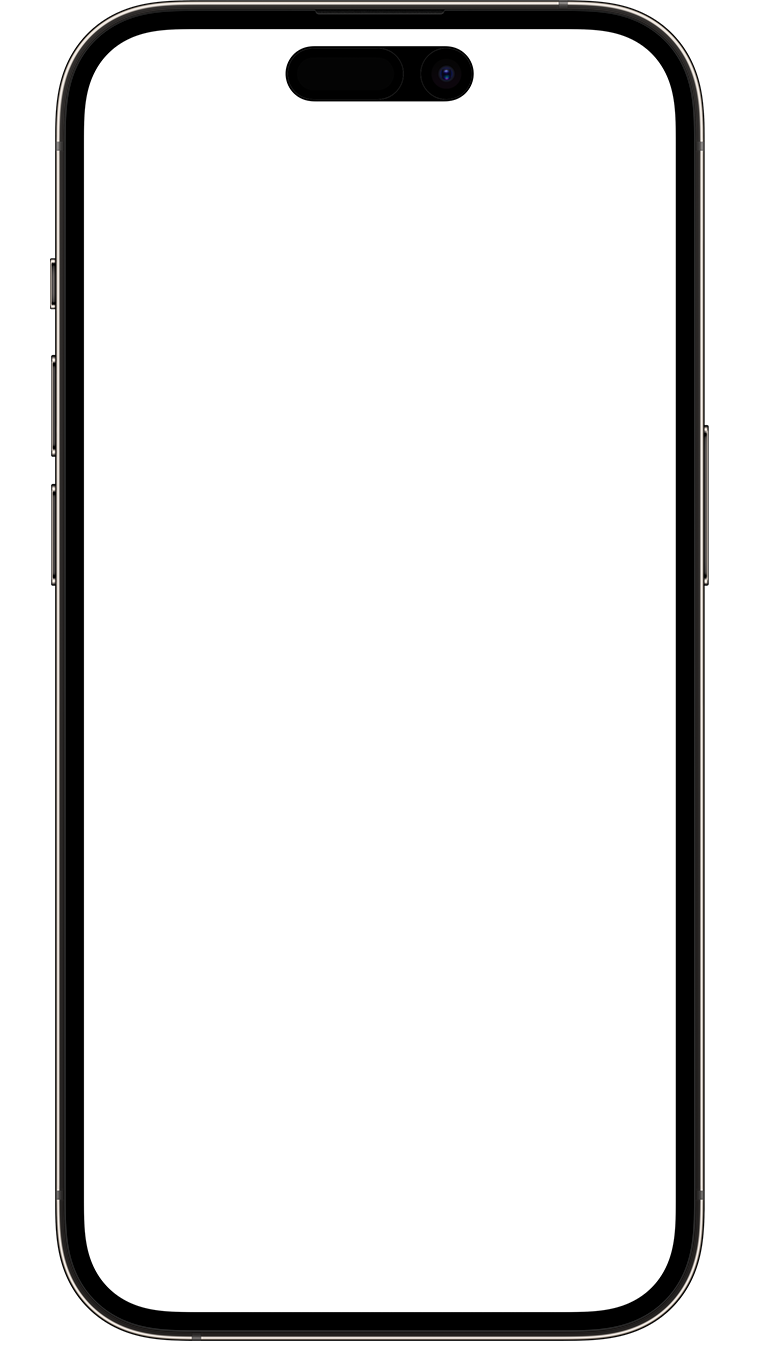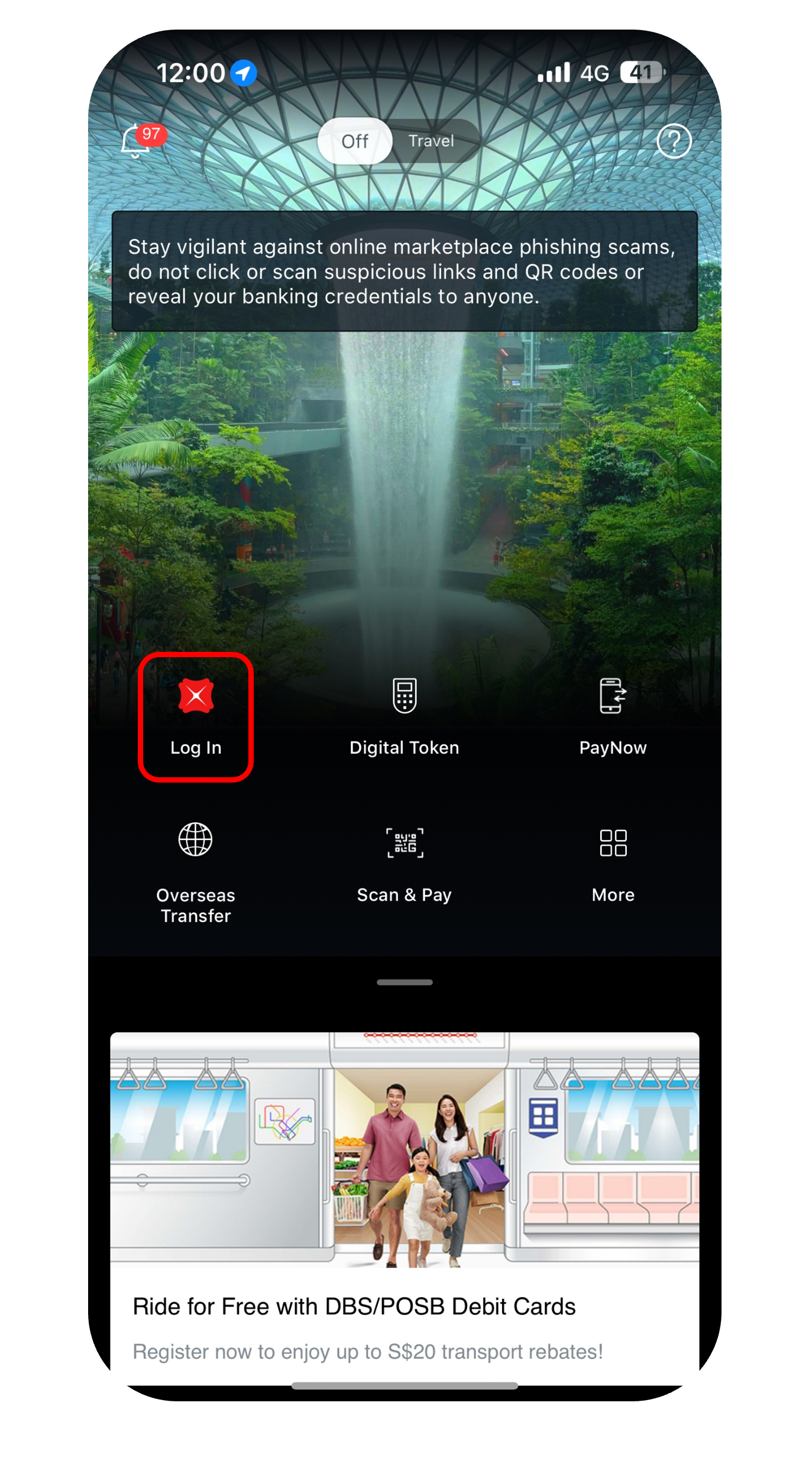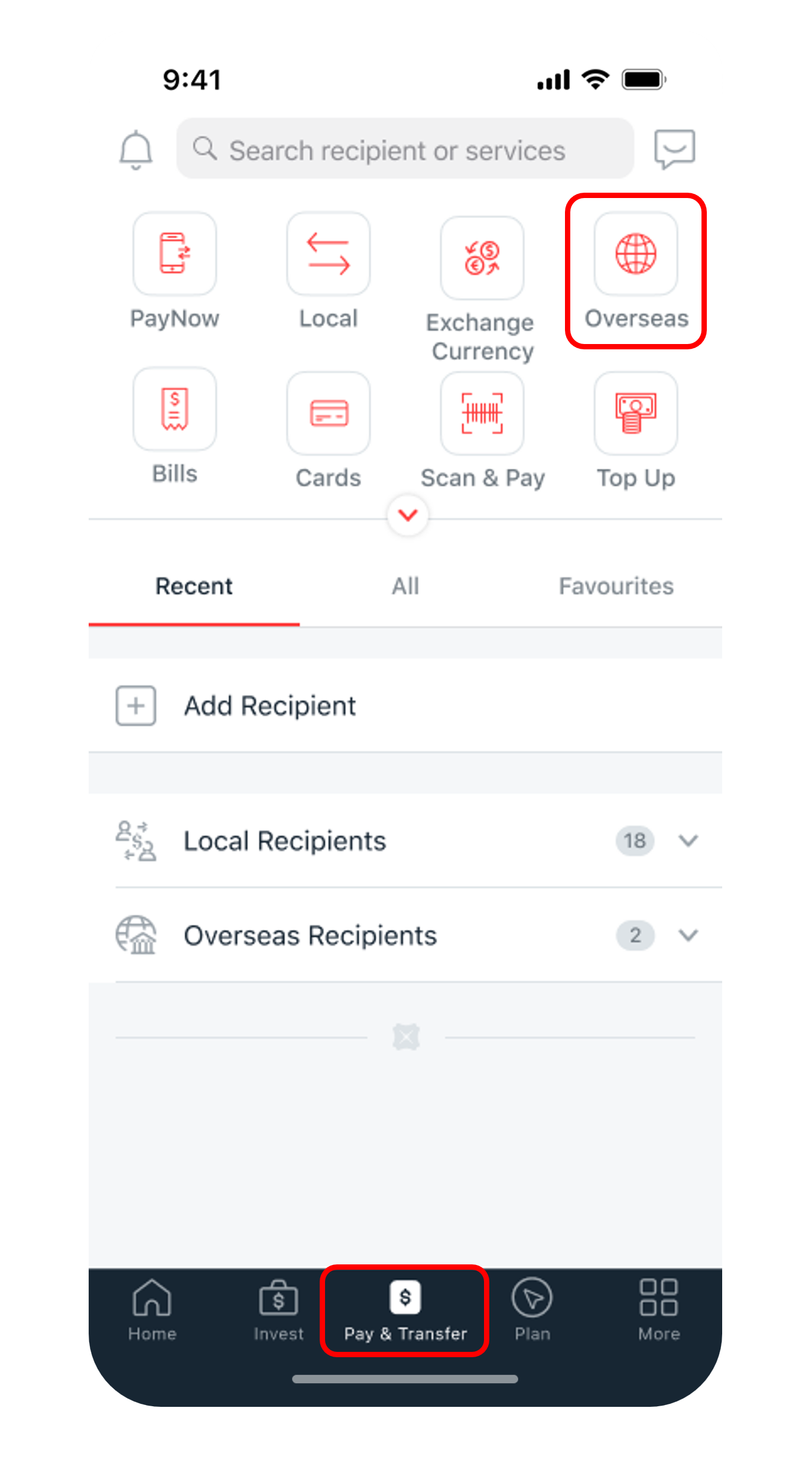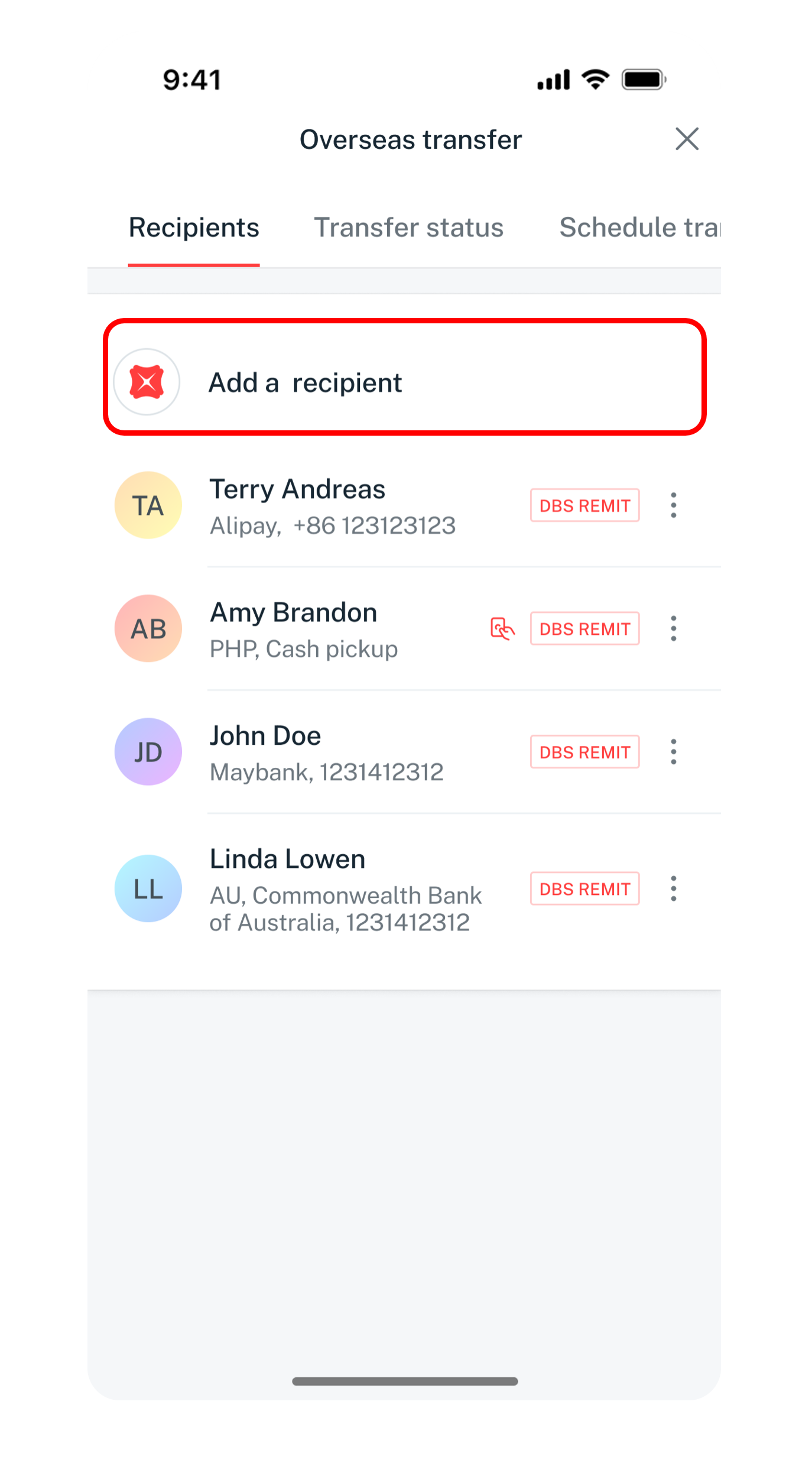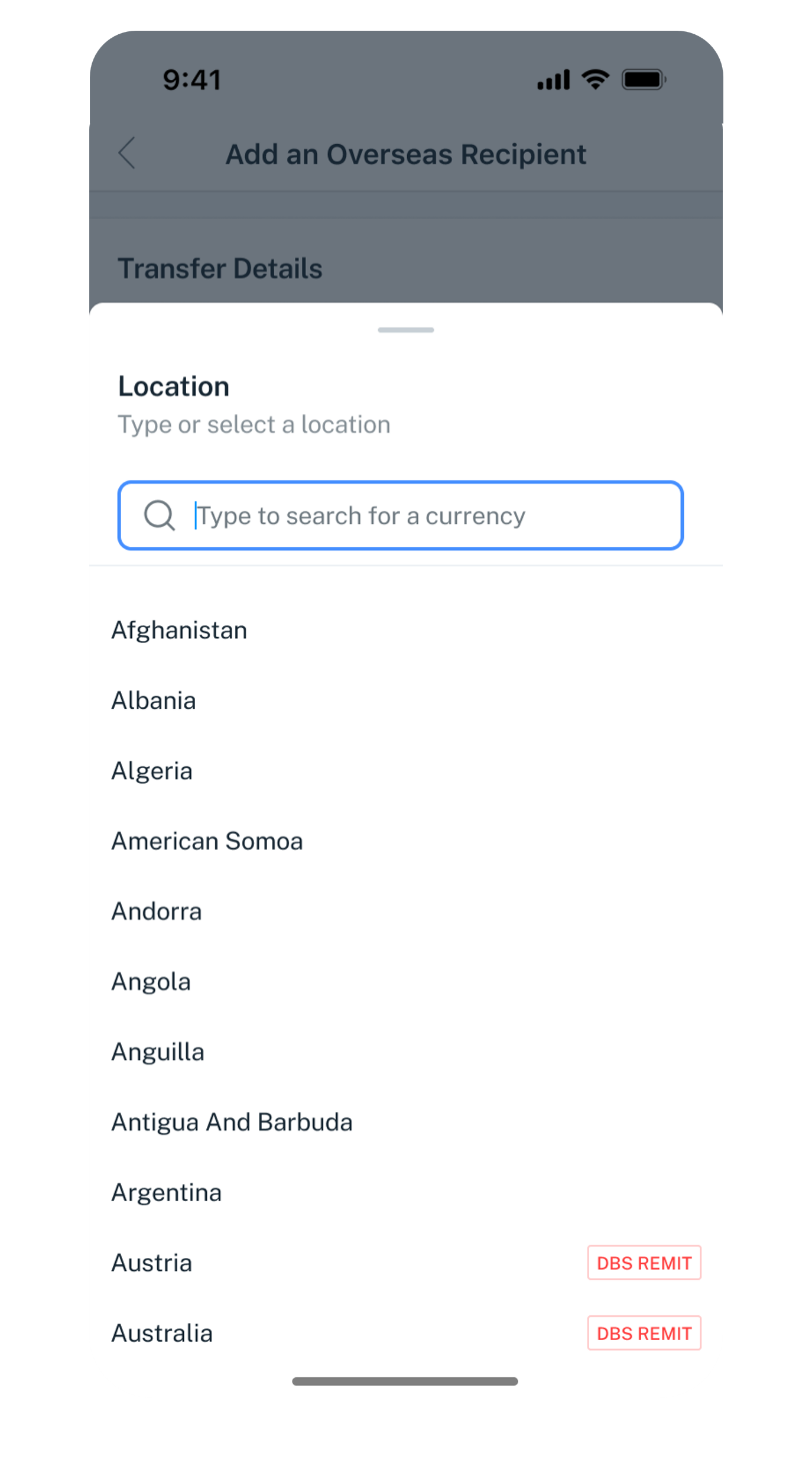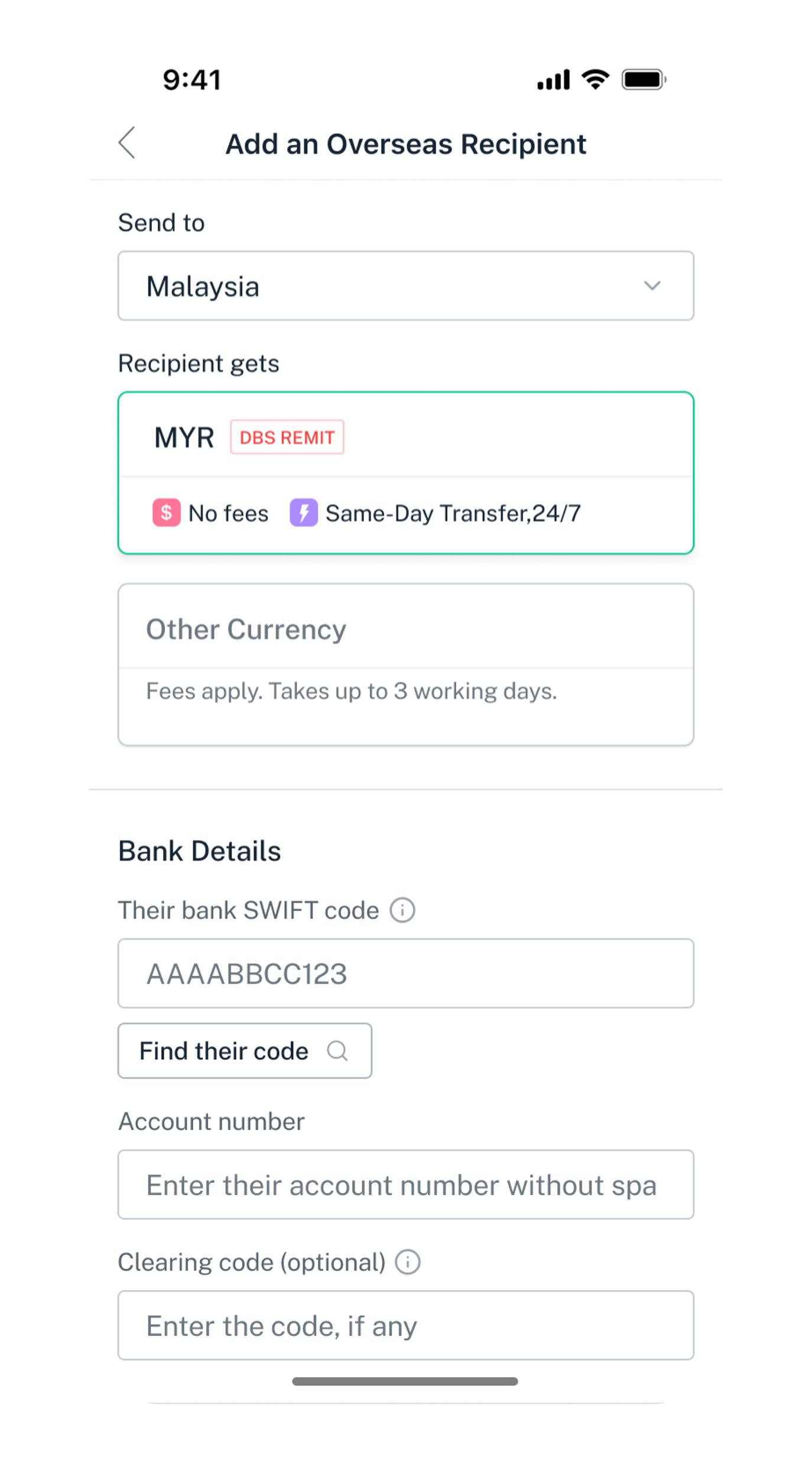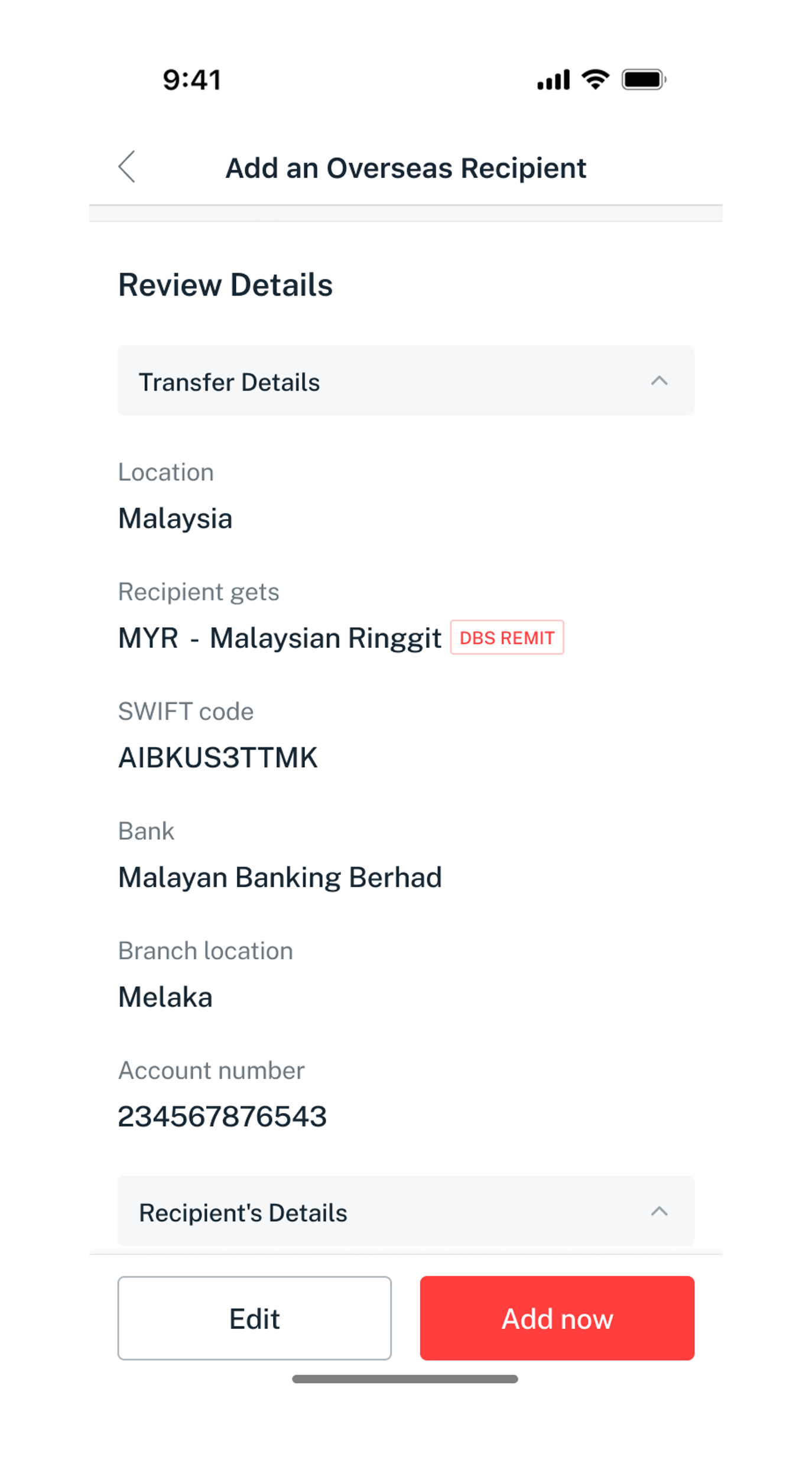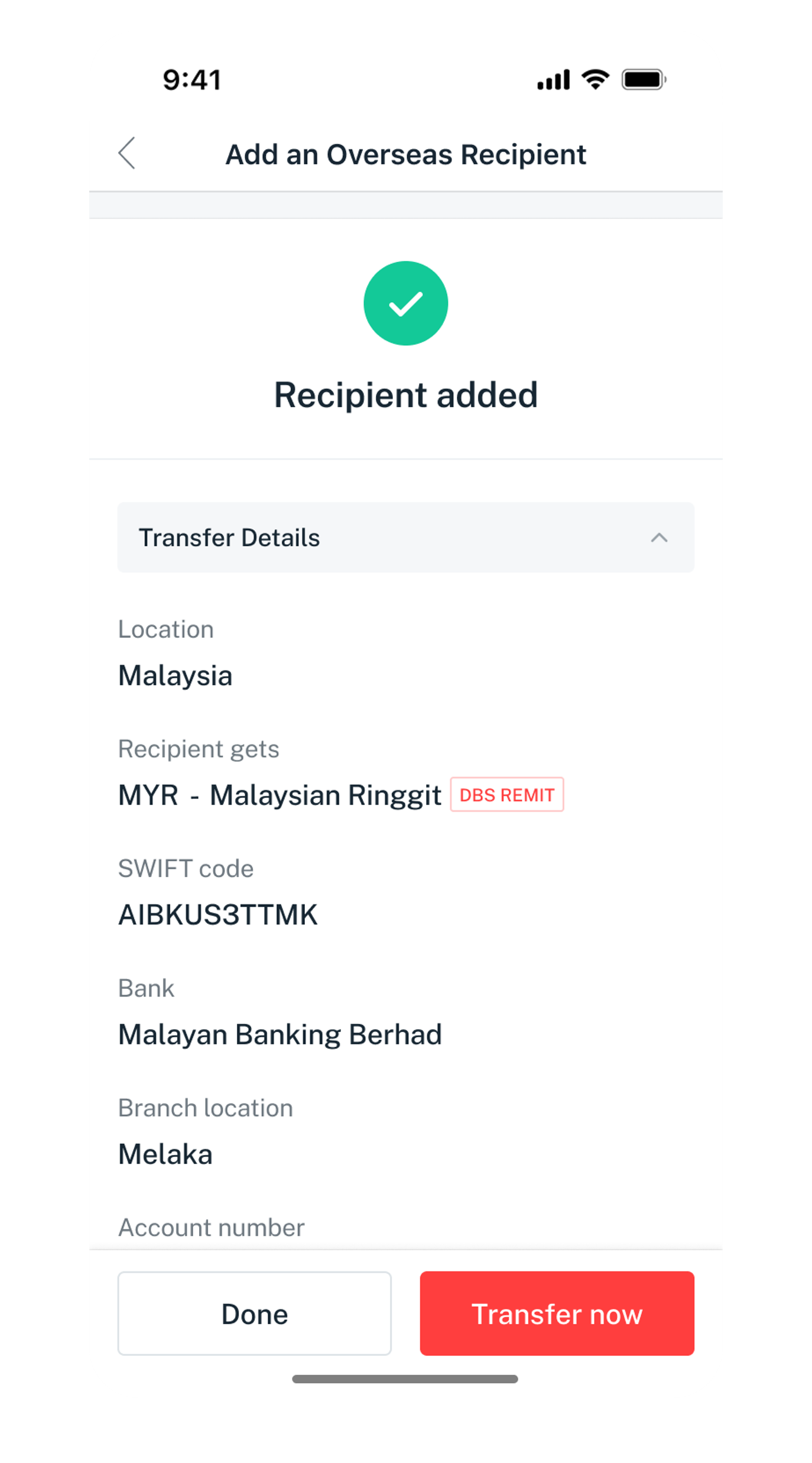Add Overseas Funds Transfer Recipient
Learn how you can add an overseas funds transfer recipient easily using digibank.
Part of: Guides > Your Guide to Overseas Funds Transfer
How to add overseas funds transfer recipient
There are various channels which you may add overseas funds transfer recipient with us. The most convenient method would be via digibank mobile.
digibank mobile
digibank online
- Log in to digibank online with your User ID and PIN.
- Complete the Authentication Process.
- Click Pay and transfer on the top menu and under Services, click on Overseas transfer.
- Click on Add a recipient.
- Select or type in the Location in the search bar.
(Note: If you are performing a funds transfer in foreign currencies to another local bank, select Singapore for the location.) - Select the Currency and enter your recipient's Bank Account Details, followed by their Personal Details. Click Next.
- Review your recipient's details and click Add now to add your recipient.
Was this information useful?