Transfer Funds to Other Bank Accounts in Singapore
Learn how to send SGD or foreign currency to another DBS/POSB account or a different bank in Singapore. You can also schedule transfers to be sent out on a later date using digibank.
Part of: Guides > Your Guide to digibank
Important information
- The recipient's name you enter only serves as reference for you. The transfer is processed based on the account number you provided.
Modes of local funds transfer in SGD
There are various methods to transfer funds to other Bank’s account via digibank:
FAST lets you send Singapore dollars almost instantly to other banks and financial institutions.
Information Required- Recipient's Name
- Recipient's Bank Name
- Recipient's Bank Account Number
Fees: $0
Transfer Time: Almost InstantPayNow is an electronic fund transfer service that allows you to transfer SGD funds instantly to a payee, using the payee's designated mobile number or NRIC/FIN number instead of his/her bank account number. Learn more.
Information Required- Recipient’s designated mobile number; or
- Recipient’s NRIC/FIN number
Fees: $0
Transfer Time: Almost Instant- The transfer limit is up to S$200,000 daily. Learn more about how to change local funds transfer limits.
- If you are transferring funds to the following banks and non-financial institutions (NFIs), you can do so via Transfer to Other Bank Account (FAST) or PayNow. Other methods of transfers are not accepted by these banks and NFIs.
- GREEN LINK DIGITAL BANK PTE PTD
- GPAY NETWORK (S) PTE LTD
- LIQUID GROUP PTE LTD
- MATCHMOVE PAY PTE LTD
- NIUM PTE LTD
- SINGCASH PTE LTD
- WISE ASIA-PACIFIC PTE. LTD.
- XFERS PTE LTD
List of Banks and NFIs
Refer to the complete list of participating banks and non-bank financial institutions (NFIs) and account types for funds transfer (FAST).
How to transfer SGD to other bank accounts in Singapore
There are various channels which you may transfer funds to another bank account in Singapore with us. The most convenient method would be via digibank mobile.
digibank mobile
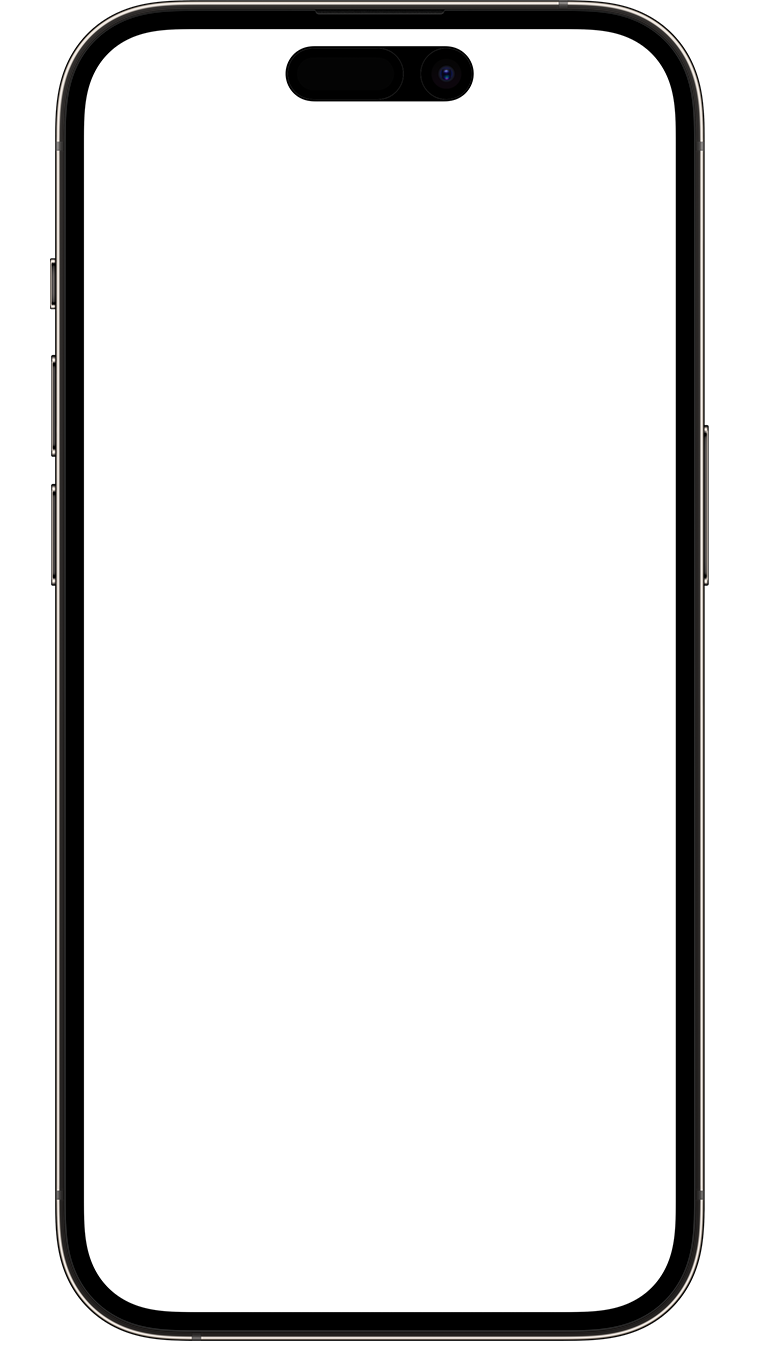
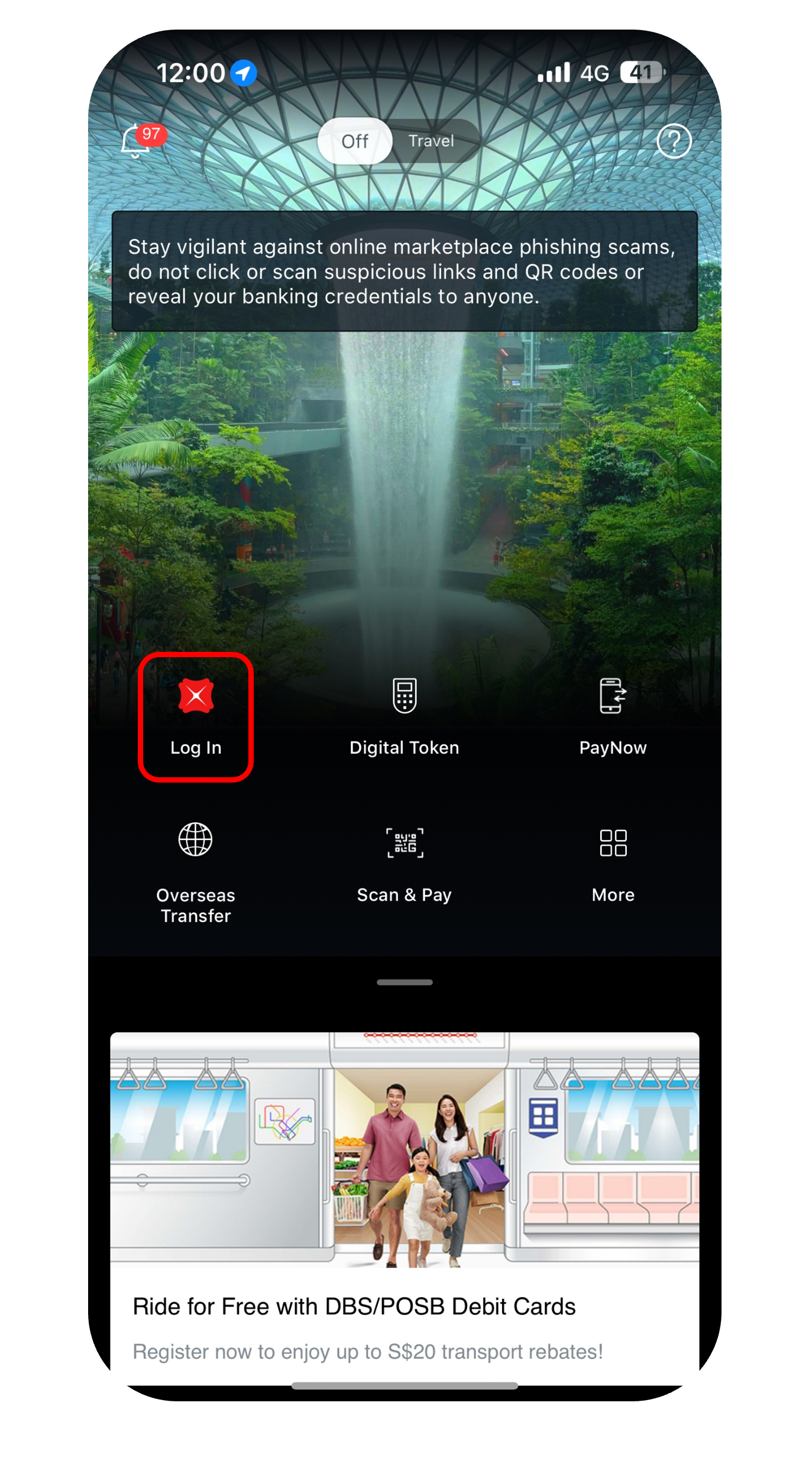
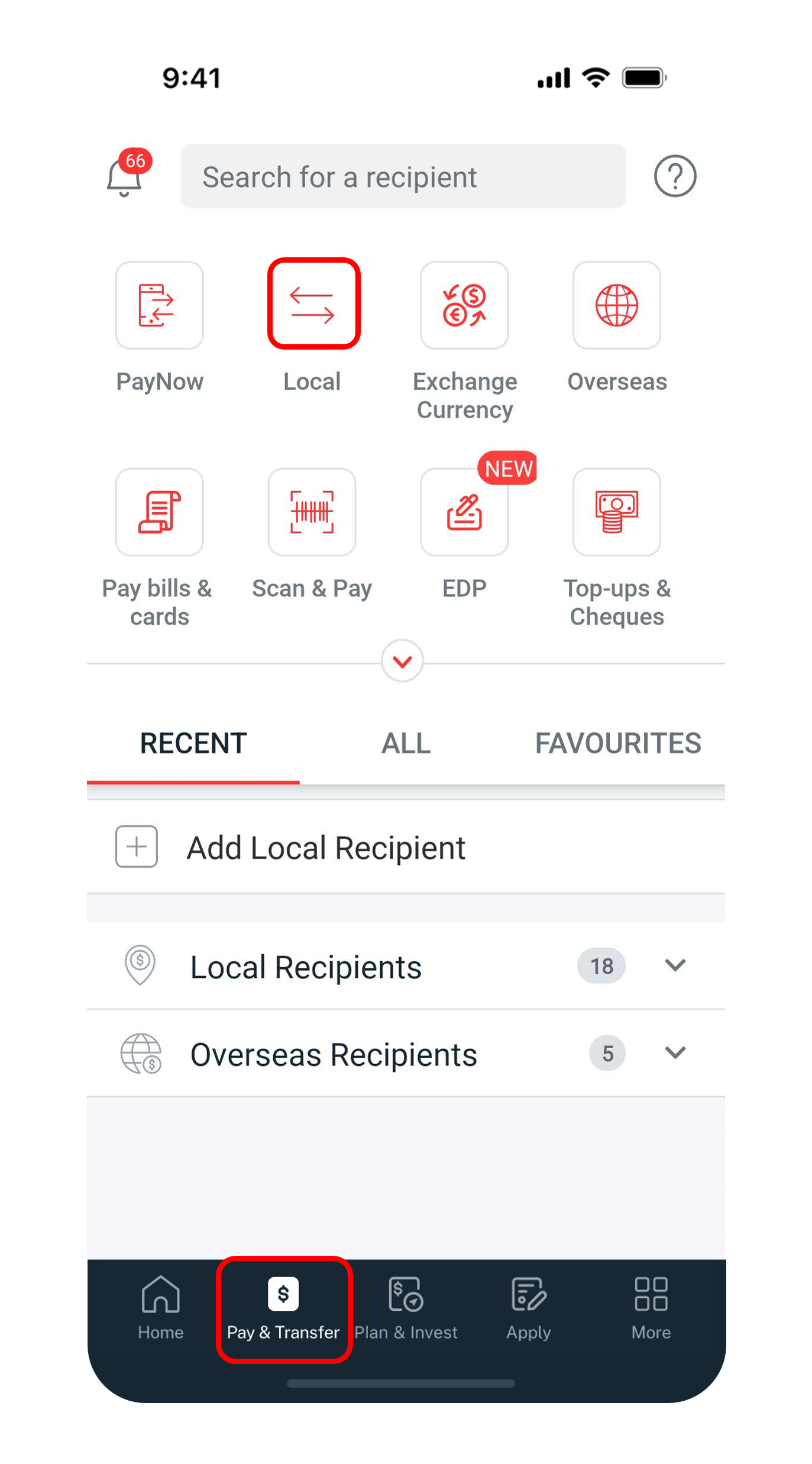
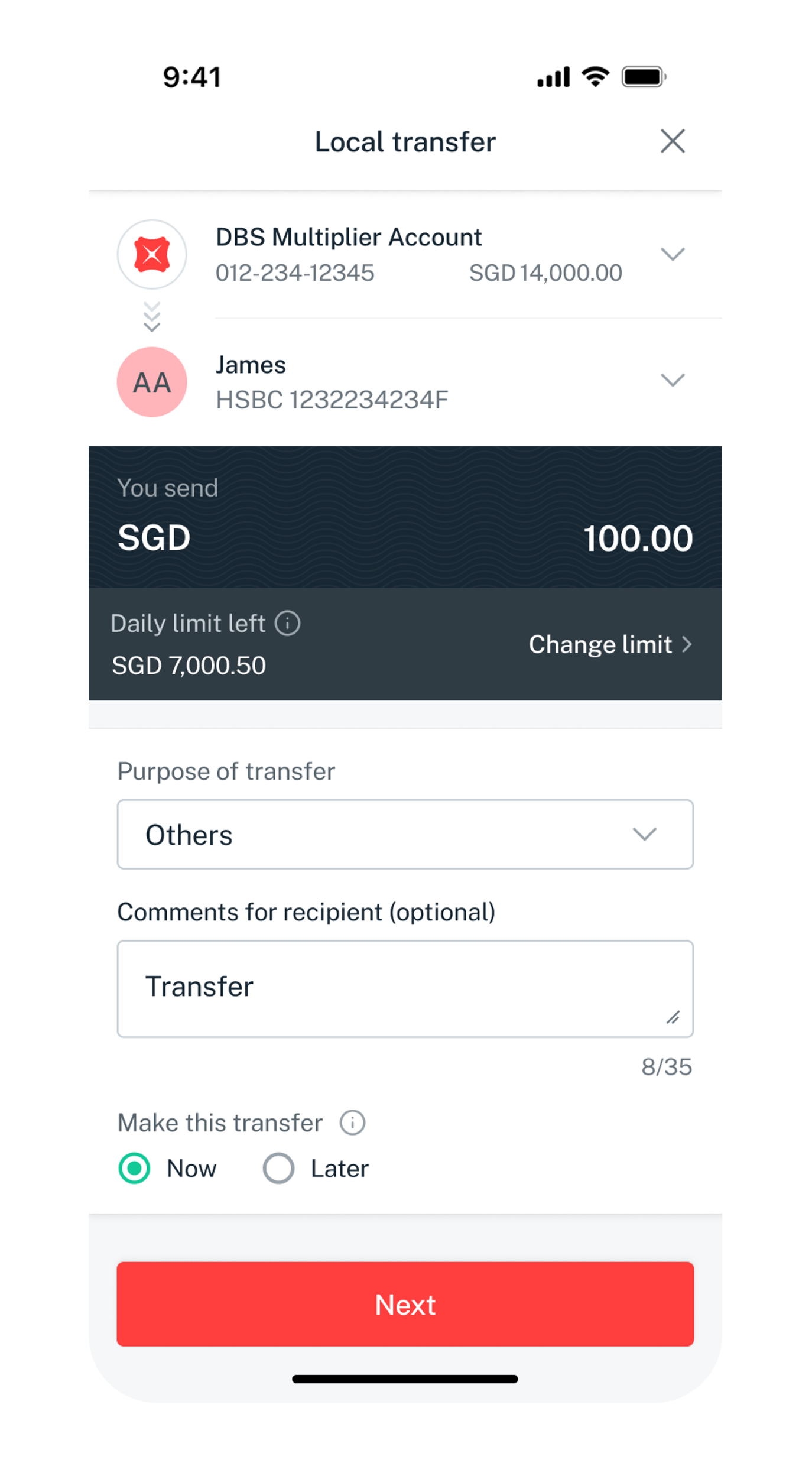
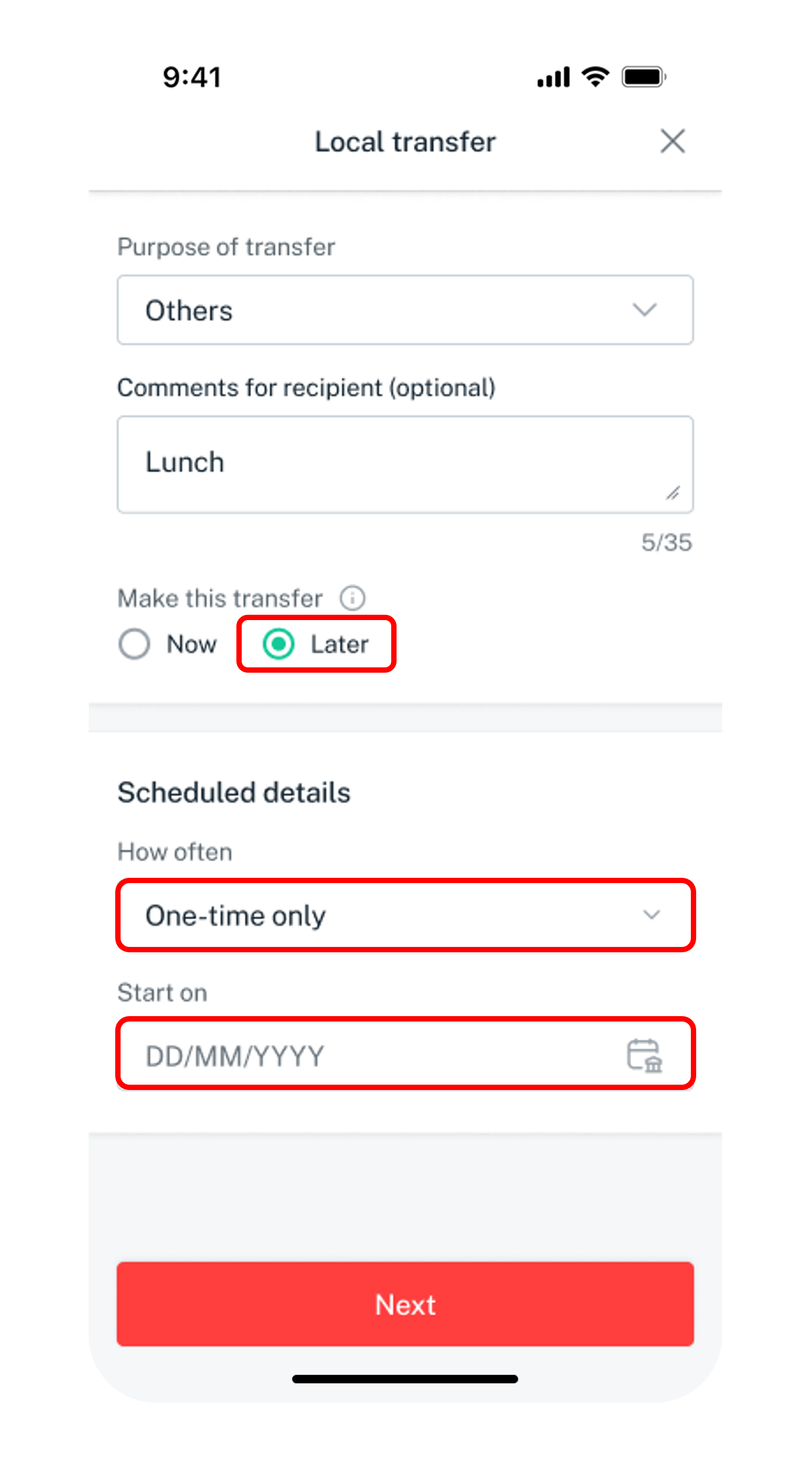
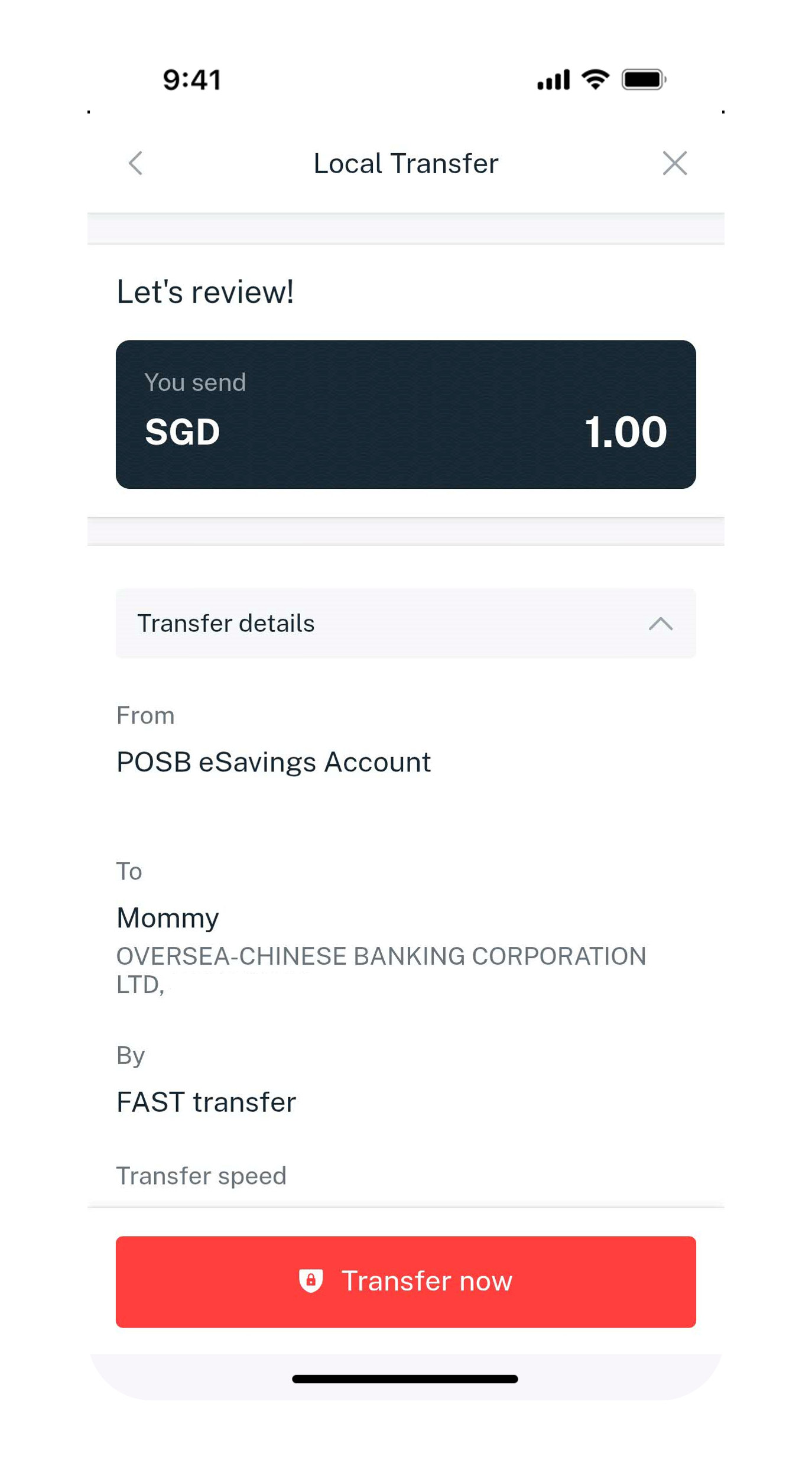
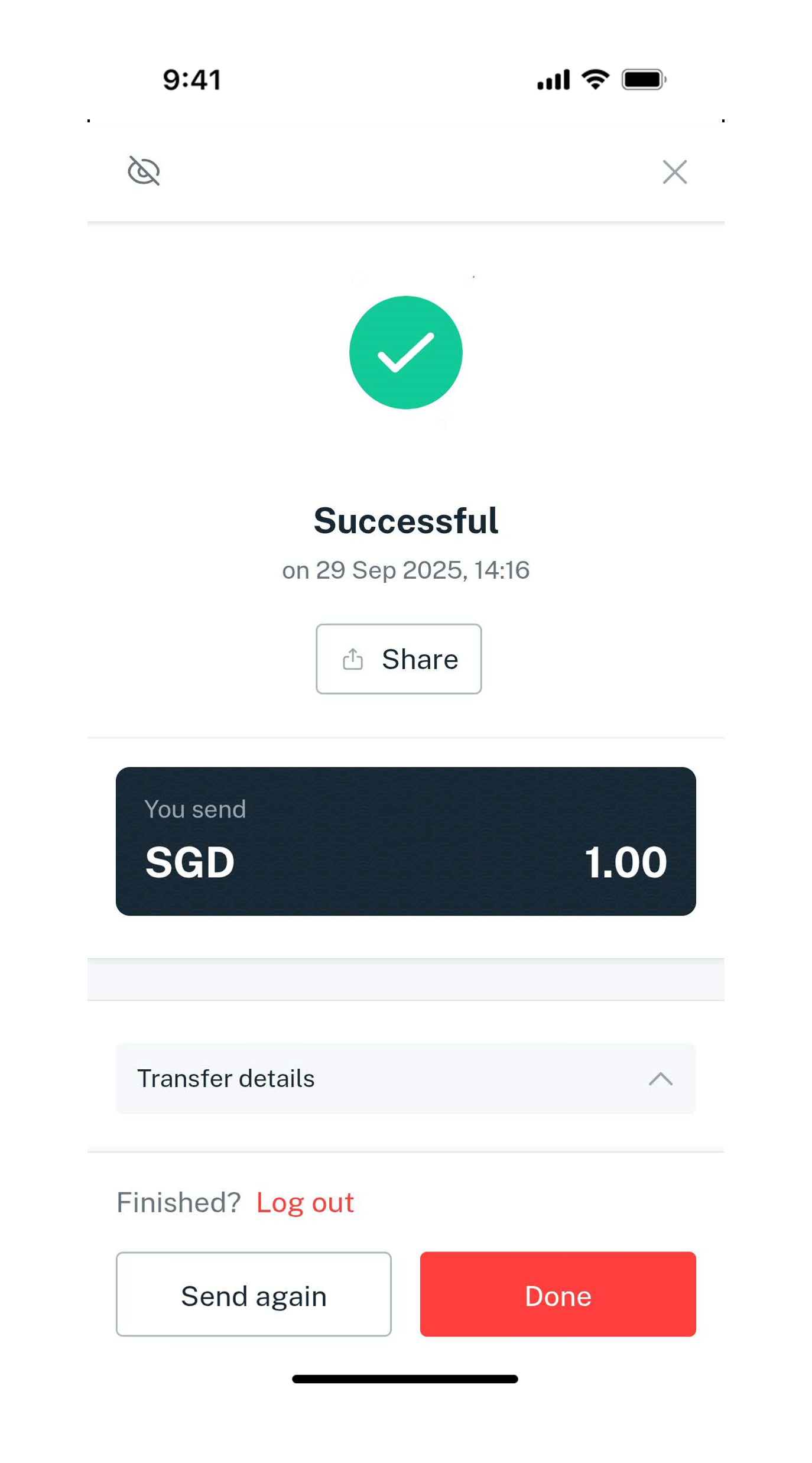
Log in to digibank mobile with your Touch / Face ID or digibank User ID & PIN.
Tap on Pay & Transfer at the bottom, and select Local.
Select your debiting account, recipient. Enter the amount you wish to transfer and select the Purpose of transfer.
(You may learn how to Add Fund Transfer Recipient)
If you wish to schedule a transfer in advance, select Later, the frequency of the transfer and indicate the date. Tap Next.
Verify your transfer details and tap Transfer now to make the transfer.
You've successfully submitted your fund transfer request.
digibank online
- Log in to digibank online with your User ID & PIN.
- Complete the Authentication Process.
- Click Pay and transfer on the top menu and under Services, click on Local transfer.
- Select your debiting account and the recipient you wish to transfer to.
(You may learn how to Add Fund Transfer Recipient) - Enter the amount you wish to transfer and select the Purpose of transfer.
- If you wish to schedule a transfer in advance, select Later, the frequency of the transfer and indicate the date. Click Next.
- Verify your transfer details and tap Transfer now to make the transfer.
Already a digibank user?
DBS/POSB ATM (To other DBS/ POSB Account only)
- Insert your ATM/Debit Card and key in your PIN.
- Press Button for More Services.
- Press Button for Funds Transfer/Fixed Deposit.
- Select the Account Type to Debit.
- Select the Account Type to Credit.
- Select TO ANOTHER ACCOUNT.
- Indicate the Account Number you wish to transfer to.
- Enter the amount.
- Verify the Details of the Transaction and press Confirm.
Find the nearest ATM using our Locator.
How to transfer foreign currencies to other banks in Singapore
You can transfer funds in foreign currencies to other banks in Singapore, using the Overseas transfer feature on digibank. Simply follow the steps below.
digibank mobile
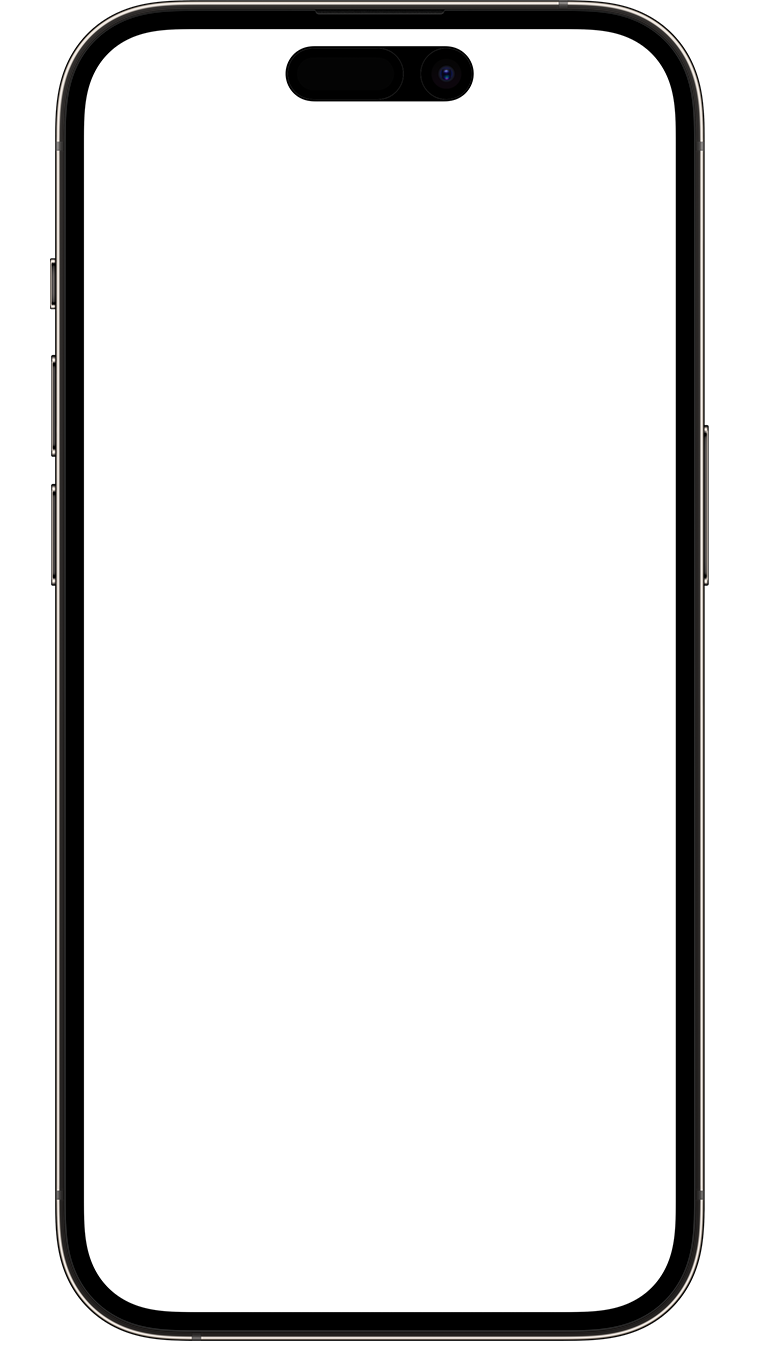
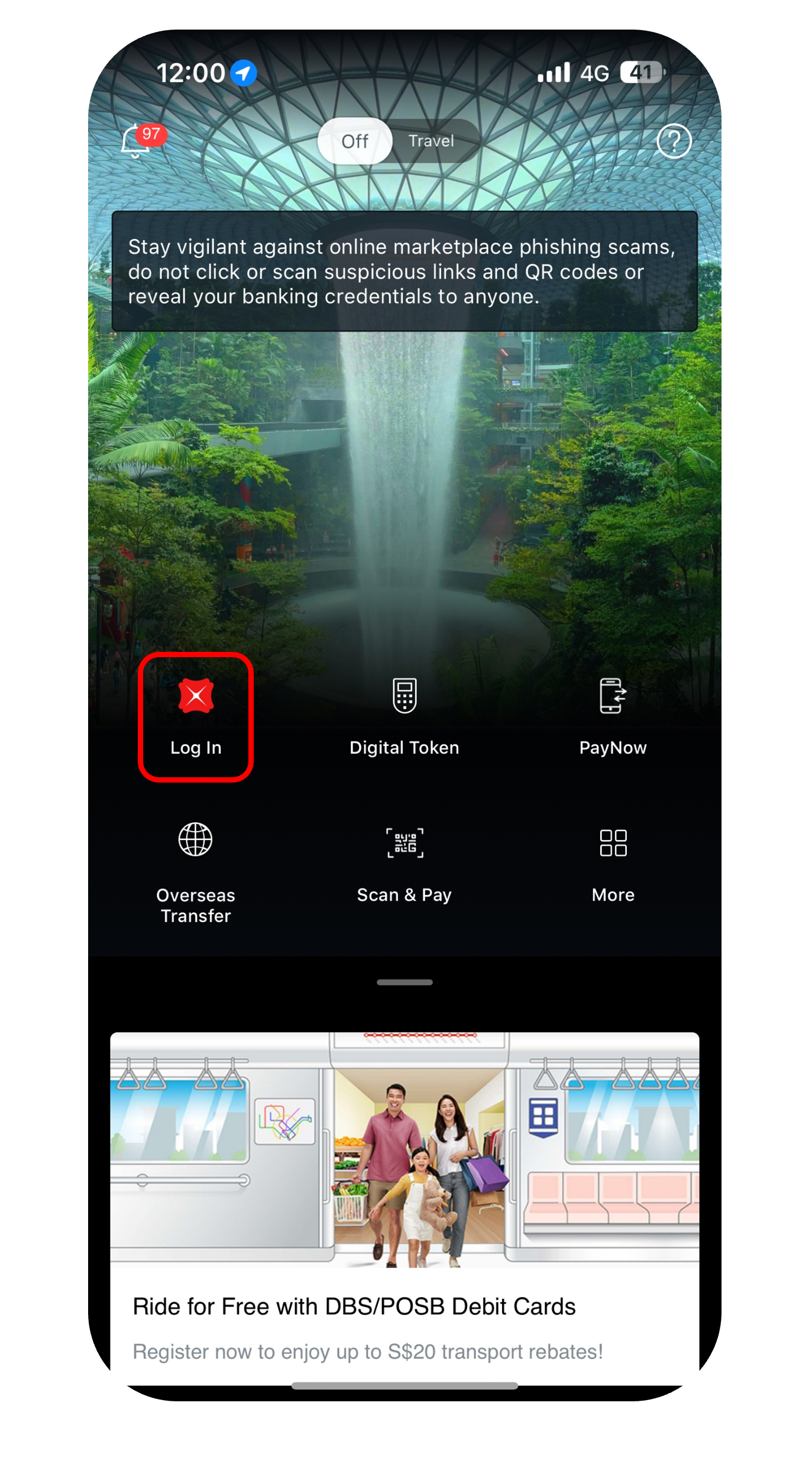
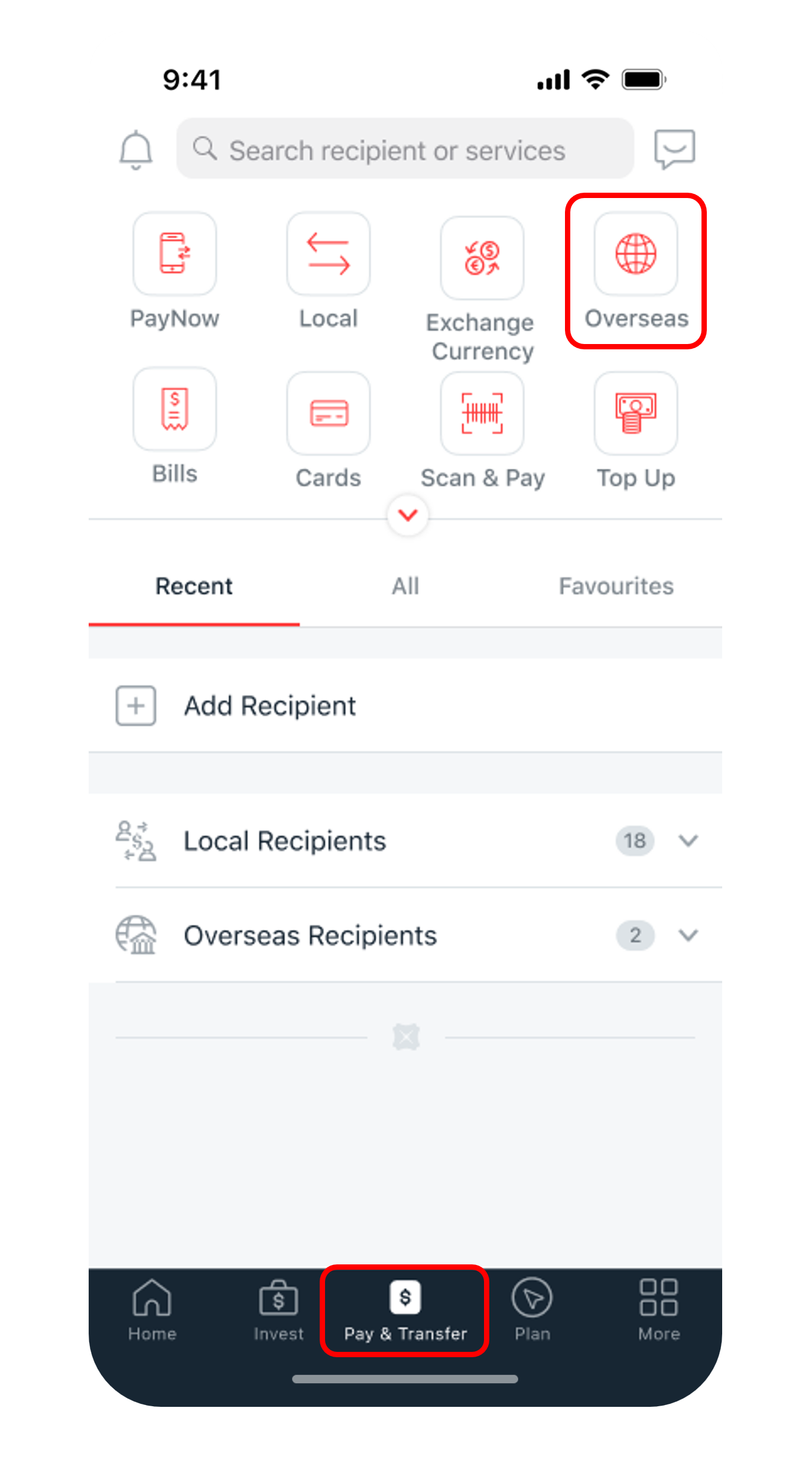
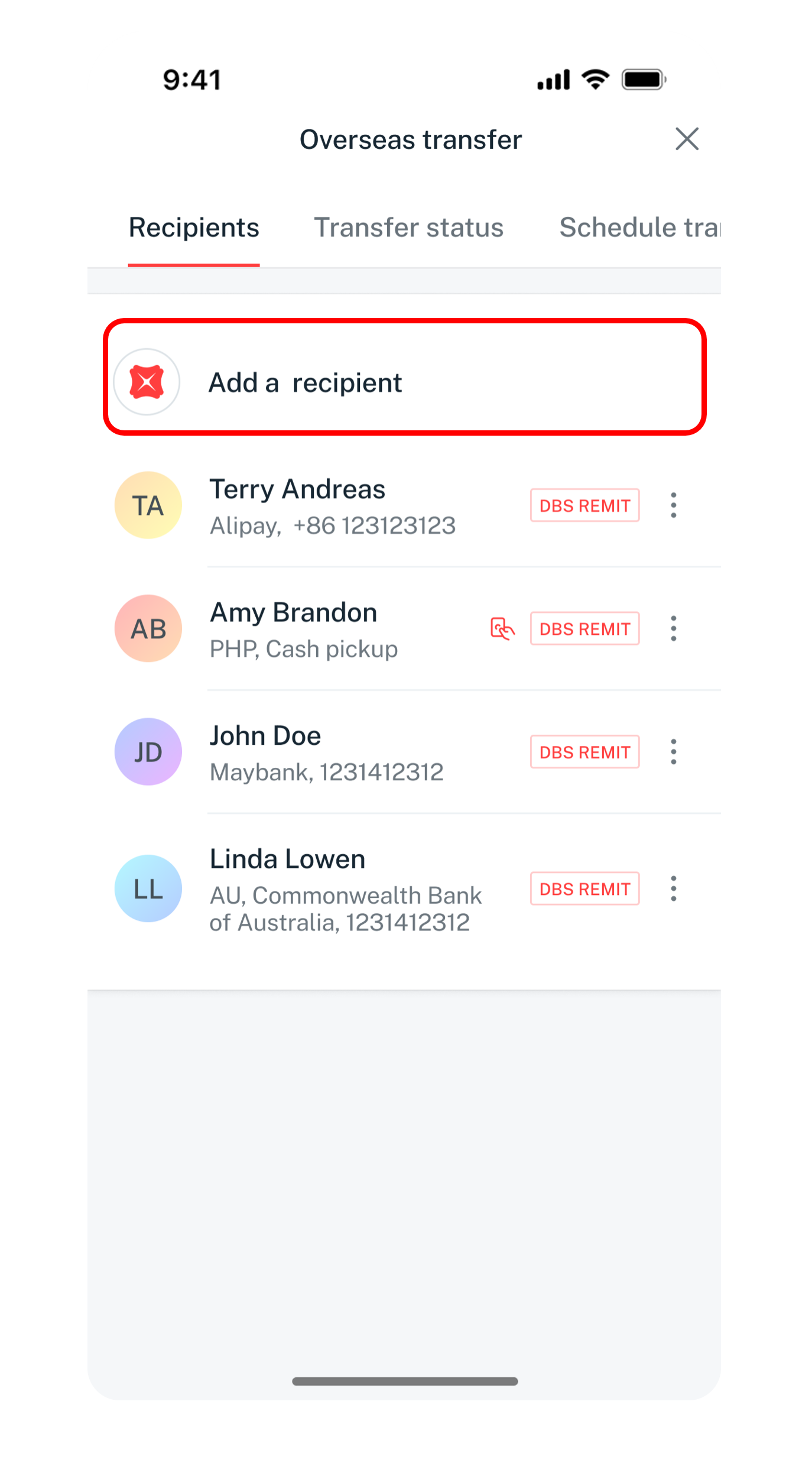
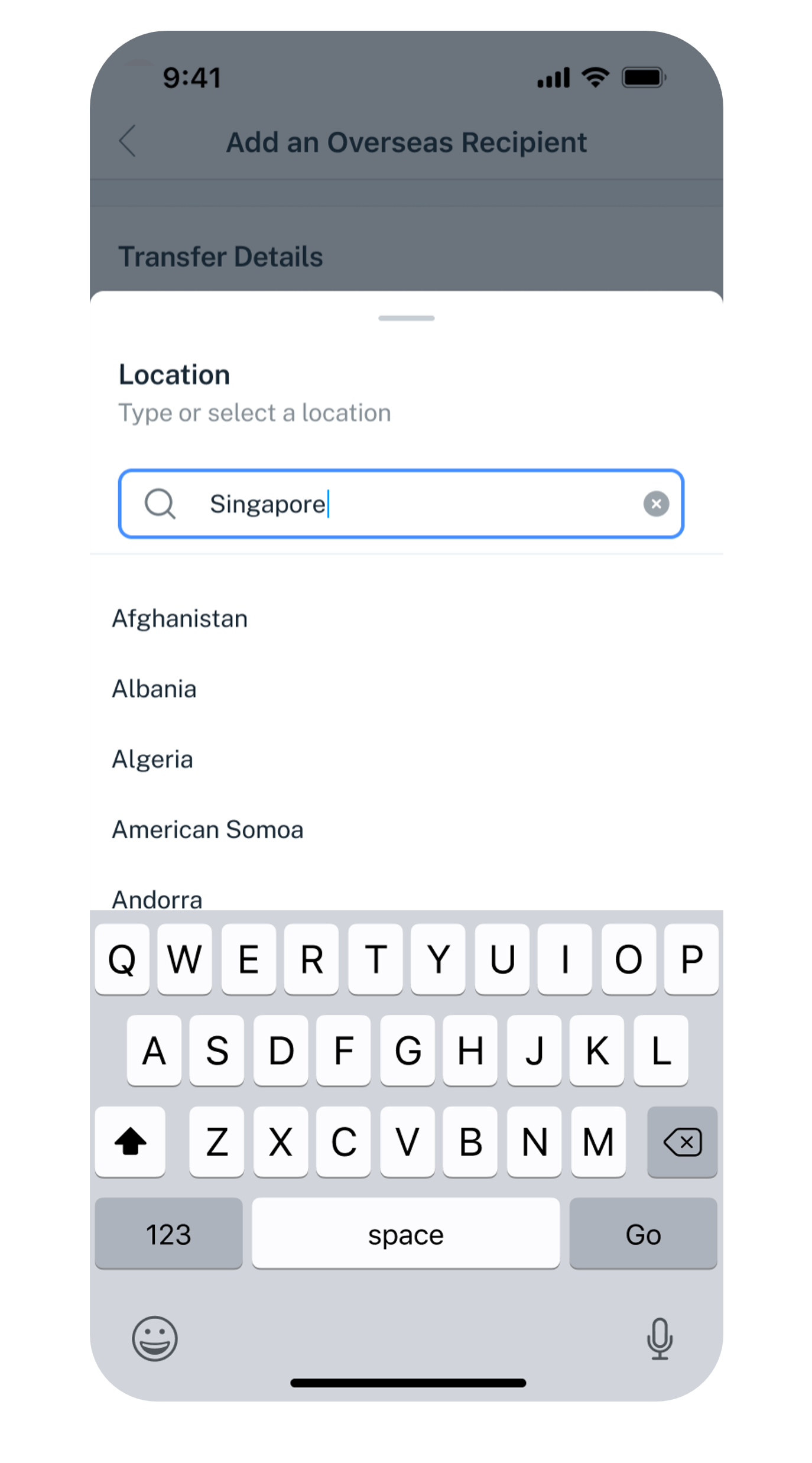
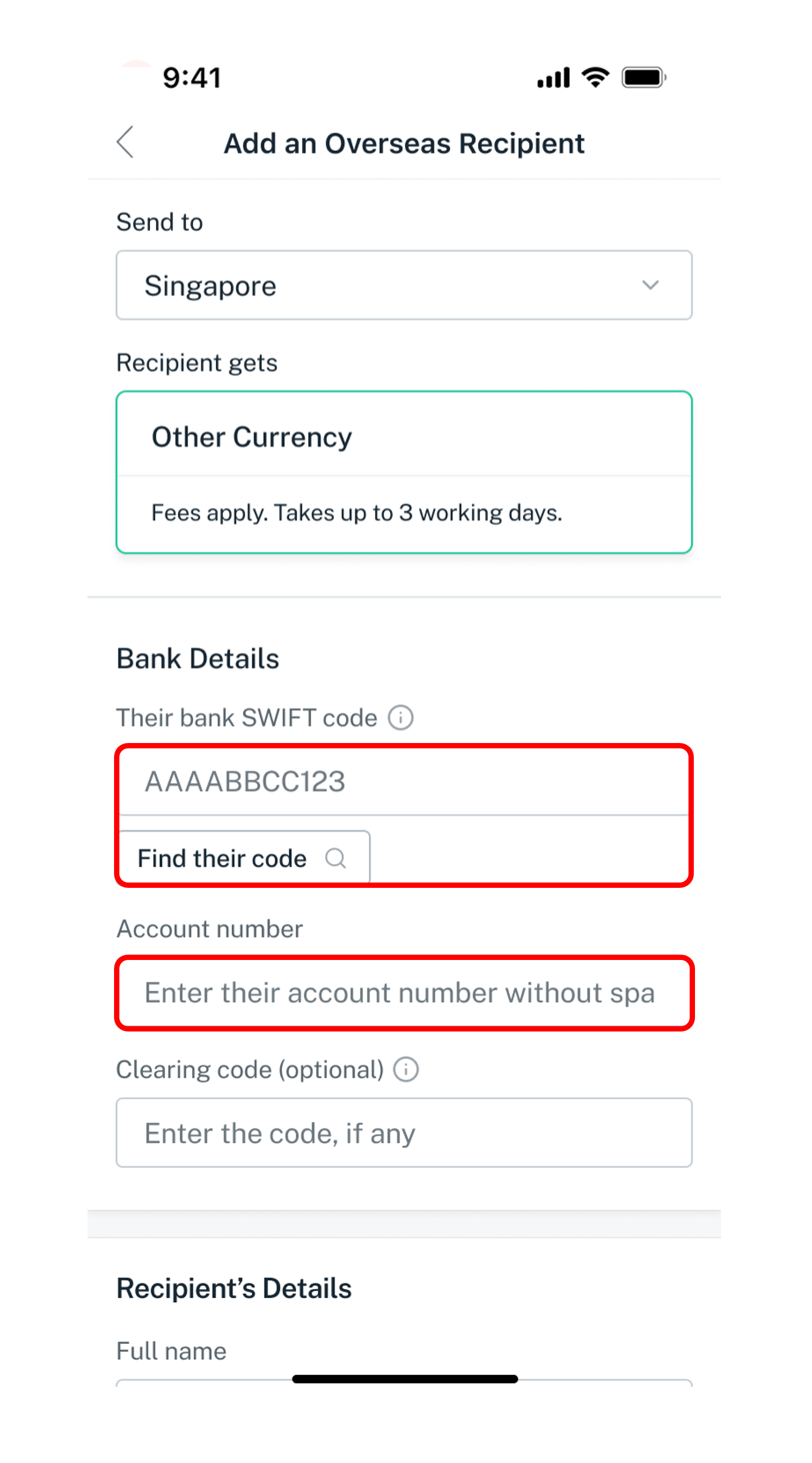
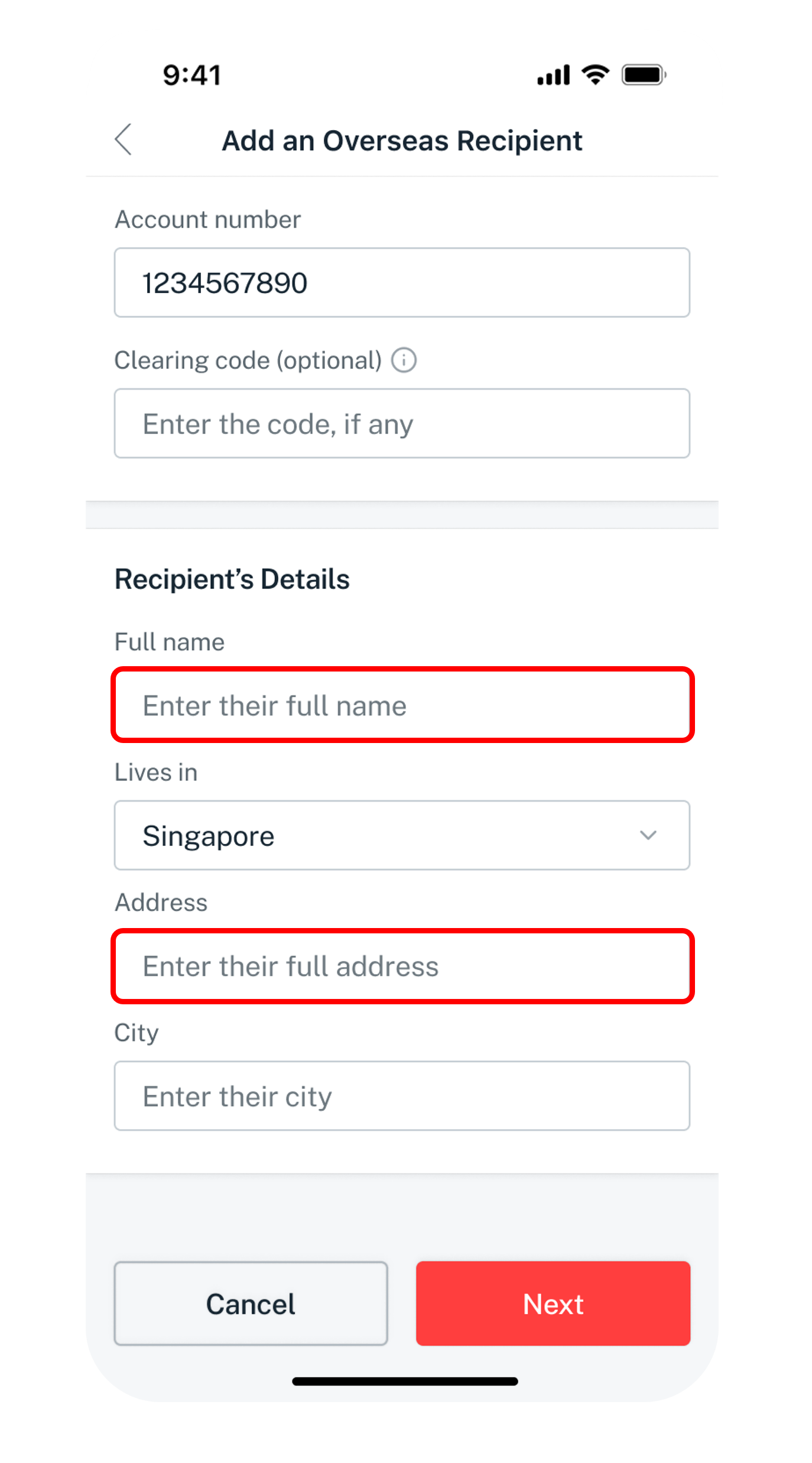
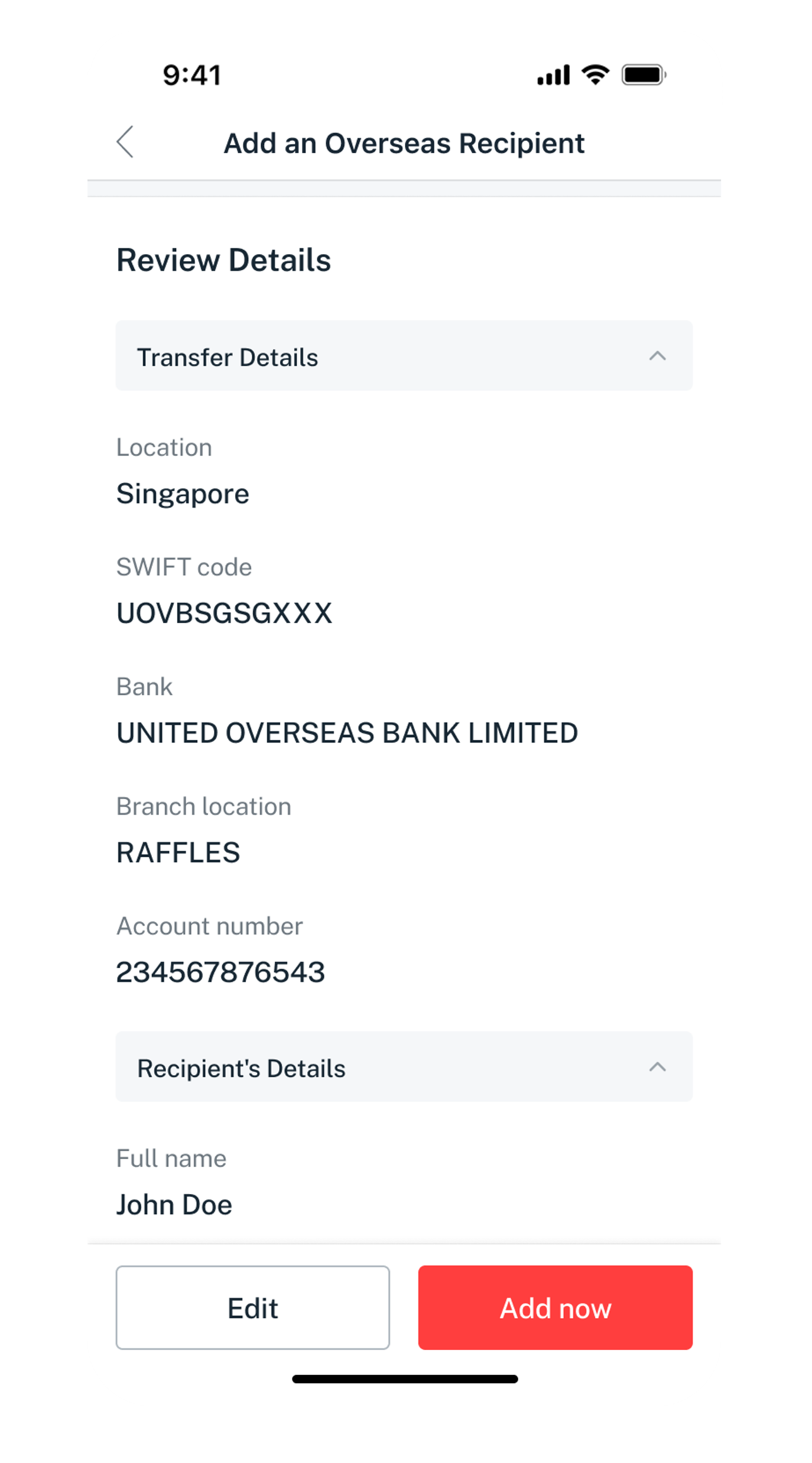
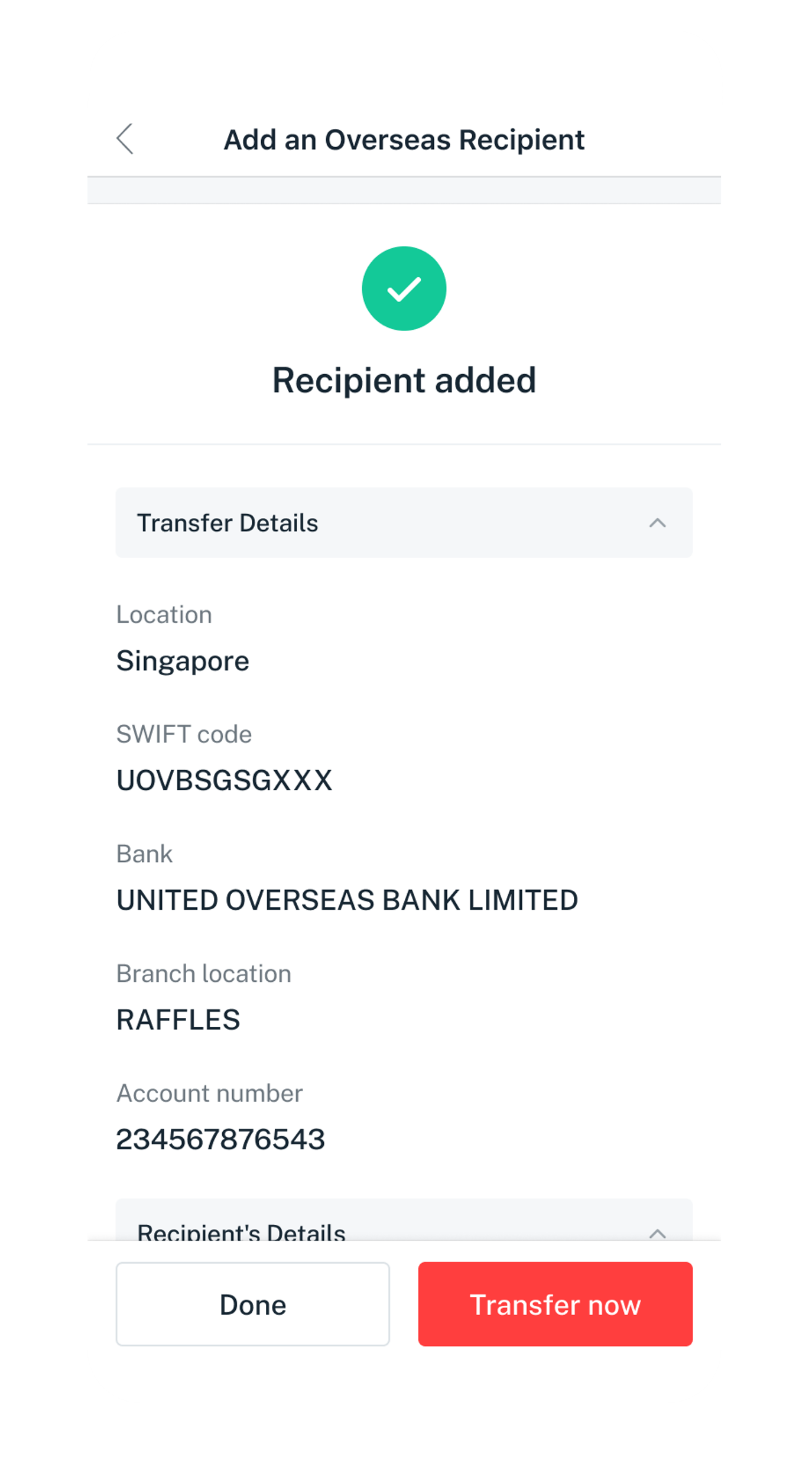
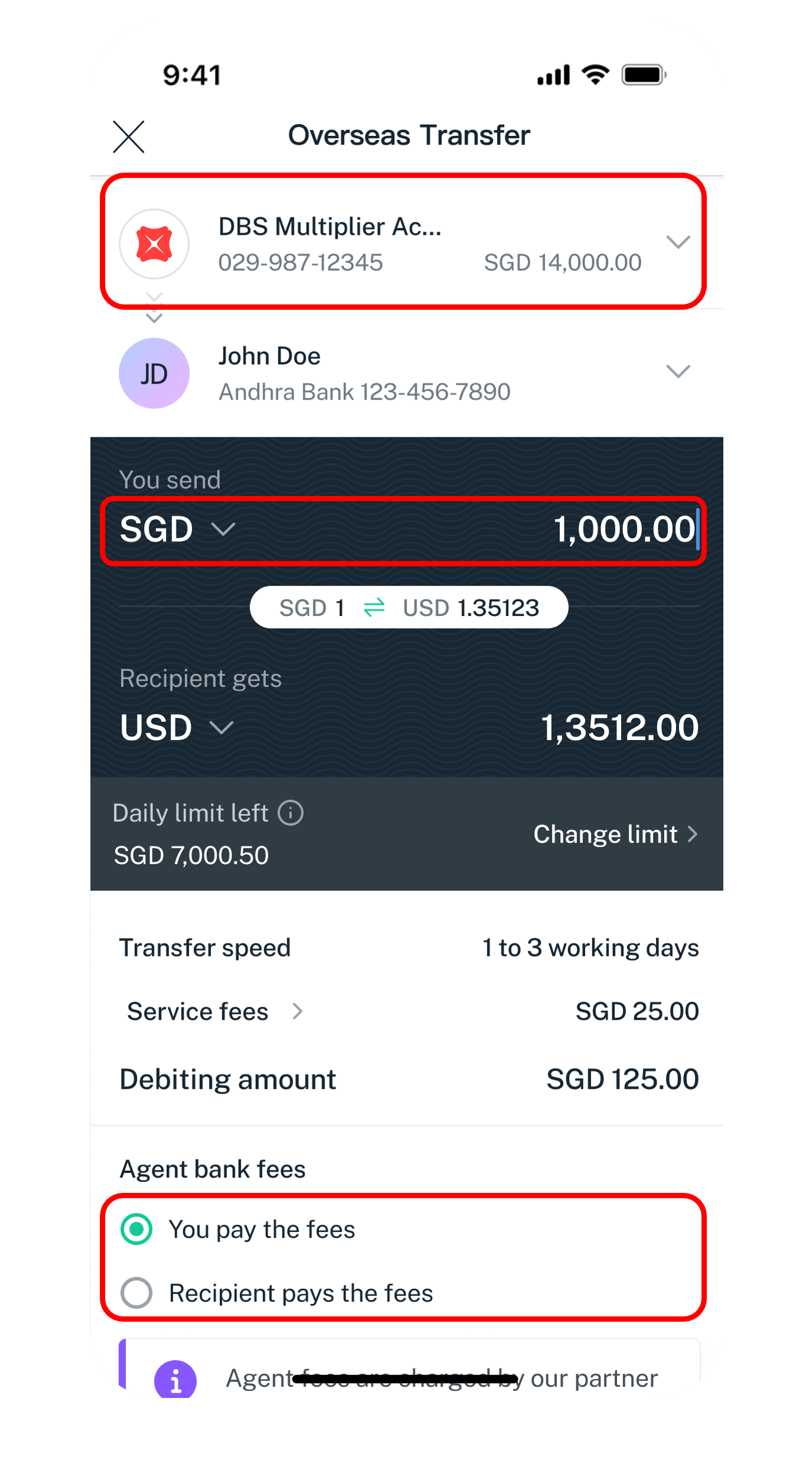
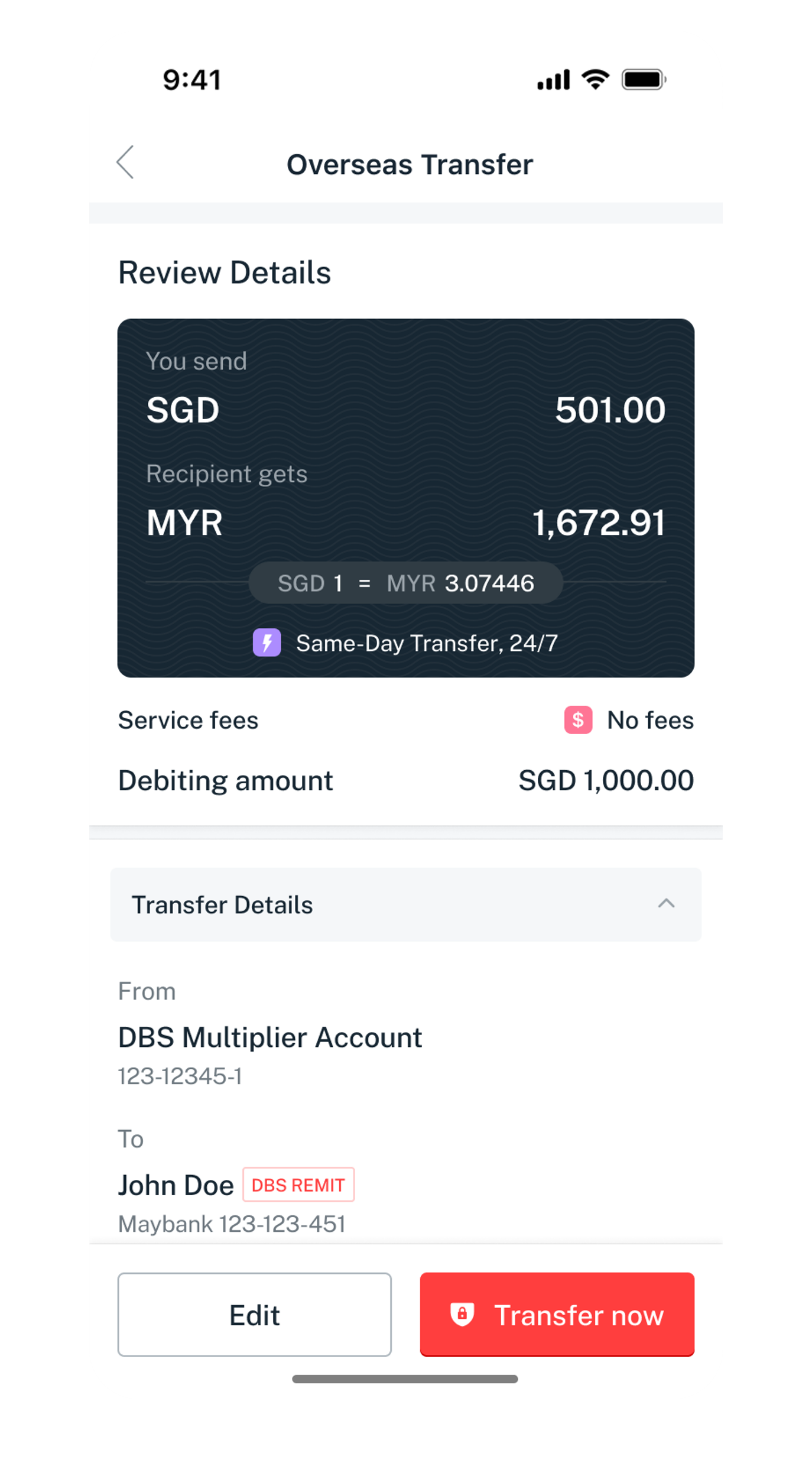
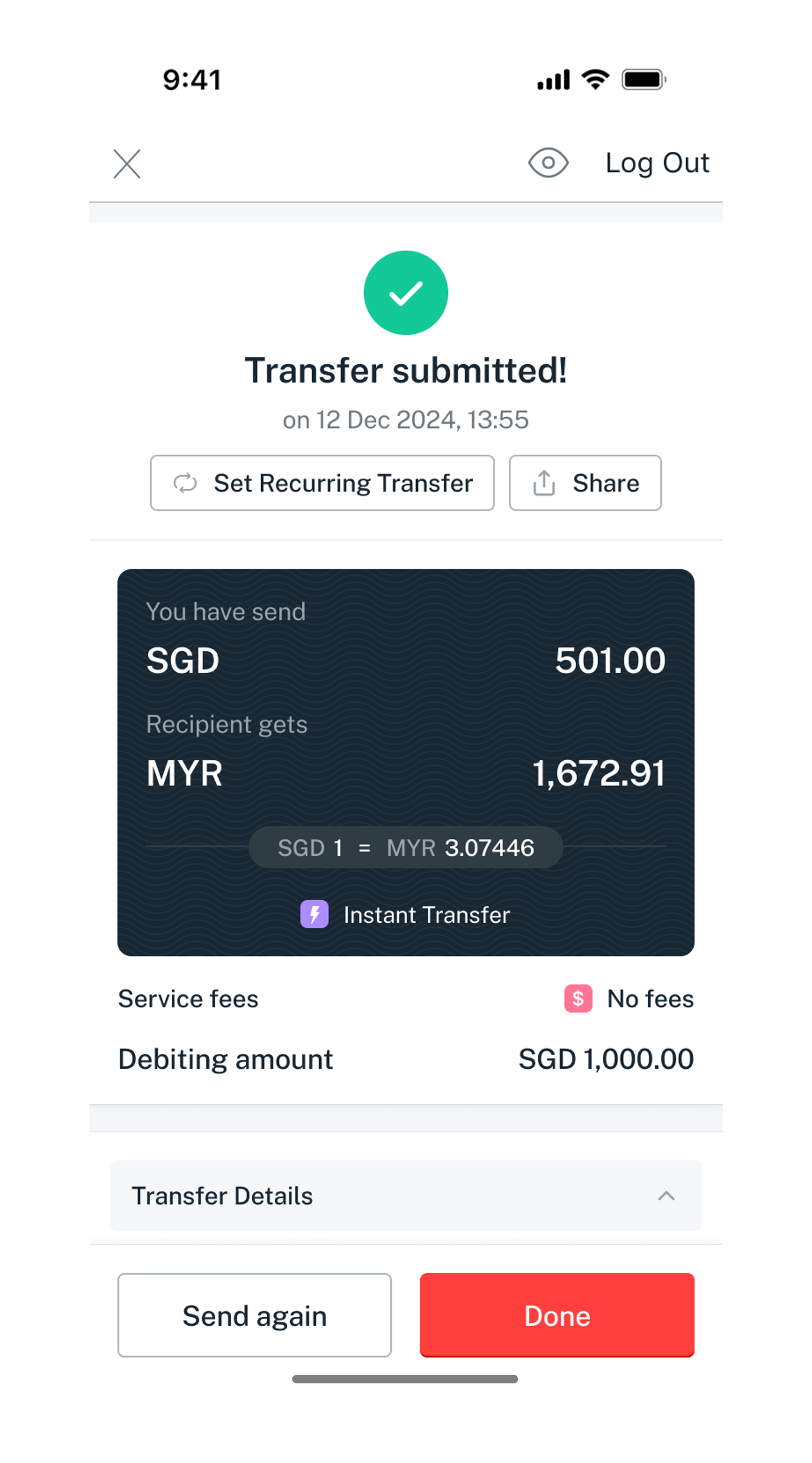
Log in to digibank mobile with your Touch / Face ID or digibank User ID & PIN.
Tap on Pay & Transfer at the bottom and select Overseas.
Tap on a Add a recipient.
Select or enter Singapore as the Location.
Enter or search for your recipient’s bank SWIFT Code and enter your recipient’s Account number.
Enter your recipient's Name, Address and tap Next.
Verify your recipient's details and tap Add now.
Tap on Transfer now.
Select the debiting account you wish to transfer from and enter the Amount you wish to transfer. Select either You pay the fees or Recipient pays the fees. Tap Next.
Review your transfer details and tap Transfer now to submit your transfer for processing.
Your funds transfer request has been submitted for processing.
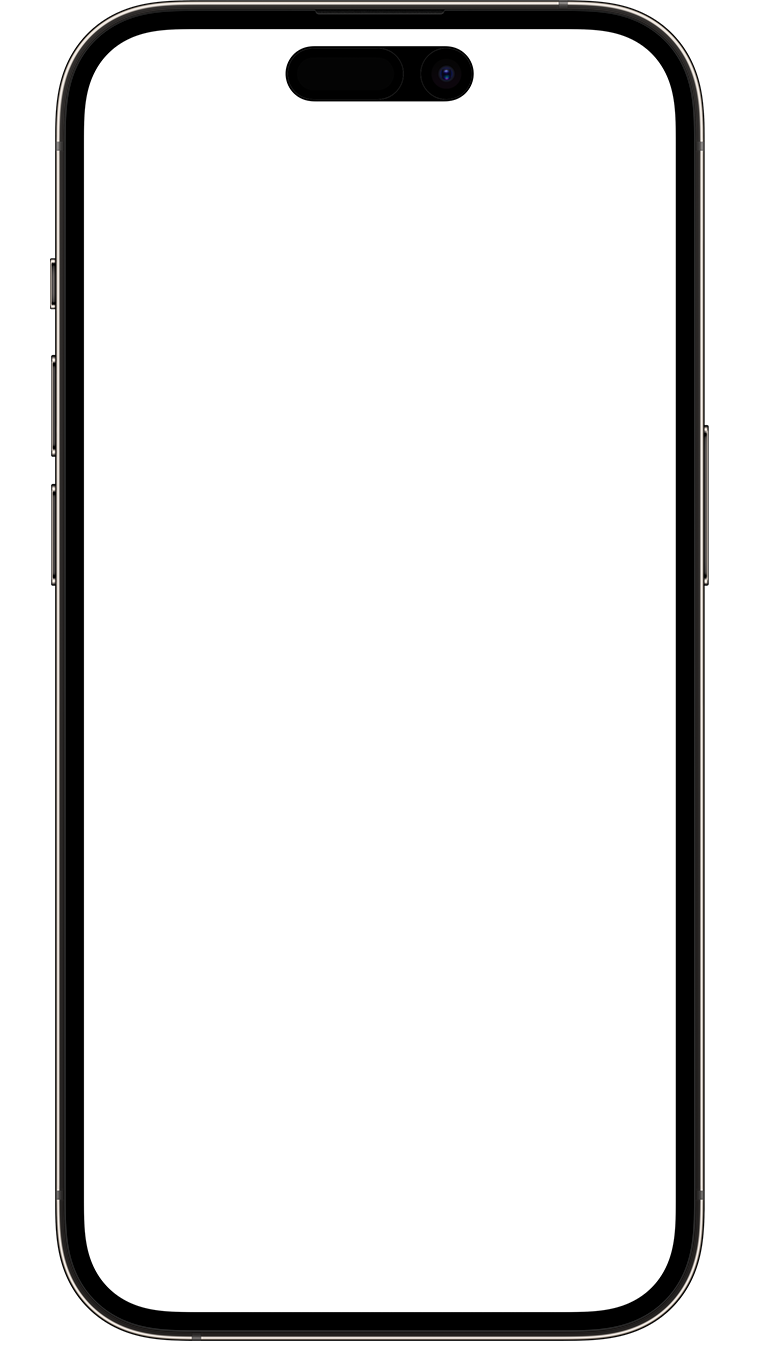
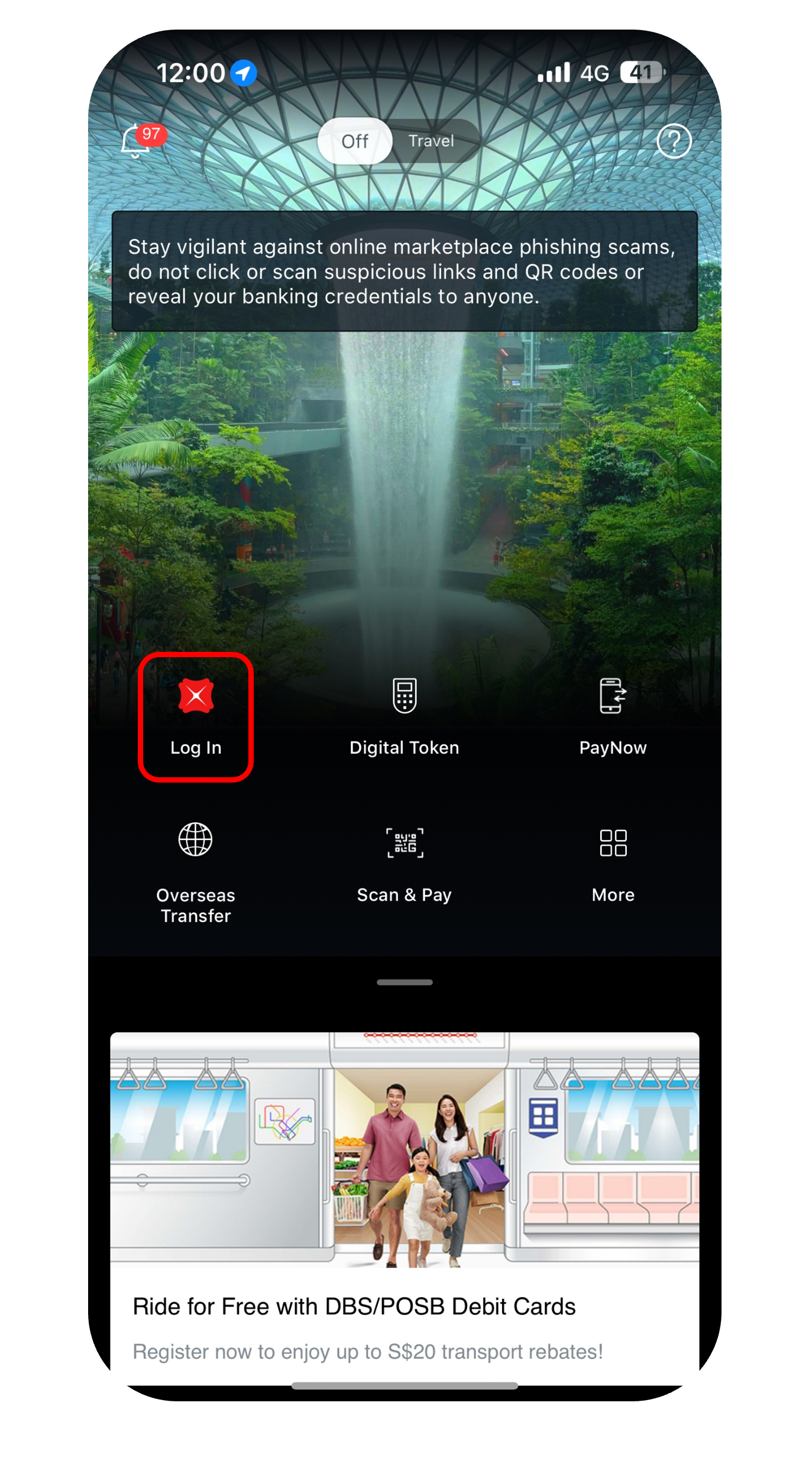
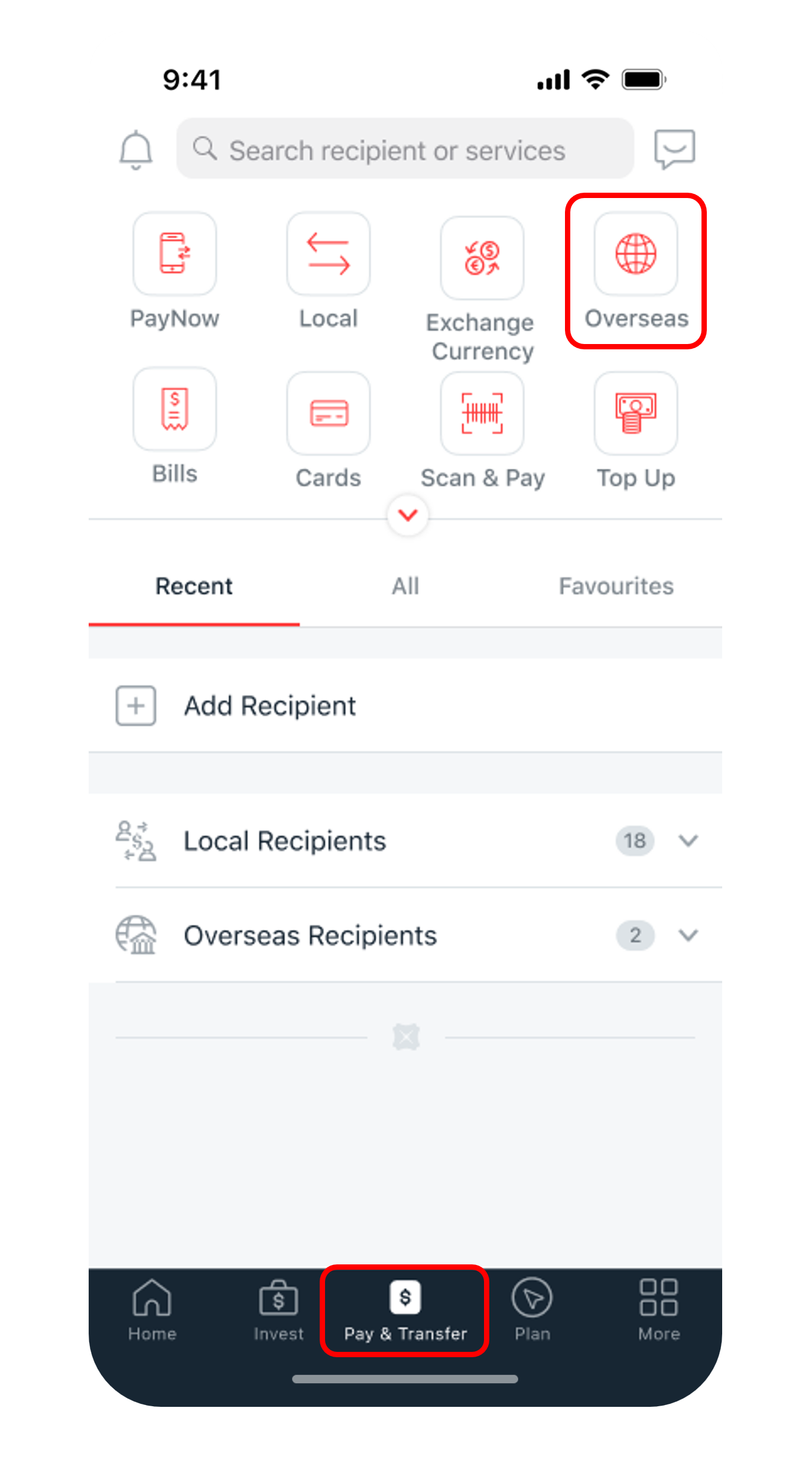
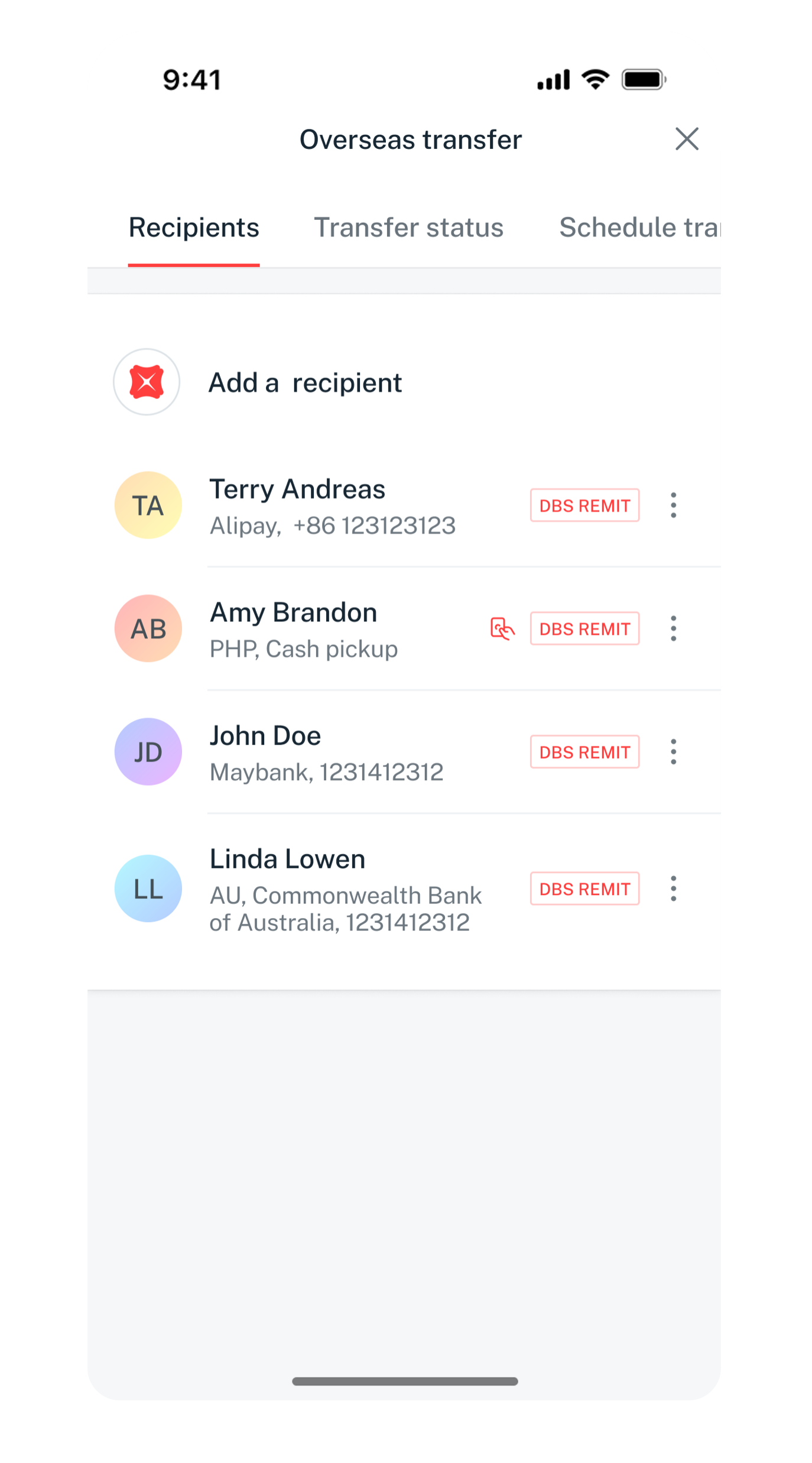
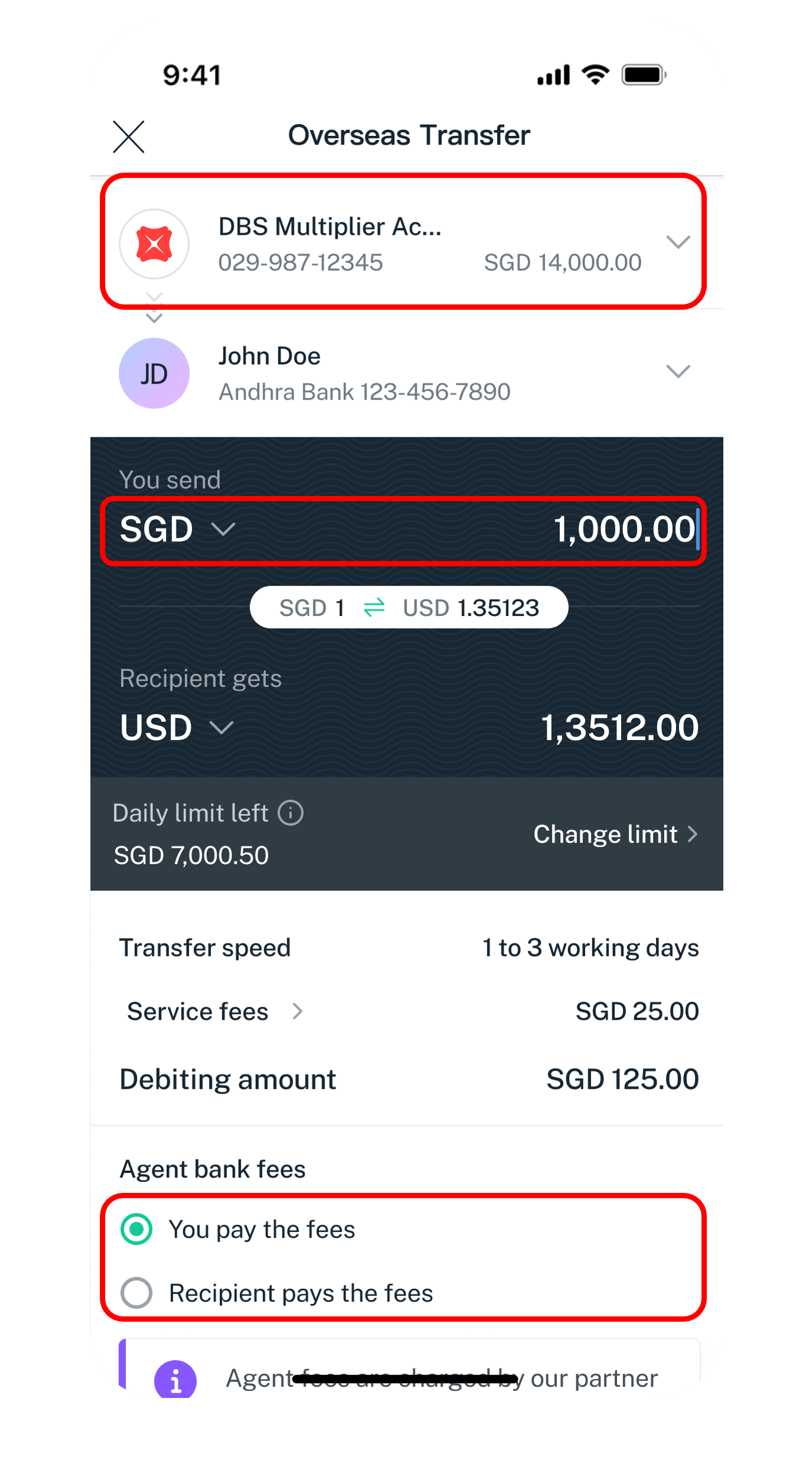
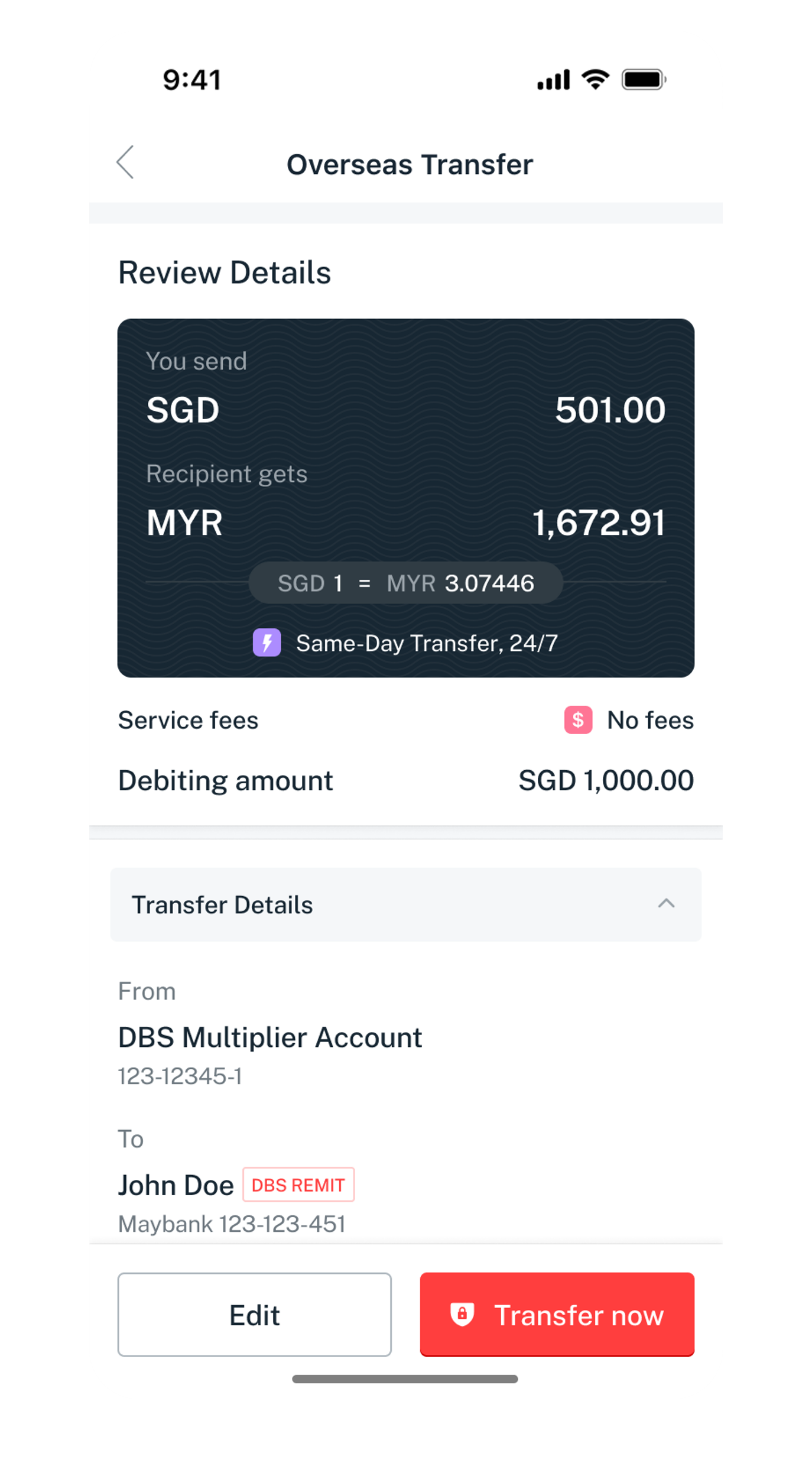
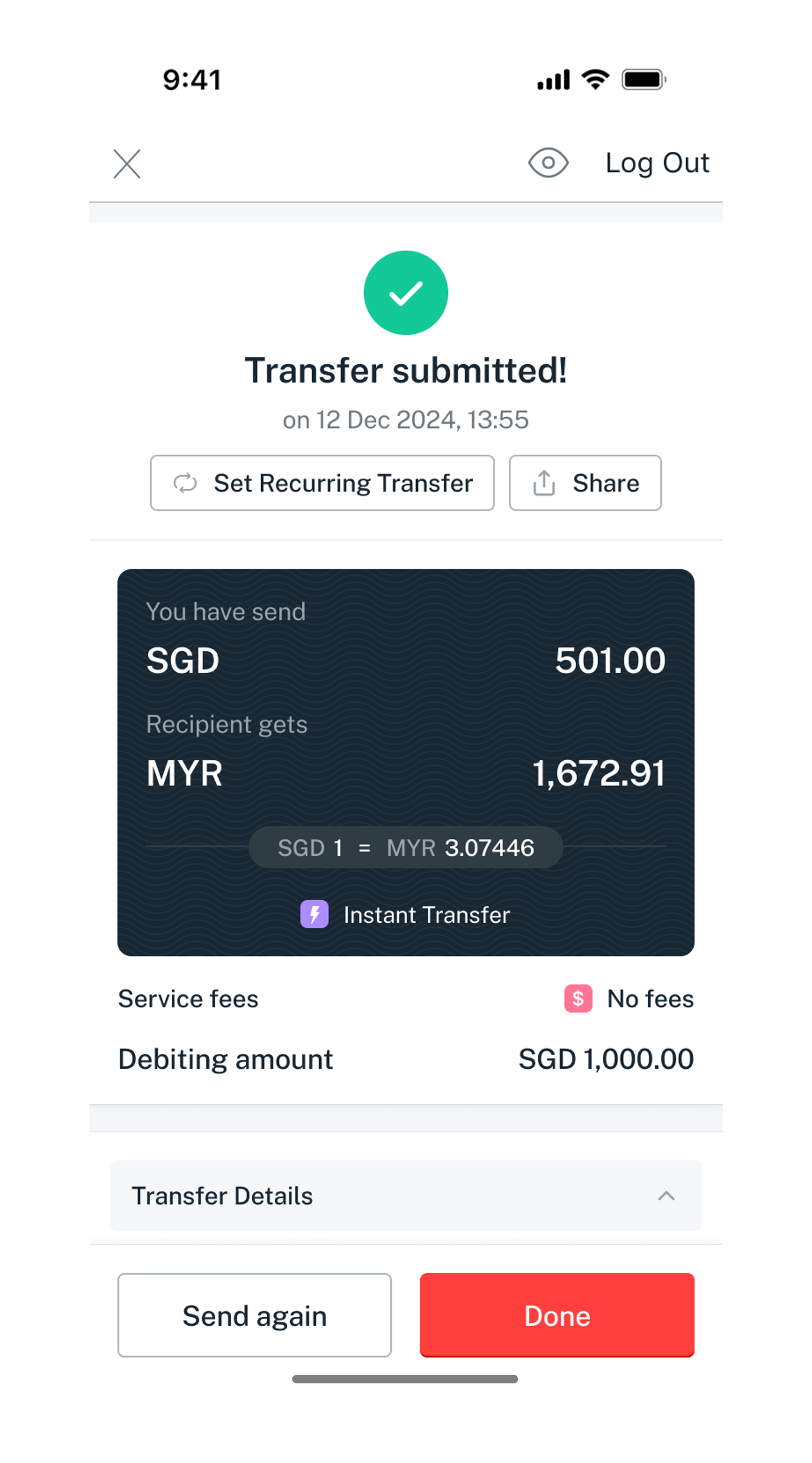
Log in to digibank mobile with your Touch / Face ID or digibank User ID & PIN.
Tap on Pay & Transfer at the bottom and select Overseas.
Select the Recipient you wish to make transfer to.
Select the debiting account you wish to transfer from and enter the Amount you wish to transfer. Select either You pay the fees or Recipient pays the fees. Tap Next.
Review your transfer details and tap Transfer now.
Your funds transfer request has been submitted for processing.
digibank online
- Log in to digibank online with your User ID & PIN.
- Complete the Authentication Process.
- Click Pay and transfer on the top menu and under Services, click on Overseas transfer.
- Select the Recipient you wish to make transfer to.
(If the recipient is not in your recipients list, follow the steps to add overseas funds transfer recipient) - Select your debiting account you wish to transfer from and enter the Amount you wish to transfer. Select either You pay the fees or Recipient pays the fees. Click Next.
- Review the trasnfer details and click Transfer now to submit your fund transfer request.
Not yet a digibank user?
Want to send money to an overseas bank account?
Transfer Funds to Overseas Account
How to view or delete Scheduled Transfers
There are various channels which you may manage your Scheduled Transfers with us. The most convenient method would be via digibank mobile.
digibank mobile
- Log in to digibank mobile with your Touch / Face ID or digibank User ID & PIN.
- Tap Pay & Transfer on the bottom menu.
- Expand menu and tap on Scheduled.
- Select either One-time transfers or Recurring tab and tap on icon on the right of the fund transfer you wish to view.
- Your scheduled transfer details will be displayed. Tap on Cancel transfer if you wish to delete the scheduled transfer.
Don't have digibank?
digibank online
- Log in to digibank online with your User ID and PIN.
- Complete the Authentication Process.
- Click Pay and transfer on the top menu and under Services, click on Scheduled transfer.
- Select either One-time transfers or Recurring tab and click on icon on the right of the fund transfer you wish to view.
- Your scheduled transfer details will be displayed. Click on Cancel transfer if you wish to delete the scheduled transfer.
Apply for digibank online
