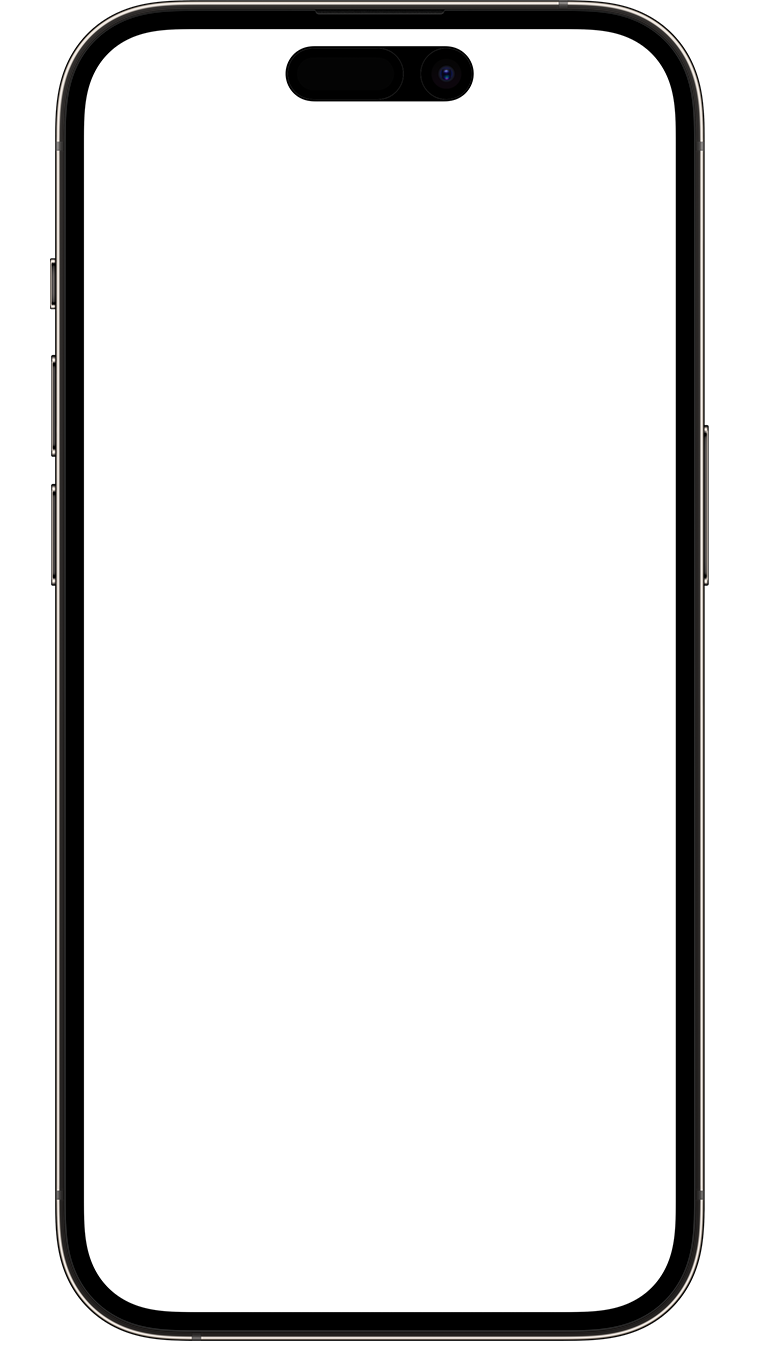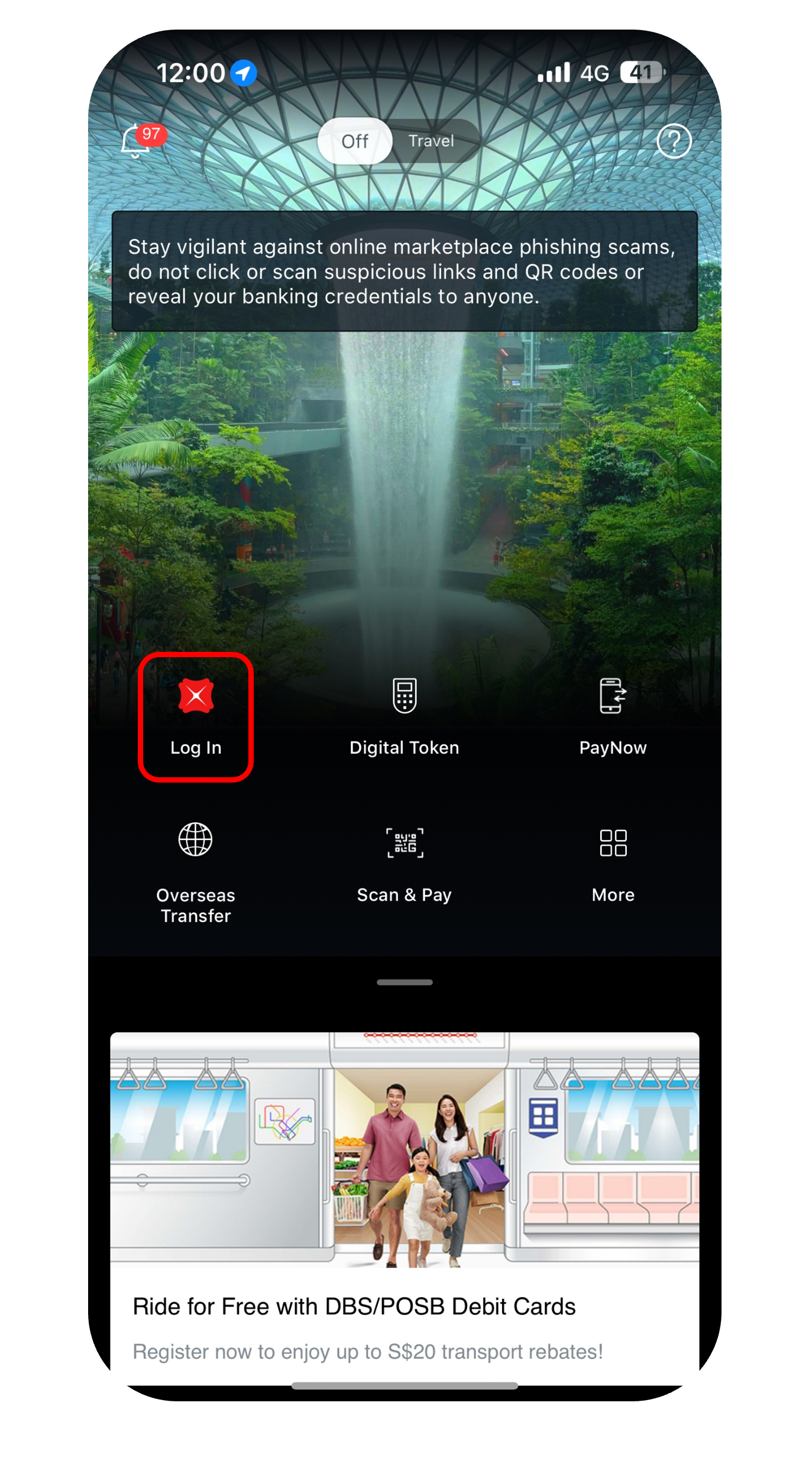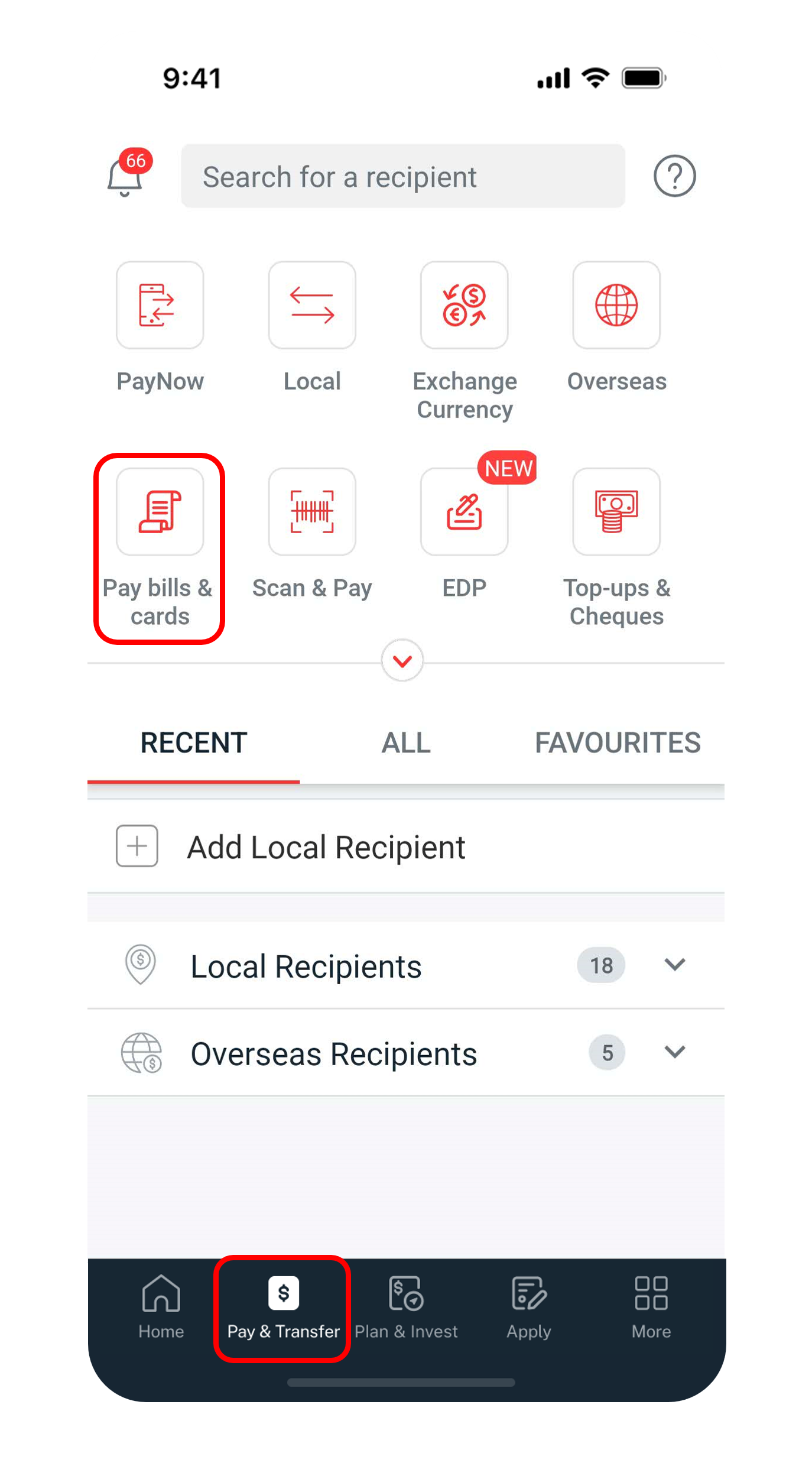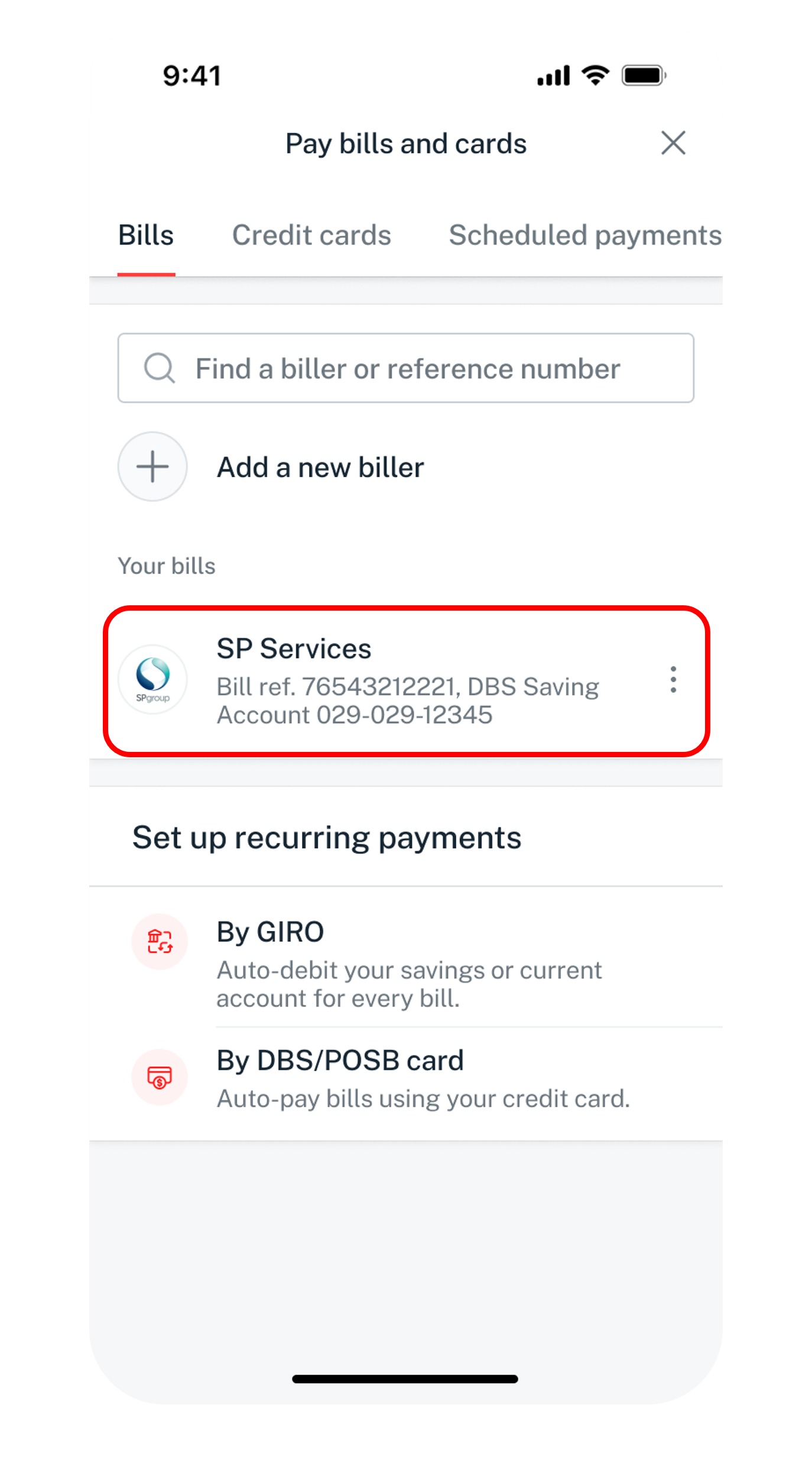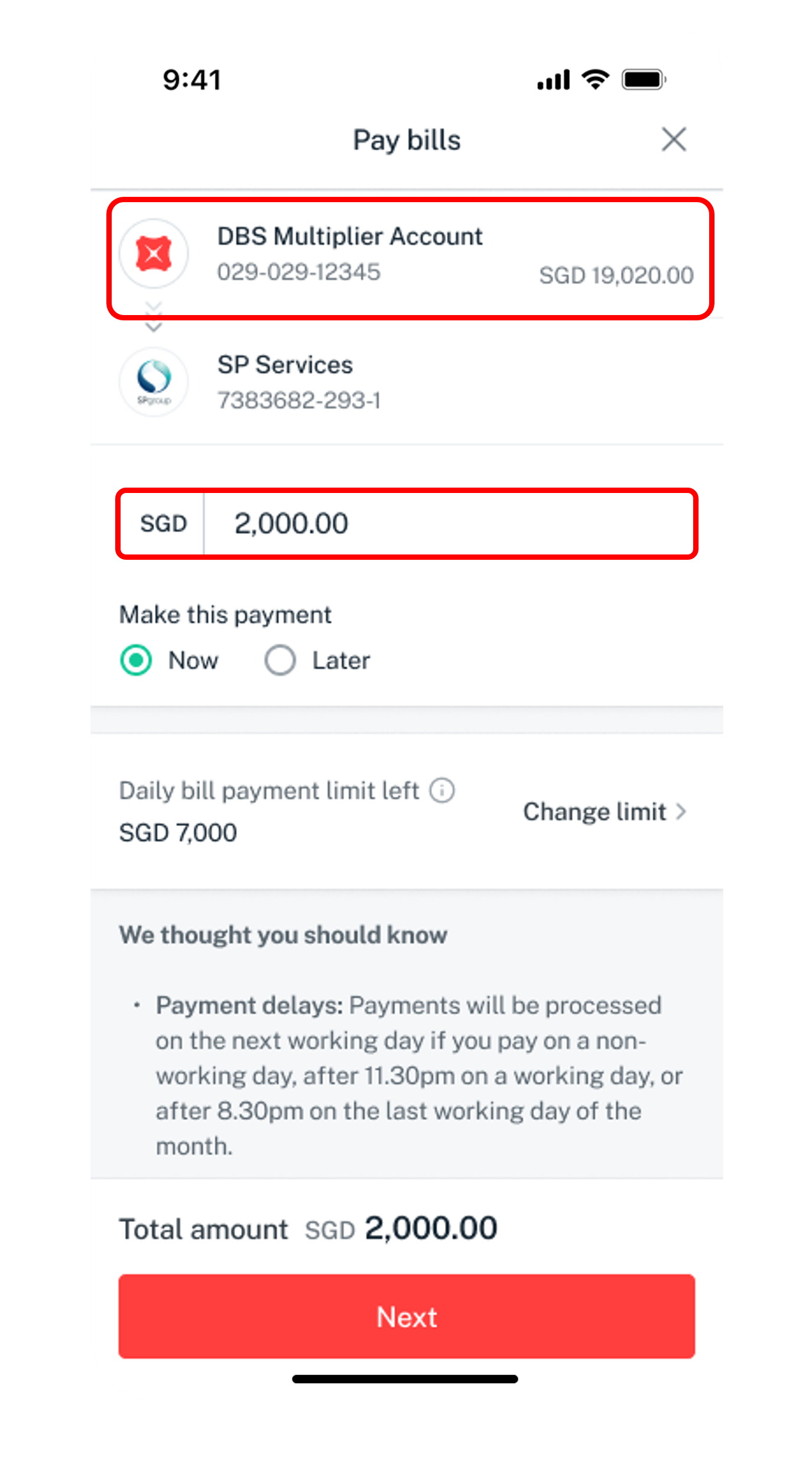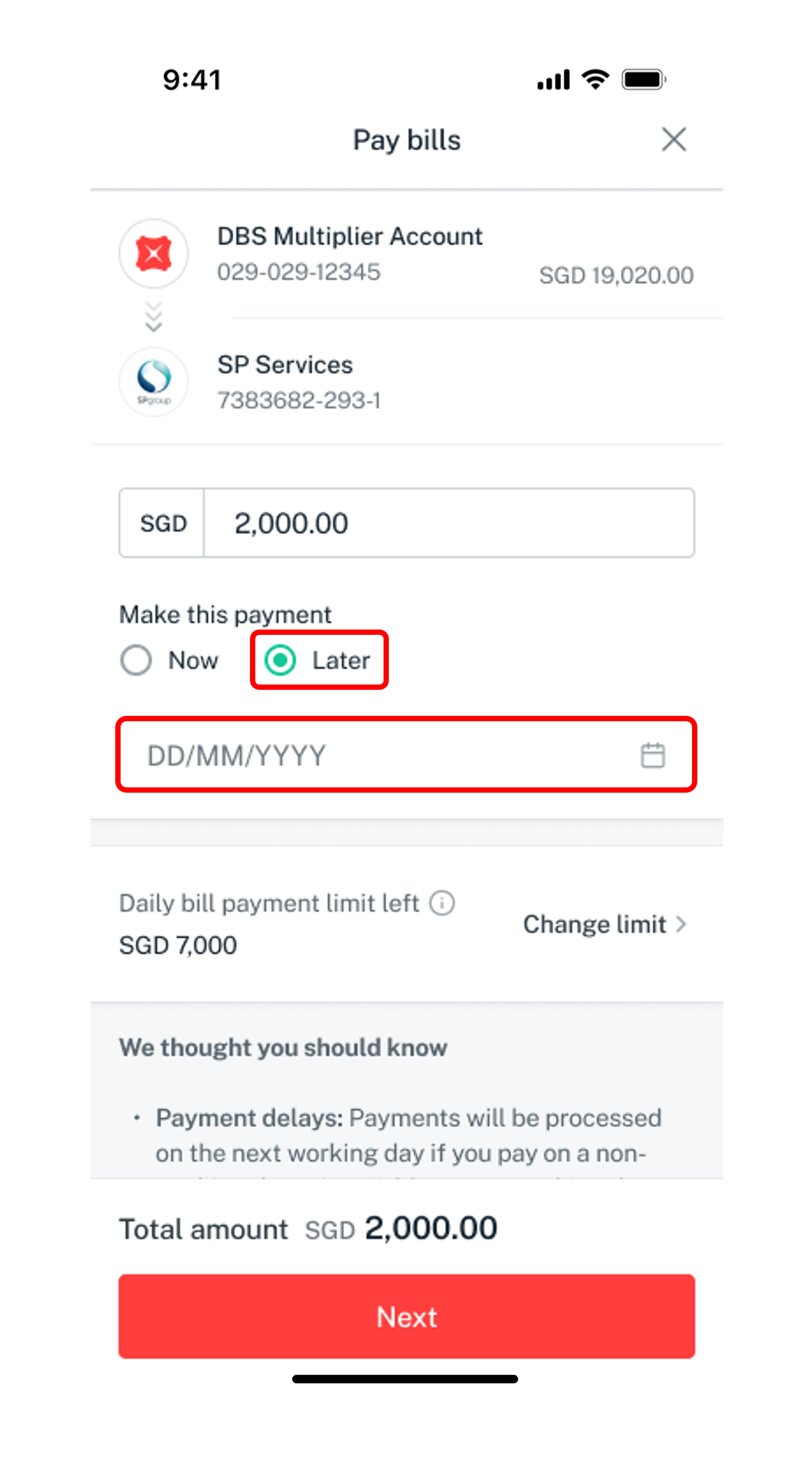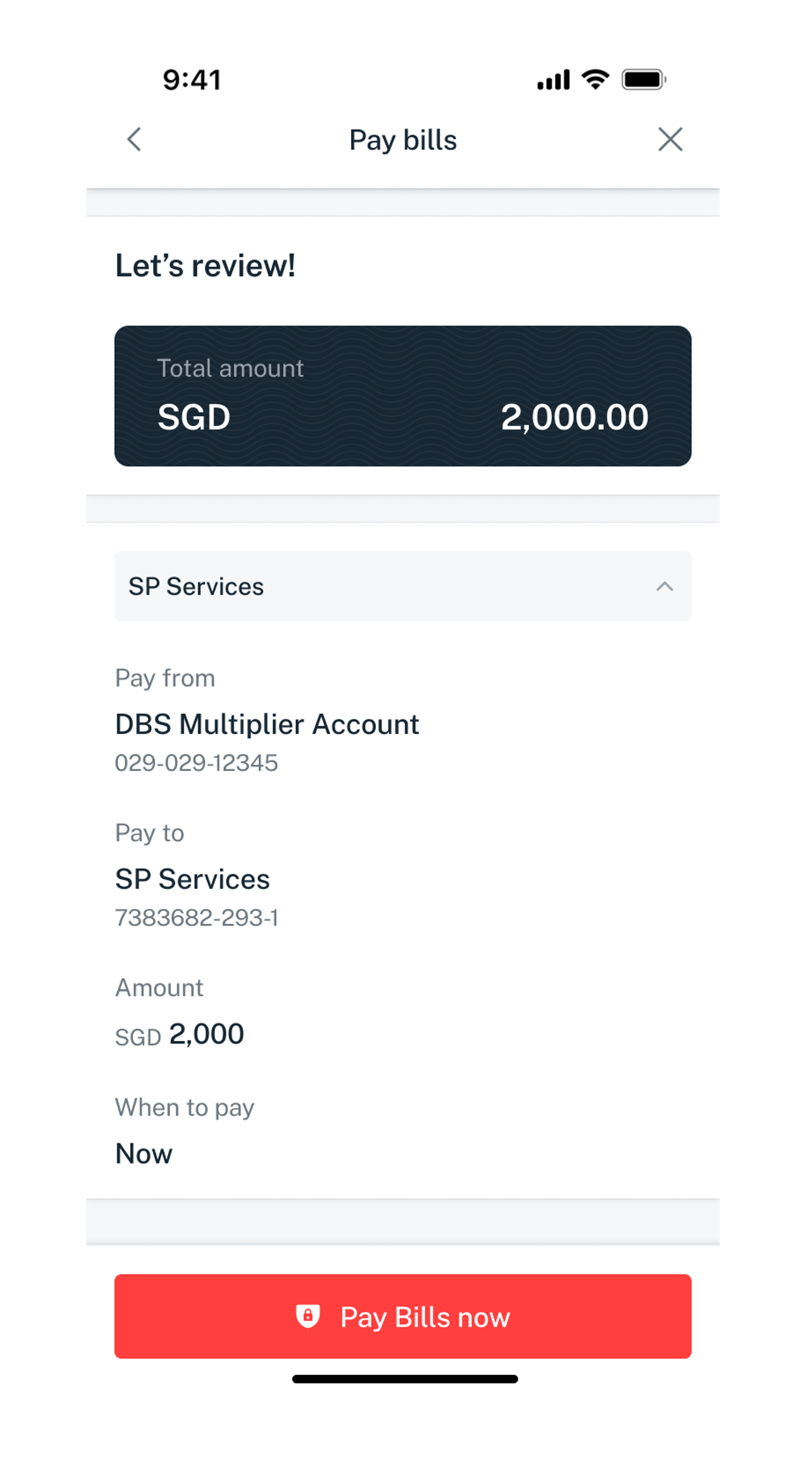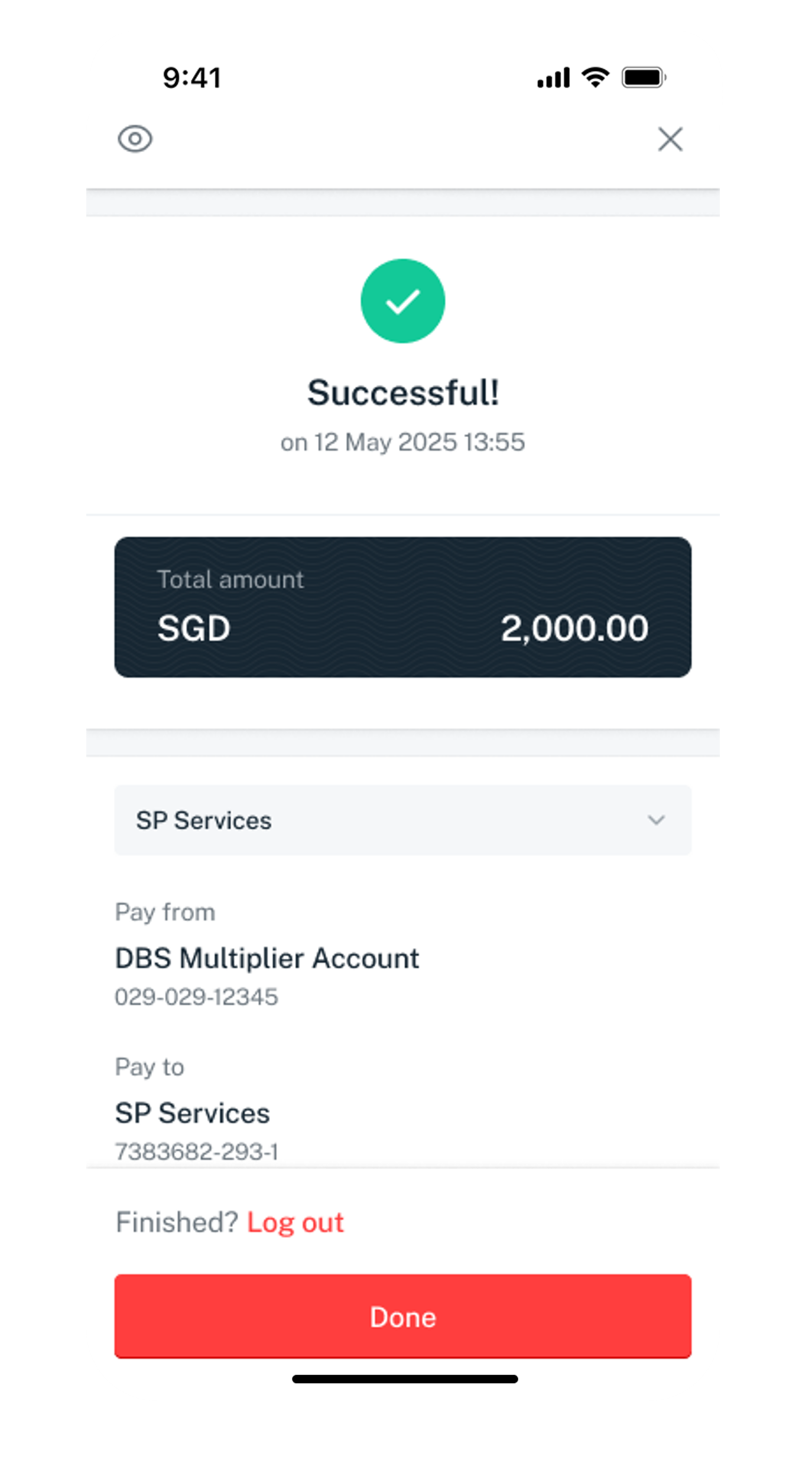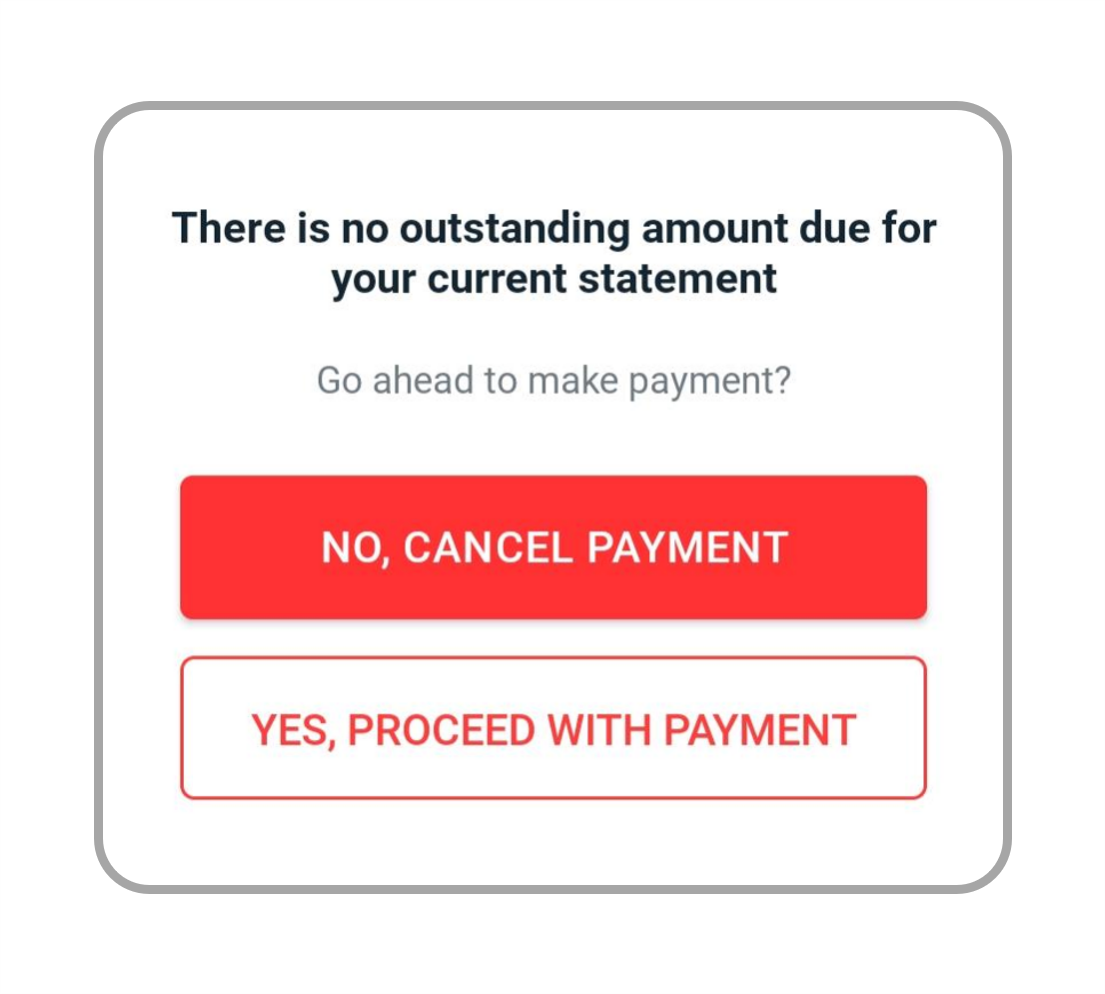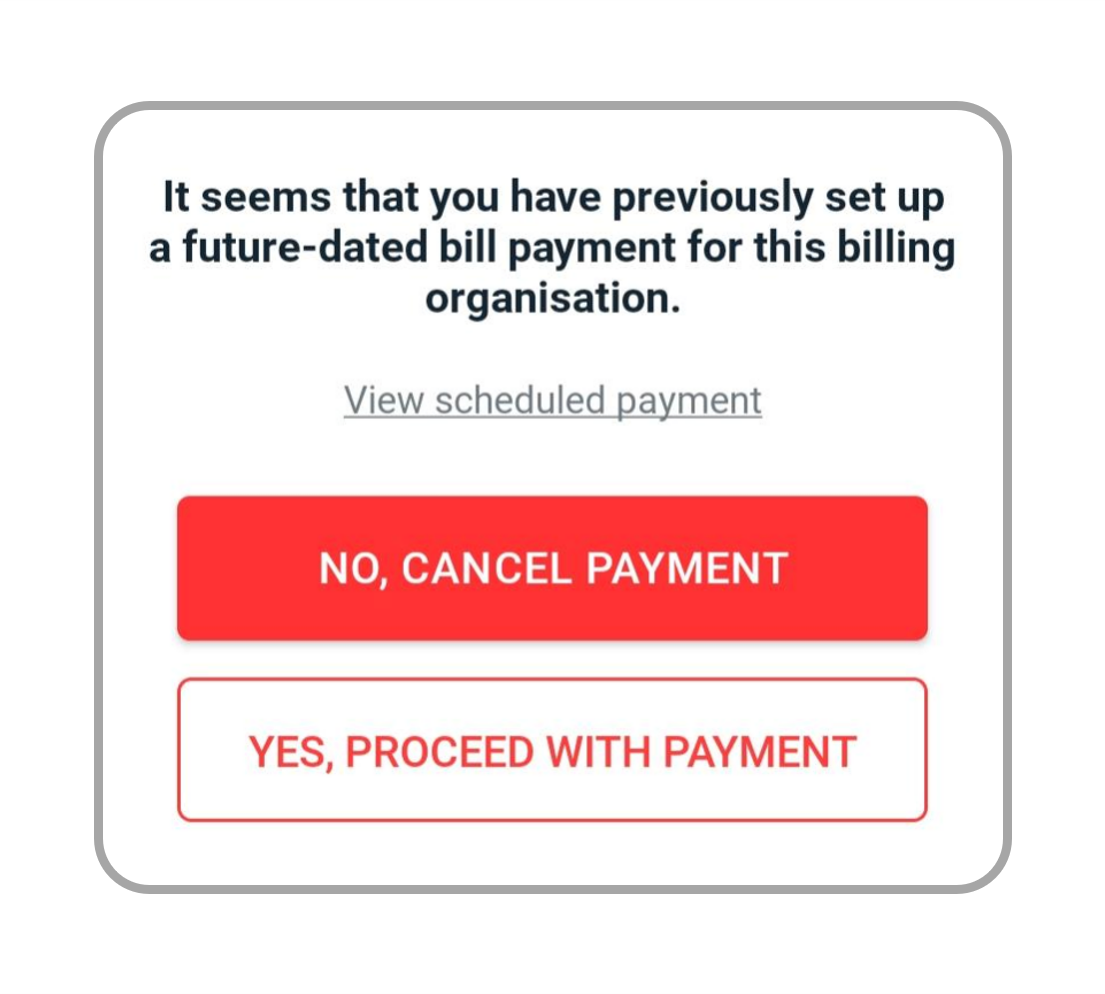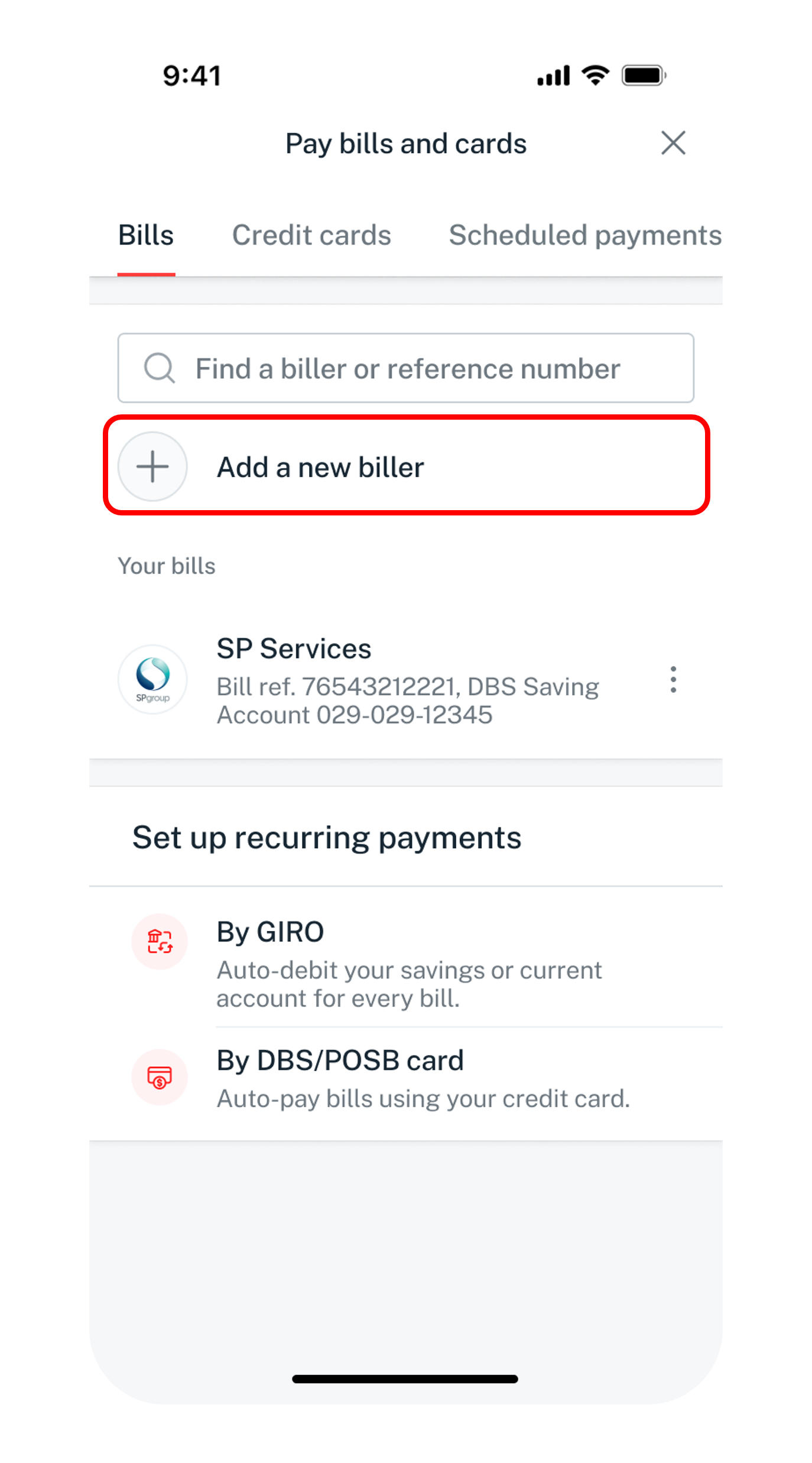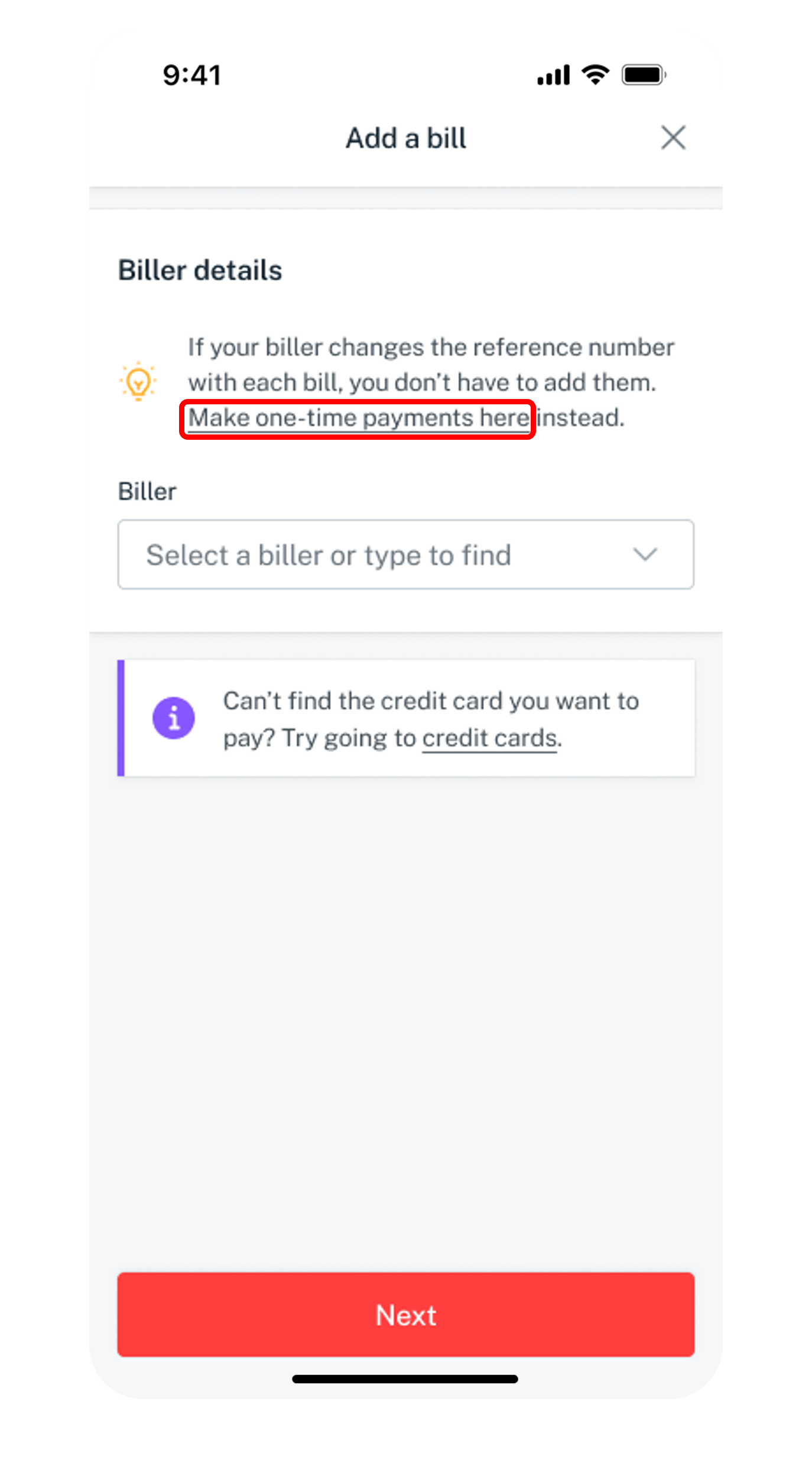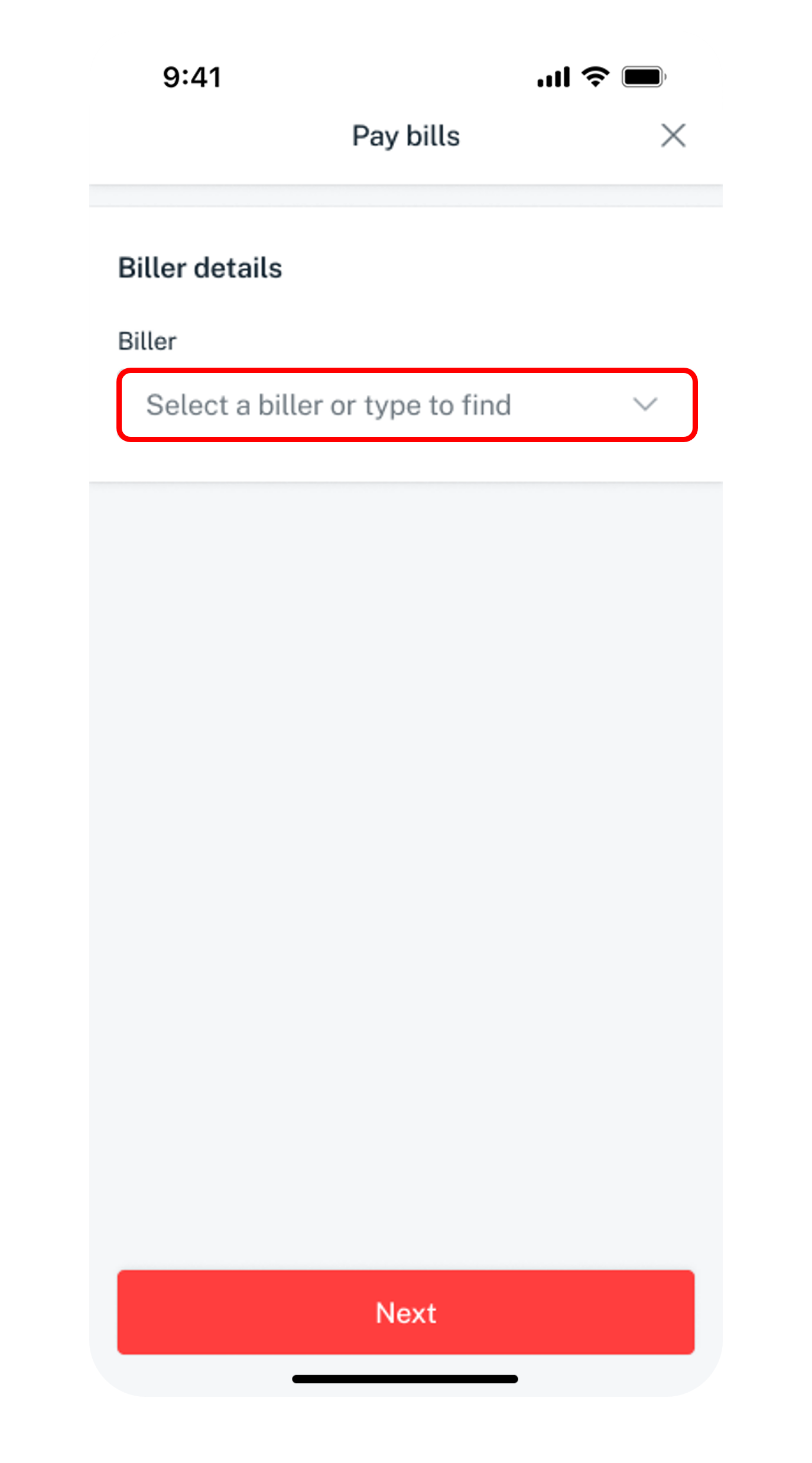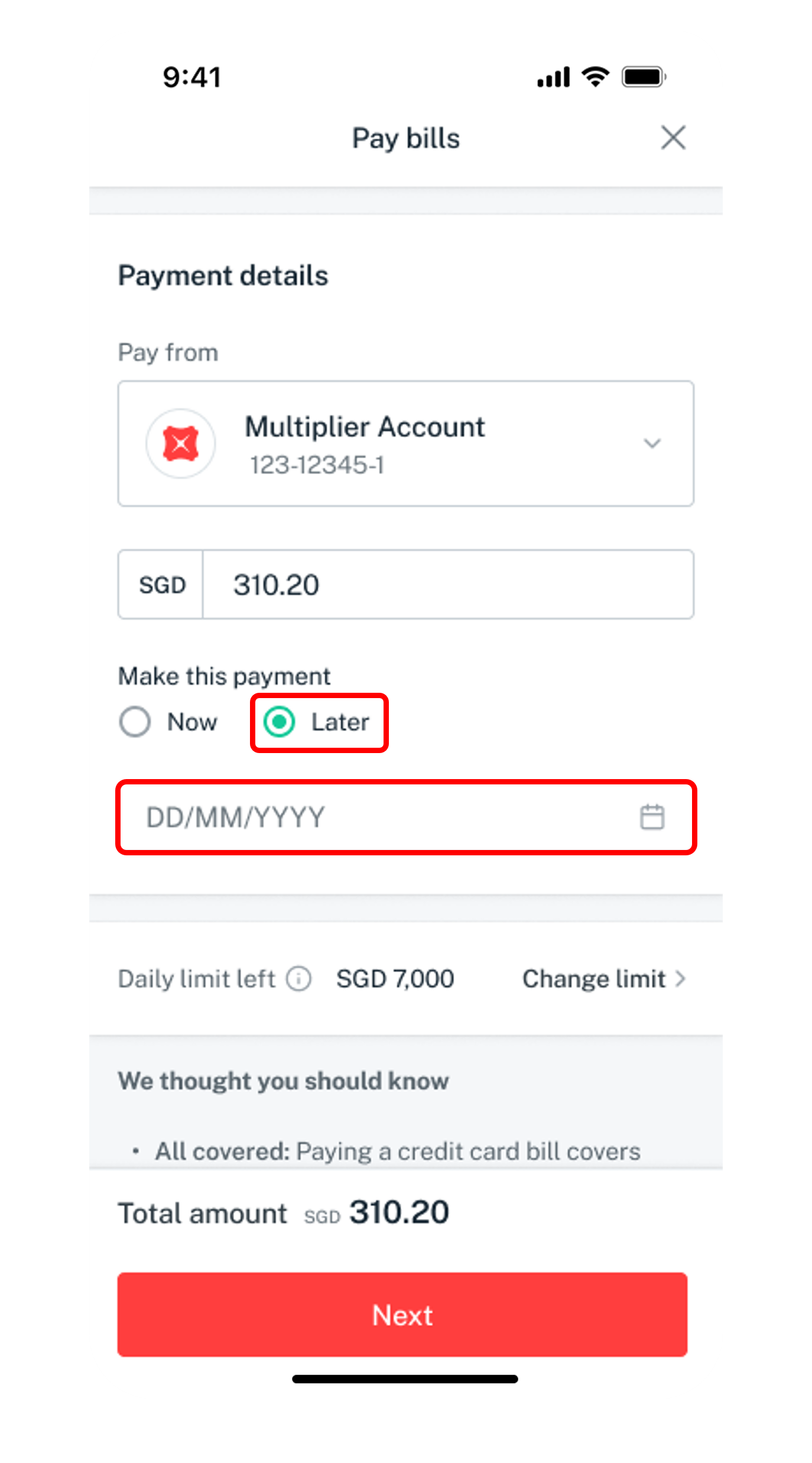Make Bill Payment
Learn how you can easily pay your bills or set up bill payment in advance to more than 180 Billing Organisations using digibank.
Part of: Guides > Your Guide to digibank online, Your Guide to Bill Payment
Important information
- Payment Timing: Payments made after 11:30 PM (or 8:30 PM on the last working day of the month) will be processed on the next working day.
- Make Payments Early: To ensure timely processing by the recipient, we recommend making payments at least two working days in advance.
- Schedule Payments in Advance: You can schedule bill payments up to 30 days in advance. Funds will be deducted one working day before the scheduled payment date. Please ensure you have sufficient funds in your account on the deduction date. For scheduled payments to credit card billing organisations, the minimum payment amount is is SGD5.
- Currency: All bill payments can be only be made in SGD.
How to make a bill payment
There are various channels which you may make a bill payment with us. The most convenient method would be via digibank mobile.
digibank mobile
digibank online
AXS Station/ AXS e-Station/AXS m-Station/AXS QuickBill
AXS Station/ AXS e-Station/AXS m-Station/AXS QuickBill
- Refer to AXS for more information on how you can make your payments using AXS.
AXS via DBS PayLah!
Follow the steps below to pay your bills with AXS using DBS PayLah!:- Launch DBS PayLah! app and tap on the AXS icon.
- Select Pay Bills and choose your type of bill.
- Key in the relevant information of your bill payment.
- Tap on Pay your with DBS PayLah! to complete the payment.
Note
- For selected Billing Organisations available in AXS only.
Other Bill Payment Channels
- ATM - Selected Billing Organisations only.
How to view & delete existing post-dated bill payment
digibank mobile
- Log in to digibank mobile with your Touch / Face ID or digibank User ID & PIN.
- Tap Pay & Transfer at the bottom and select Pay bills & cards.
- Select Scheduled payments and tap on icon on the right of the bill payment you wish to view or delete.
- Your scheduled payment details will be displayed. Tap on Delete payment if you wish to delete the scheduled payment.
Don't have digibank?
Get the latest digibank mobile app now!
digibank online
- Log in to digibank online with your User ID and PIN.
- Complete the Authentication Process.
- Click Pay and transfer on the top menu and under Services, click on Pay bills & cards.
- Select Scheduled payments and click on icon on the right of the bill payment you wish to view or delete.
- Your scheduled payment details will be displayed. Click on Delete payment if you wish to delete the scheduled payment.
Was this information useful?