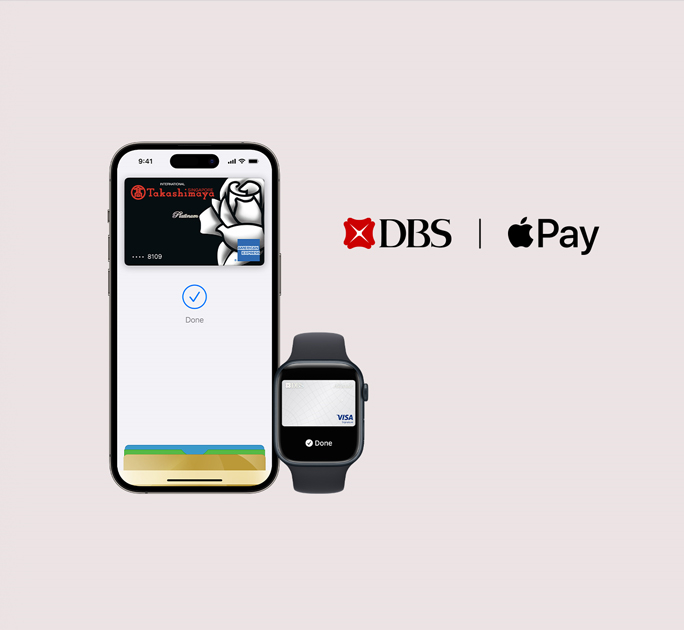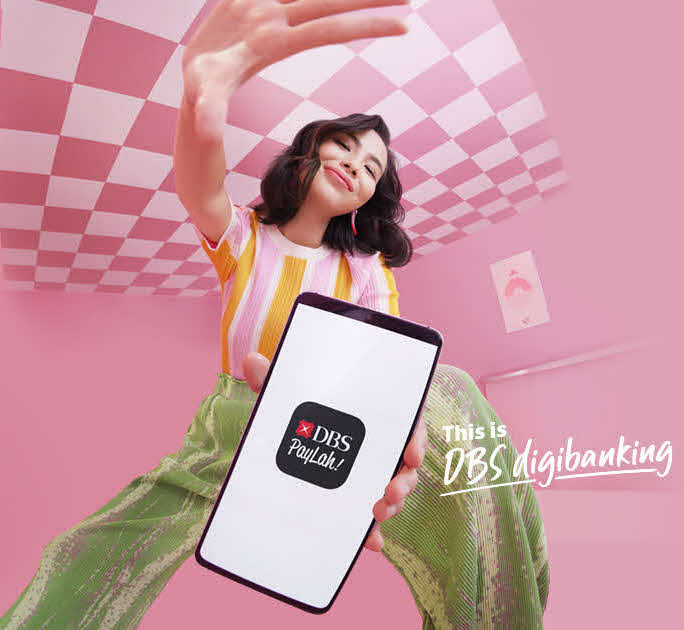Google Pay
Mobile Wallet Security Feature
When you attempt to add your DBS/POSB card to a mobile wallet, you'll receive a notification prompting you to enable the “Mobile Wallets” toggle in the Payment Controls section of your digibank app (this toggle is off by default). After enabling it, you'll receive an OTP via SMS to complete the addition. The “Mobile Wallets” toggle will automatically turn off after 10 minutes, so please complete the process within this timeframe.
On your device, please remember to allow notifications from digibank app to receive push notifications:
- Go to Settings on your mobile device
- Select Notifications
- Select digibank app
- Tap Allow Notifications
General
Google Pay works on:
- Android devices running Android 7.0 or higher.
- iOS devices running iOS 11.0 or later
For in store purchases, ensure that your Android device supports Near Field Communication (NFC) and Host Card Emulation (HCE) functions.
For in-app or web purchases, customers holding either Android or iOS device can make in-app or web purchases even if your phone does not have NFC capabilities.
For fund transfers, customers holding either Android or iOS device need to ensure that you have registered for your DBS PayLah! account. Find out more about DBS PayLah! here.
Like all Google products, Google Pay comes with strong security protections at its core to continuously and automatically safeguard your account and personal data from security threats. And when you pay in stores, it shares a virtual account number instead of your real card details with the merchant. In other words, it’s got your back so your real card details stay safe.
If your phone is ever lost or stolen, you can lock and erase it from anywhere with Find My Device.
DBS PayLah! Related
Each customer is entitled to only one DBS PayLah! account. Hence, only one DBS PayLah! account can be added to your Google Pay.
Please check to ensure that your PayLah! app is installed on the same device that you are using for Google Pay.
- For Android users - After 2FA is completed on PayLah! app, please toggle back to your Google Pay app to complete the linking of your PayLah! account to Google Pay.
If your attempt was unsuccessful, please wait for 8 minutes to re-trigger the request in Google Pay. - For iOS users – you will be redirected to Google Pay app and you will see the appropriate message to continue with the linking. If your attempt was unsuccessful, you will see a pop-up message indicating that you did not successfully link PayLah to Google Pay.
Enjoy partnership deals exclusive to DBS PayLah! and Google Pay users. On top of that, you get to enjoy more deals as a DBS PayLah! user.
- Open PayLah! app
- Log in to PayLah!
- Tap History to view your transaction history
Please ensure that your transaction meets the minimum required amount set by every merchant.
Please check that you have not exceeded your PayLah! daily limit.
How to check PayLah! daily limit?
- Log in to PayLah! app
- Tap More
- Tap Manage Wallet
- Locate your Daily Limit
- Adjust your Daily Limit accordingly
Contact the recipient directly to request for the return of funds.
Check your bank account linked to PayNow. The monies sent via Google Pay will be transferred to your bank account linked to PayNow.
DBS/POSB Cards Related
You may add multiple eligible DBS/POSB Cards to your Google Pay on each device. To ensure that you are receiving the many benefits of DBS/POSB Cards, be sure to always select a DBS/POSB Card when paying with Google Pay.
Yes, you may add your eligible DBS/POSB Visa, American Express and Mastercard® Credit and Debit Card to multiple devices, but you will need to set your Card up on each device separately.
When you use your DBS/POSB card with Google Pay, you’ll continue to enjoy all the same rewards, benefits, and protection that come with it. To learn more about eligibility and enrolling in offers, please visit https://rewards.dbs.com.